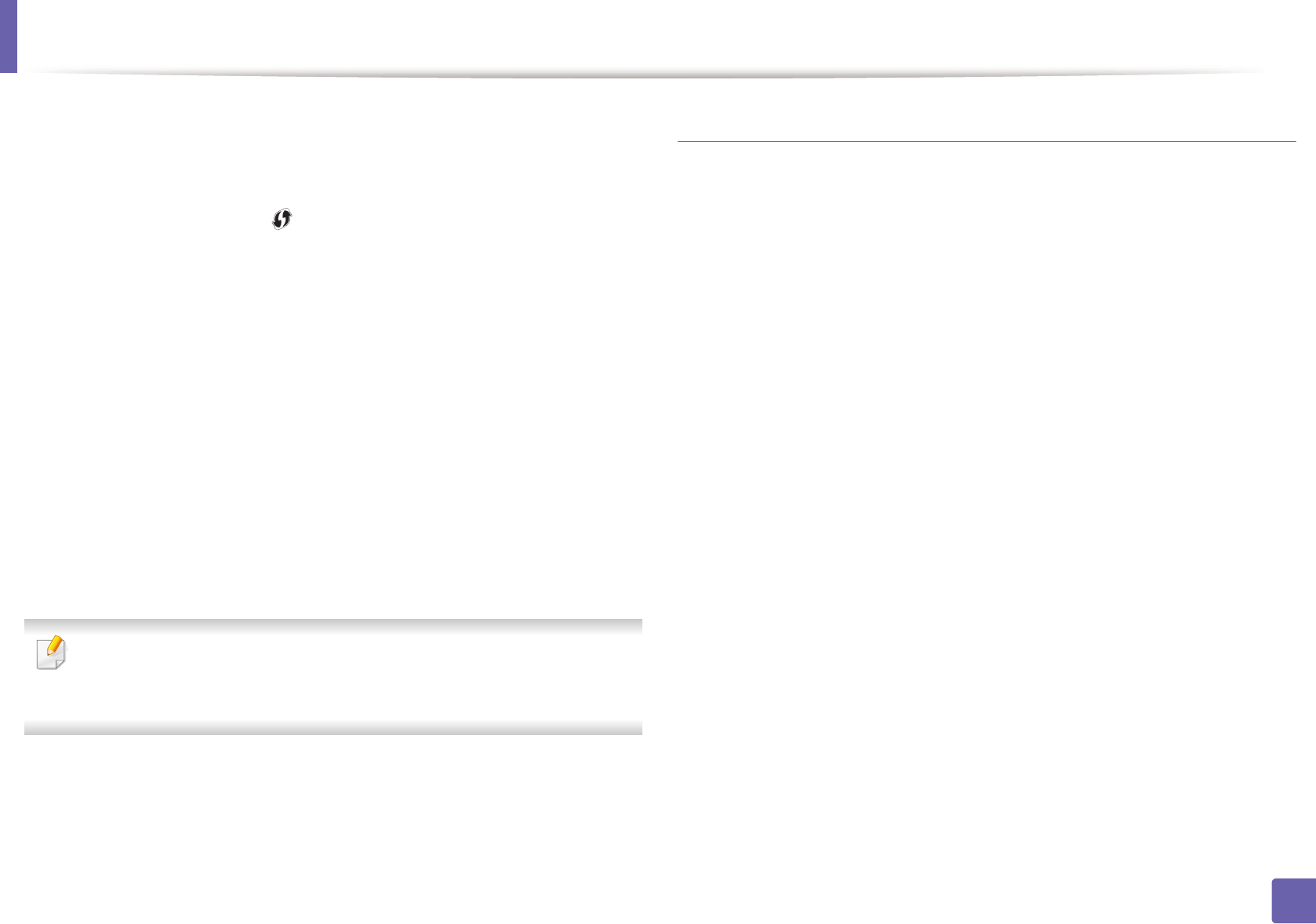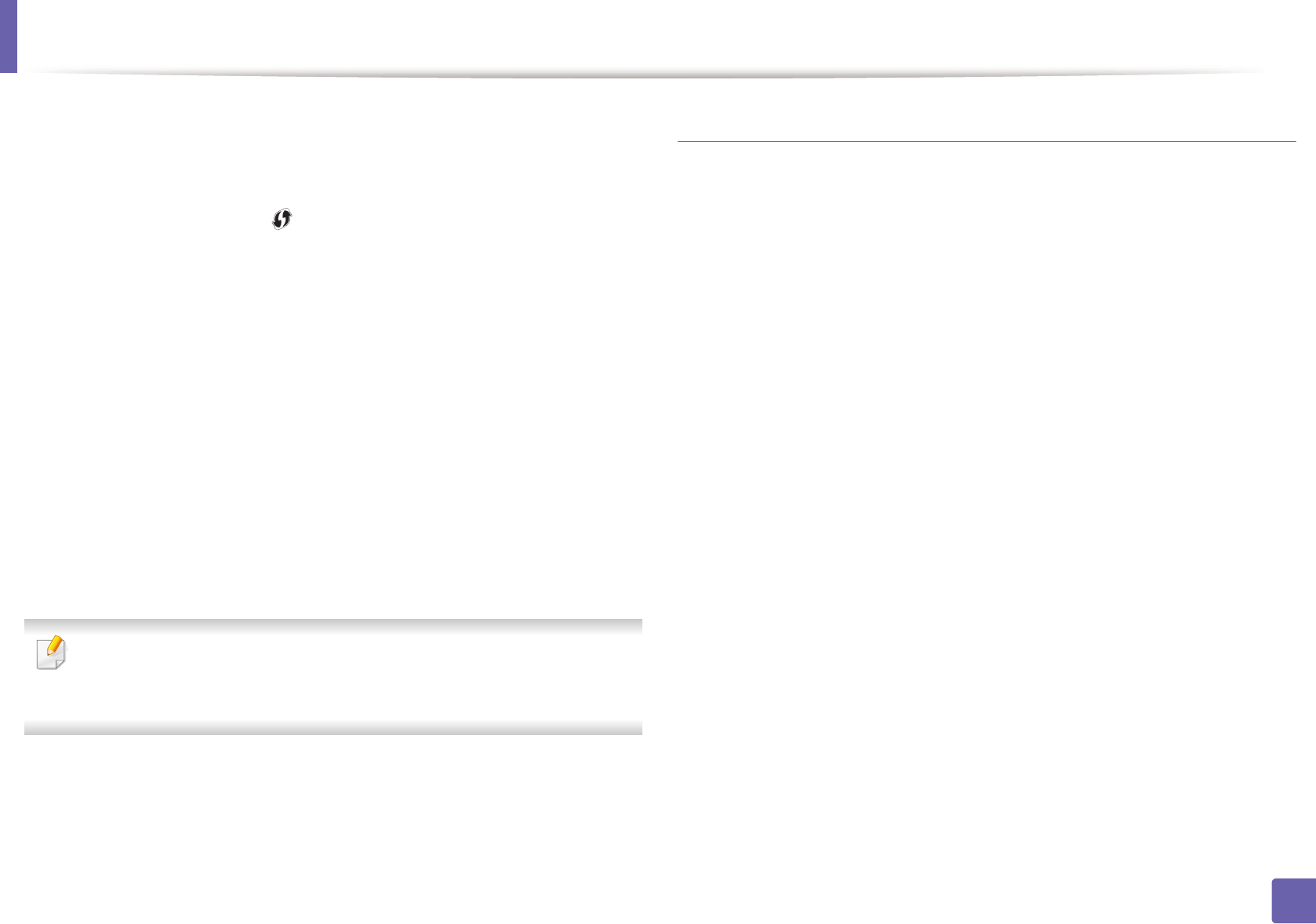
Wireless network setup
126
2. Using a network-connected machine
-SSID Type: After completing the wireless network connection
process, the AP’s SSID information appears on the display.
•For models without a display screen, follow the steps below:
a Press and hold the (WPS) button on the control panel for about
2 - 4 seconds until the status LED blinks quickly.
The machine starts connecting to the wireless network. The LED
blinks slowly for up to two minutes until you press the PBC
button on the access point (or wireless router).
b Press the WPS (PBC) button on the access point (or wireless
router).
-The light blinks fast on the WPS LED. The machine is connecting
to the access point (or wireless router).
-When the machine is successfully connected to the wireless
network, the WPS LED light stays on.
13
Wireless network set up is completed. After installation is finished, click
Quit.
After completing the wireless network connection, you need to install a
machine driver to print from an application (see "Setup using Macintosh" on
page 120).
Ad hoc via USB cable
If you do not have an access point (AP), you may still connect the machine
wirelessly to your computer by setting up an ad hoc wireless network by
following these simple directions.
Items to prepare
• Network-connected computer
• Software CD that was provided with your machine
• A machine installed with a wireless network interface
• USB cable
Creating the ad hoc network in Macintosh
1
Check whether the USB cable is connected to the machine.
2
Turn on your computer and the wireless network machine.
3
Insert the supplied software CD into your CD-ROM drive.
4
Double-click the CD-ROM icon that appears on your Macintosh desktop.
5
Double-click the MAC_Installer folder > Installer OS X icon.
6
Click Continue.
7
Read the license agreement and click Continue.