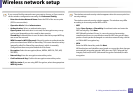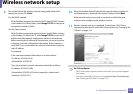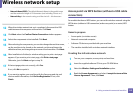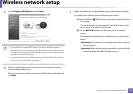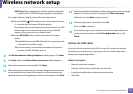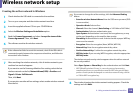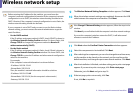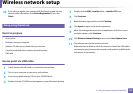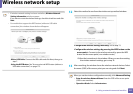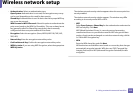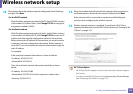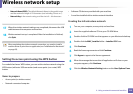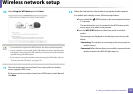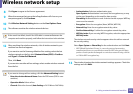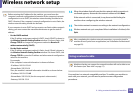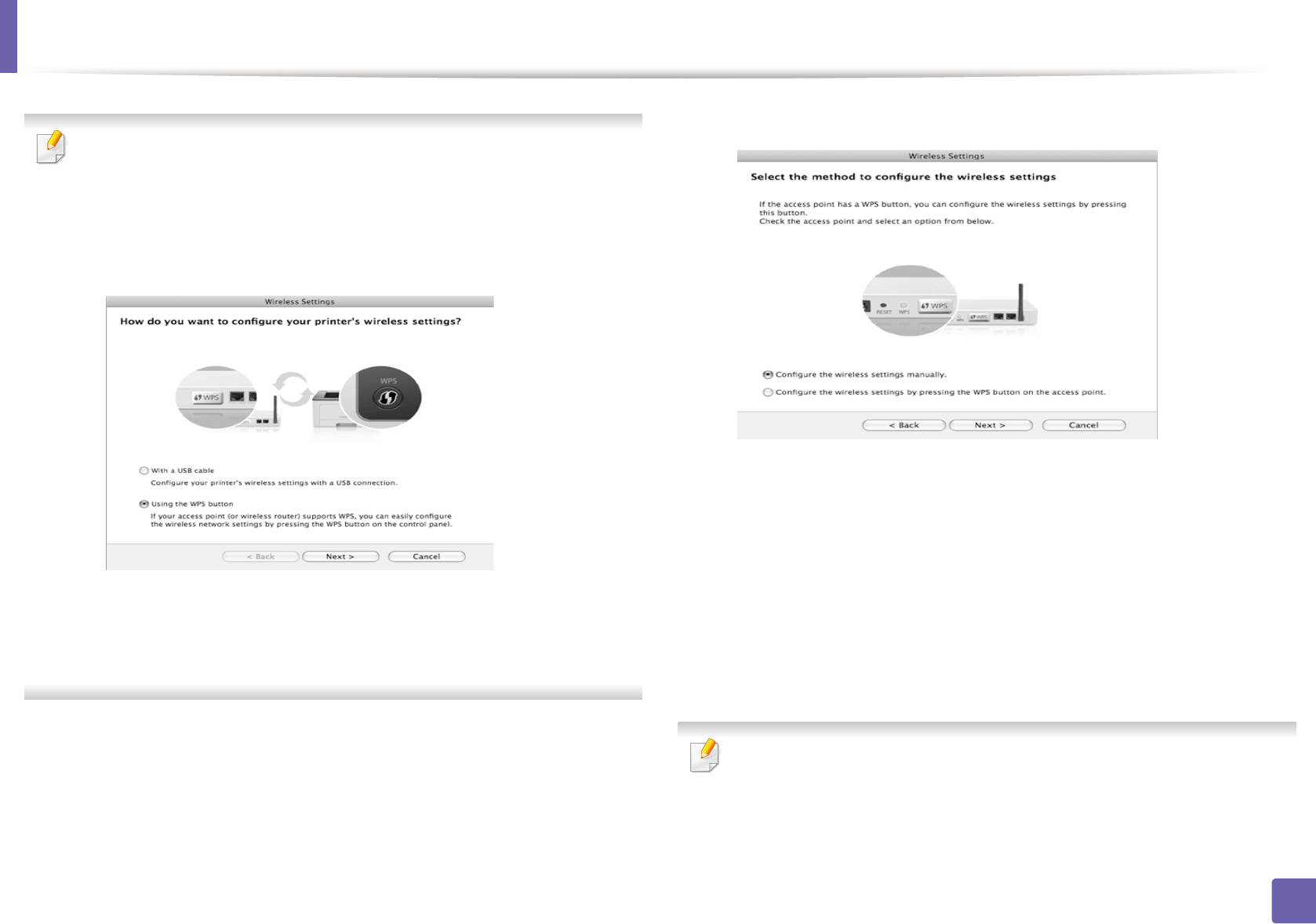
Wireless network setup
121
2. Using a network-connected machine
• If wireless network setting has been set before, Wireless Network
Setting Information window appears.
If you want to reset the wireless settings, check the check box and click
Next.
• For models that support the WPS button (without a USB cable
connection), the window shown below will appear.
-With a USB Cable: Connect the USB cable and click Next, then go to
step 7.
-Using the WPS Button: See "Access point via WPS button (without a
USB cable connection)" on page 115.
12
Select the method to use from the wireless set up method window.
•Configure the wireless settings manually.: Go to step 13.
•Configure the wireless settings by pressing the WPS button on the
access point.: Connect to the wireless network by press the WPS
button on the access point (or a wireless router).
-Follow the instructions in the window. When you are done setting
the wireless network settings, go to step 16.
13
After searching, the window shows the wireless network devices. Select
the name (SSID) of the access point you are using and click Next.
When you set the wireless configuration manually, click Advanced Setting.
• Enter the wireless Network Name: Enter the SSID of the access point
(SSID is case-sensitive).
• Operation Mode: Select Infrastructure.