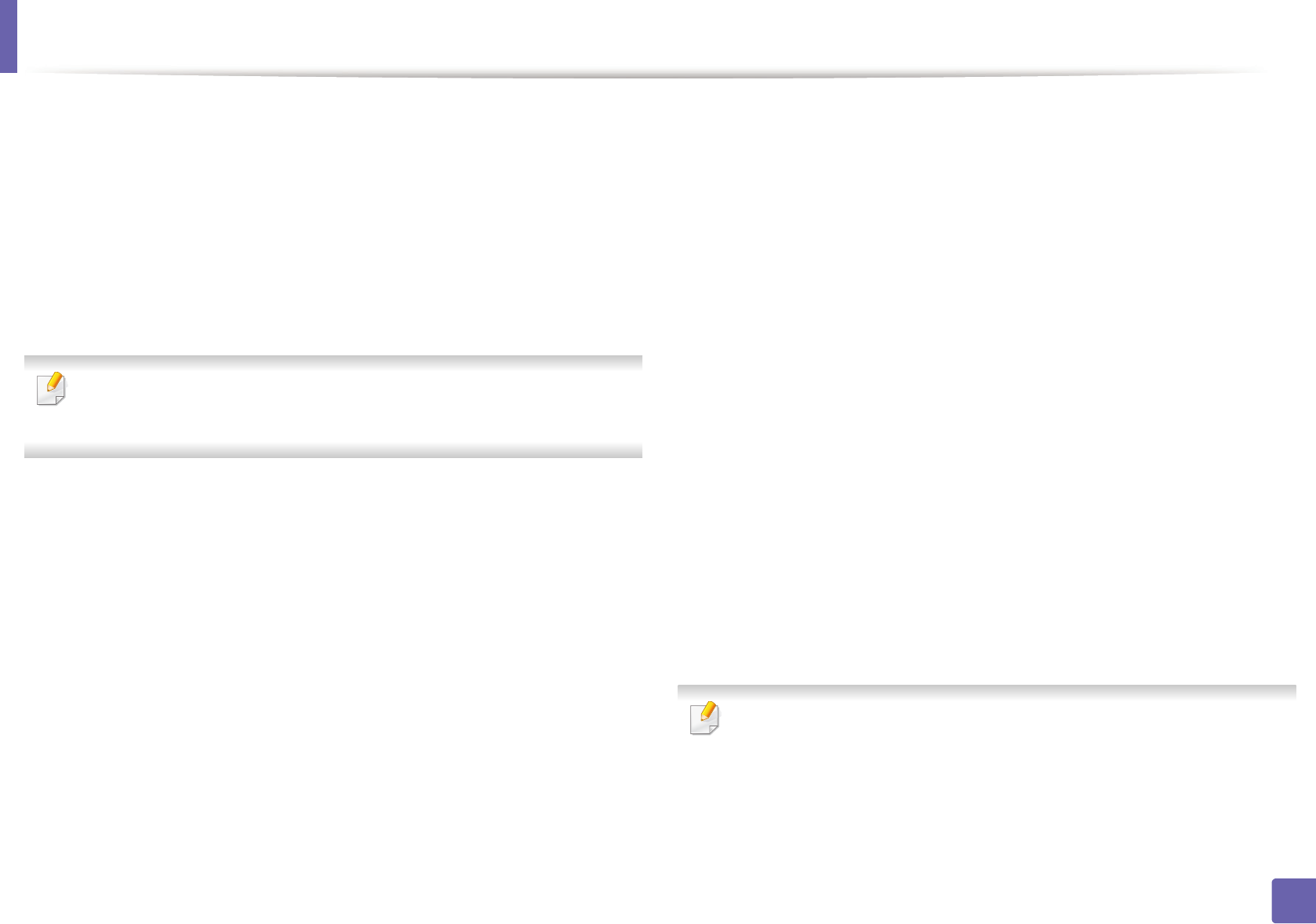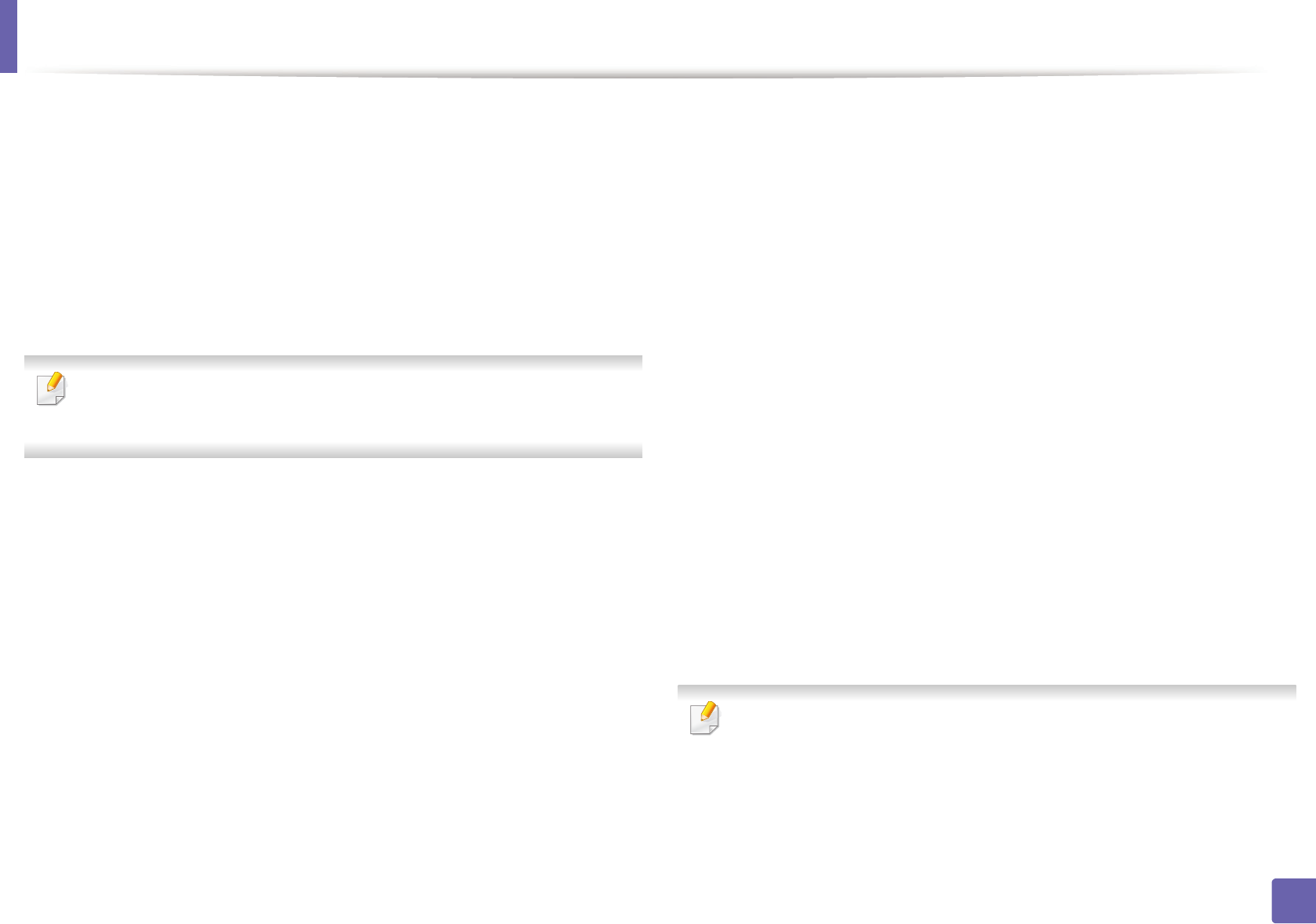
Wireless network setup
132
2. Using a network-connected machine
From the USB cable-connected computer(recommended)
• When setting from the supplied software CD, see the access point via USB
cable.
-Windows user, see "Access point via USB cable" on page 111.
-Macintosh user, see "Access point via USB cable" on page 120.
• After the driver installation is complete, Samsung Easy Printer Manager can
be set and changes in the Wi-Fi Direct can be made.
Samsung Easy Printer Manager is Available for Windows
and Macintosh OS users only.
-From the Start menu, select Programs or All Programs > Samsung
Printers > Samsung Easy Printer Manager > Device Settings >
Network.
▪Wi-Fi Direct On/Off: Select On to enable.
▪Device Name: Enter the printer’s name for searching for your printer
on a wireless network. By default, the device name is the model
name.
▪IP Address: Enter the IP address of the printer. This IP address is used
only for the local network and not for the infrastructure wired or
wireless network. We recommend using the default local IP address
(the default local IP address of the printer for Wi-Fi Direct is
192.168.3.1 )
▪Group Owner: Activate this option to assign the printer the Wi-Fi
Direct group’s owner. The Group Owner acts similar to a wireless
access point. We recommend activating this option.
▪Network Key: If your printer is a Group Owner, a Network Key is
required for other mobile devices to connect to your printer. You
can configure a network key yourself, or can remember the given
Network Key that is randomly generated by default.
From the machine (Machines with a display screen)
• Select Network > Wireless > Wi-Fi Direct from the control panel.
•Enable Wi-Fi Direct.
From the network-connected computer
If your printer is using a network cable or a wireless access point, you can enable
and configure Wi-Fi Direct from SyncThru™ Web Service.
• Access SyncThru™ Web Service, select Settings > Network Settings >
Wireless > Wi-Fi Direct.
• Enable or disable Wi-Fi Direct and set other options.
•For Linux OS users,
-Print an IP network configuration report to check the output (see
"Printing a network configuration report" on page 90).