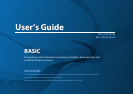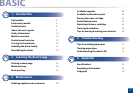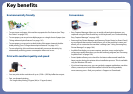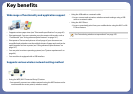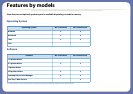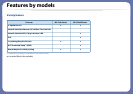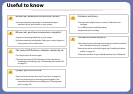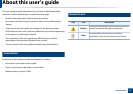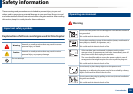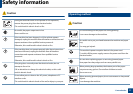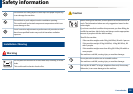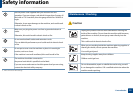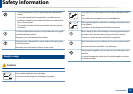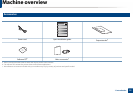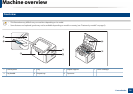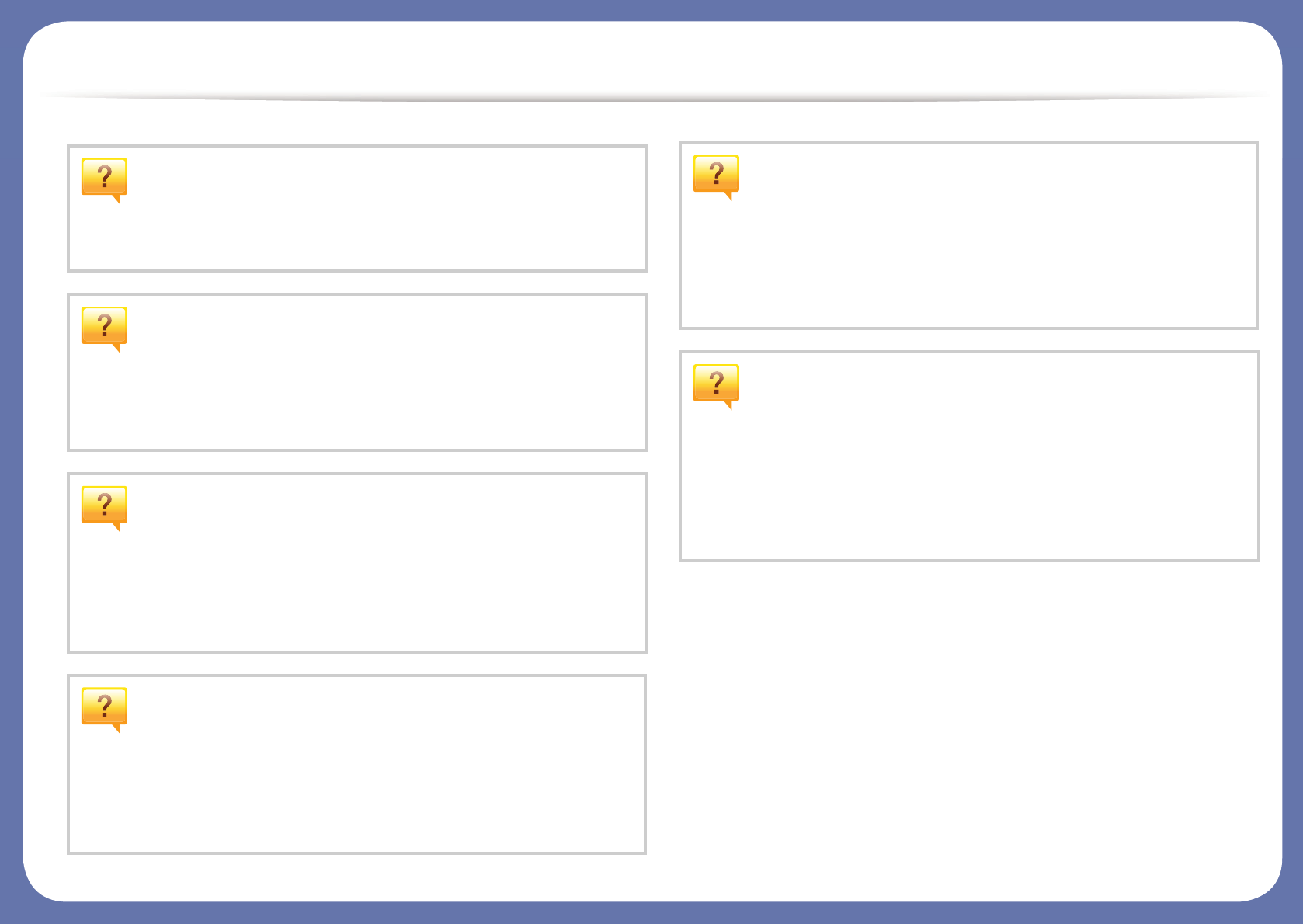
Useful to know
Where can I download the machine’s driver?
•Visit www.samsung.com/printer to download the latest
machine’s driver, and install it on your system.
Where can I purchase accessories or supplies?
•Inquire at a Samsung distributor or your retailer.
•Visit www.samsung.com/supplies. Select your country/region to
view product service information.
The status LED flashes or remains constantly on.
•Turn the product off and on again.
•Check the meanings of LED indications in this manual and
troubleshoot accordingly (see "Understanding the status LED"
on page 55).
A paper jam has occurred.
•Open and close the top cover (see "Front view" on page 16).
•Check the instructions on removing jammed paper in this
manual and troubleshoot accordingly (see "Clearing paper
jams" on page 52).
Printouts are blurry.
•The toner level might be low or uneven. Shake the toner
cartridge.
•Try a different print resolution setting.
•Replace the toner cartridge.
The machine does not print.
•Open the print queue list and remove the document from the list
(see "Canceling a print job" on page 35).
•Remove the driver and install it again (see "Installing the driver
locally" on page 21).
•Select your machine as your default machine in your Windows.