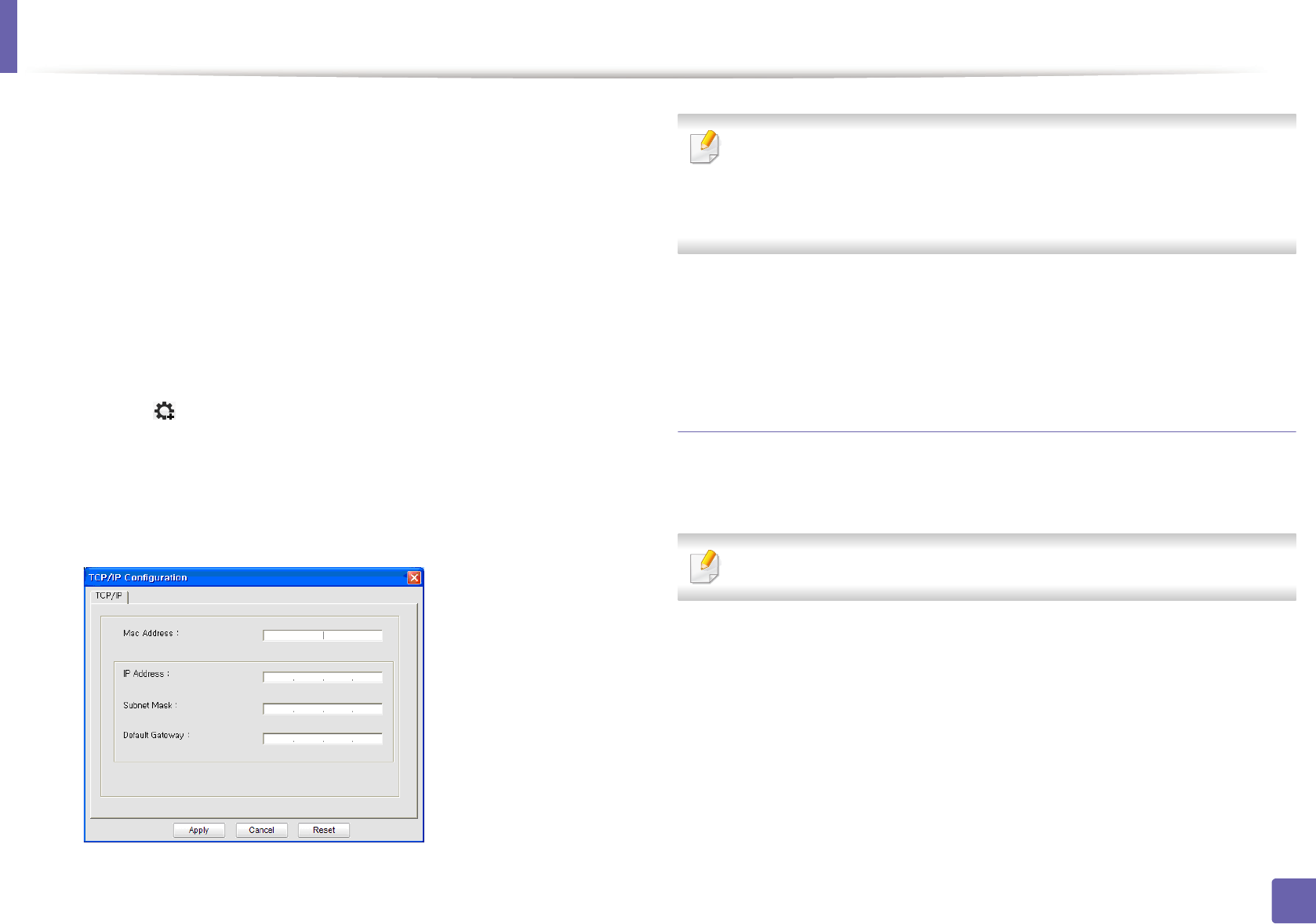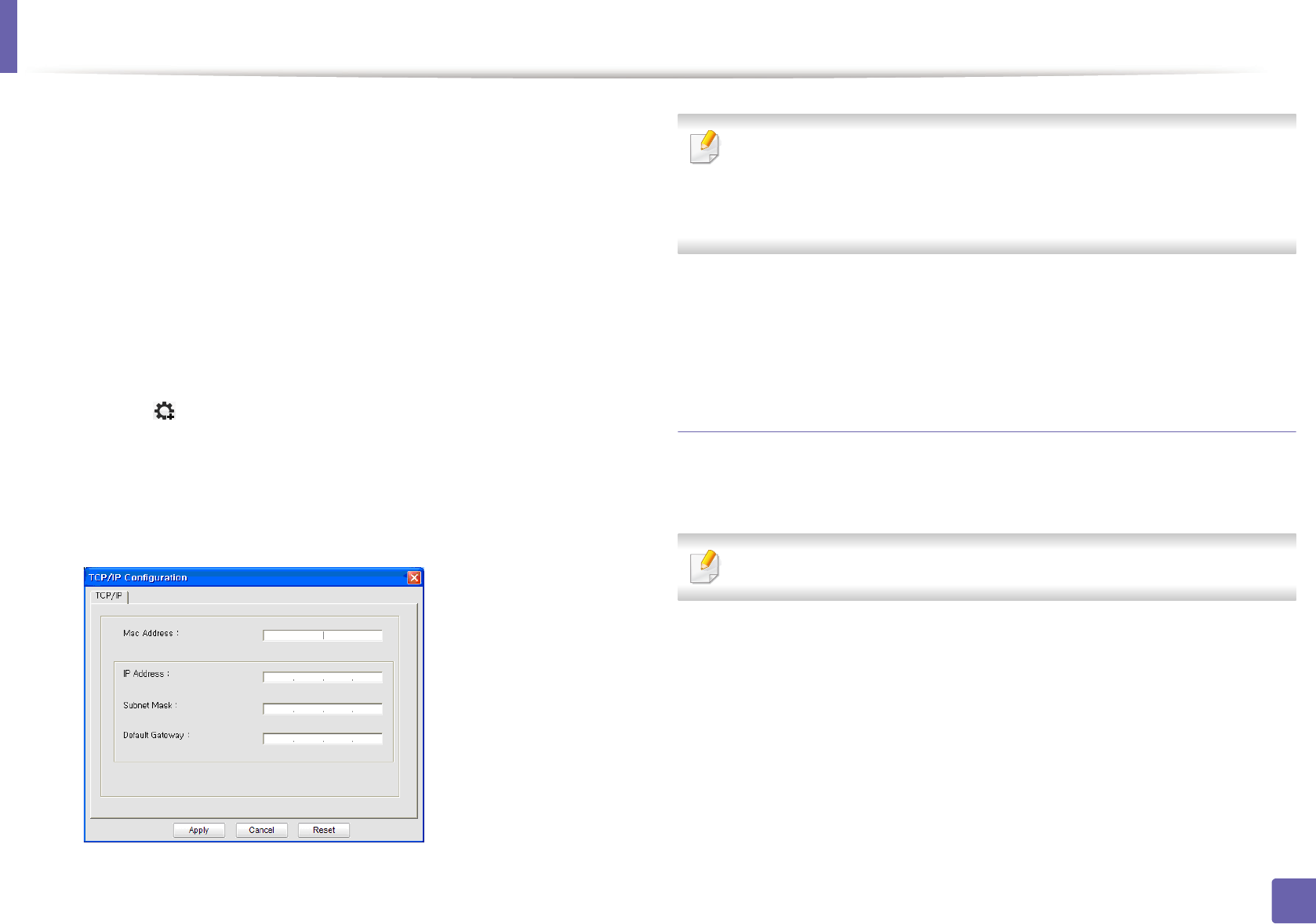
Wired network setup
91
2. Using a network-connected machine
1
Install this program from the supplied CD-ROM by double-click
Application > SetIP > Setup.exe.
2
Follow the instructions in the installation window.
3
Connect your machine to the network with a network cable.
4
Turn on the machine.
5
From the Windows Start menu, select All Programs > Samsung
Printers > SetIP > SetIP.
6
Click the icon (third from left) in the SetIP window to open the TCP/IP
configuration window.
7
Enter the machine’s new information into the configuration window as
follows. In a corporate intranet, you may need to have this information
assigned by a network manager before proceeding.
Find the machine’s MAC address from the Network Configuration Report
(see "Printing a network configuration report" on page 90) and enter it
without the colons. For example, 00:15:99:29:51:A8 becomes
0015992951A8.
8
Click Apply, and then click OK. The machine will automatically print the
Network Configuration Report. Confirm that all the settings are
correct.
IPv4 configuration using SetIP (Macintosh)
Before using the SetIP program, disable the computer firewall from System
Preferences > Security > Firewall.
The following instructions may differ for your model.
1
Connect your machine to the network with a network cable.
2
Insert the Installation CD-ROM, and open the disk window, select
MAC_Installer > MAC_Printer > SetIP > SetIPapplet.html.
3
Double-click the file and Safari will automatically open, then select
Trust. The browser will open the SetIPapplet.html page that shows the
printer’s name and IP address information.