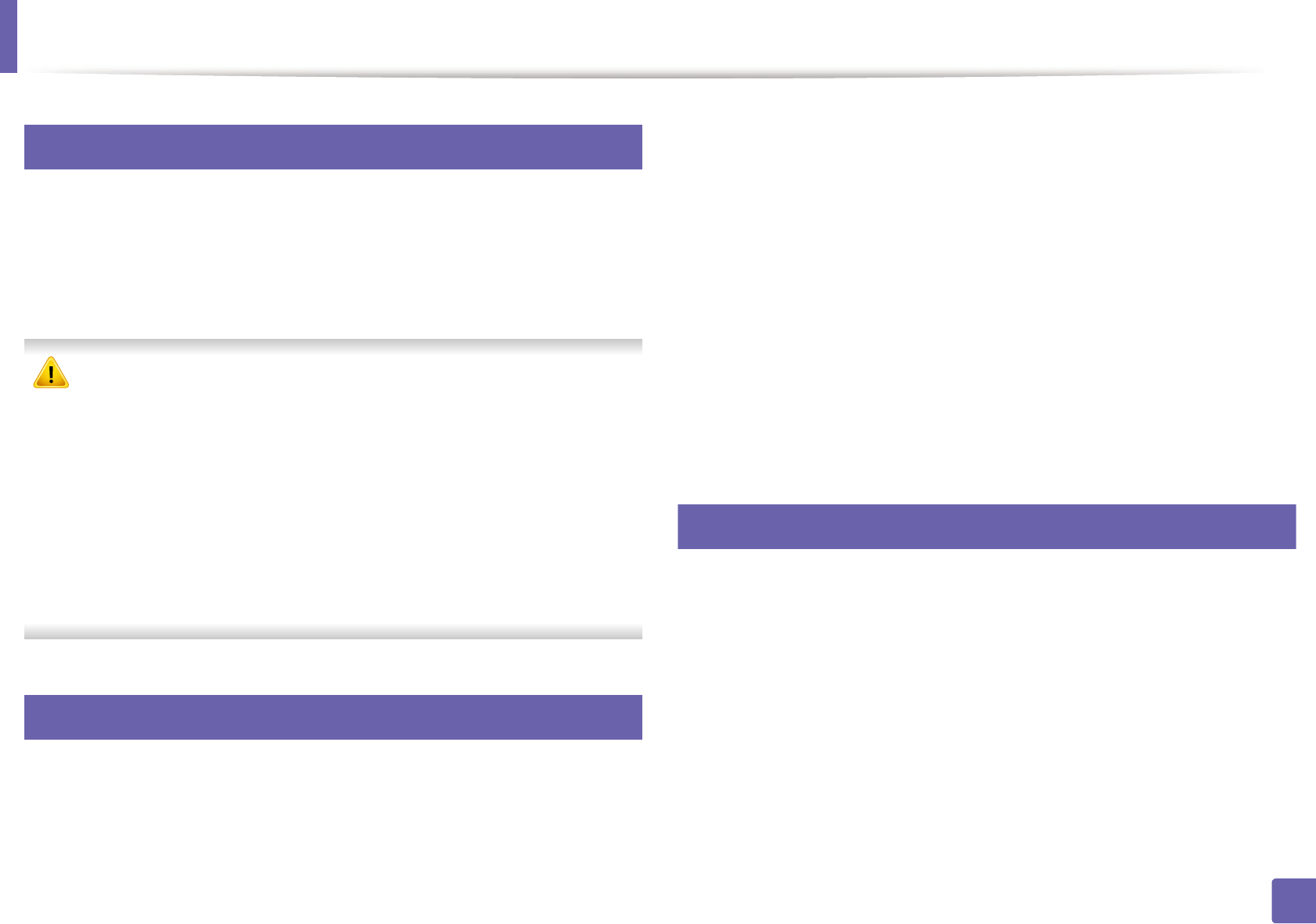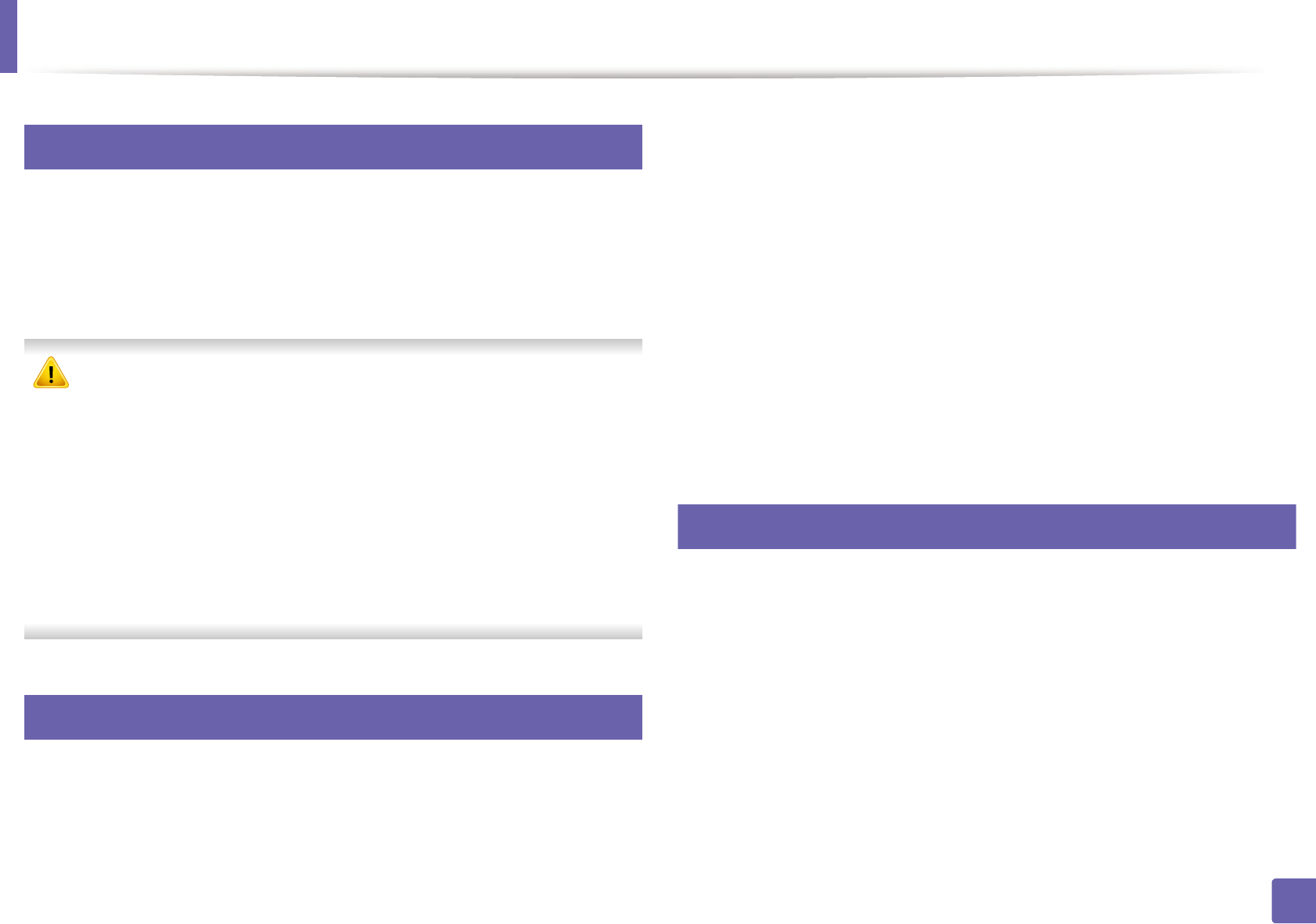
149
3. Special features
Using Direct Printing Utility (Windows only)
3
What is Direct Printing Utility?
Direct Printing Utility is a program that sends PDF files directly to your machine
to print without having to opening the file.
To install this program, select Advanced Installation > Custom Installation
and put a check mark in this program when you install the printer driver.
• Mass storage device (HDD) should be installed on your
machine, to print files using this program.
• You cannot print PDF files that are restricted. Deactivate the printing
restriction feature and retry printing.
• You cannot print PDF files that are restricted by a password. Deactivate
the password feature, and retry printing.
• Whether or not a PDF file can be printed using the Direct Printing Utility
program depends on how the PDF file was created.
• The Direct Printing Utility program supports PDF version 1.7 and below.
For higher versions, you must open the file to print it.
4
Printing
There are several ways you can print using the Direct Printing Utility.
1
From the Start menu select Programs or All Programs > Samsung
Printers > Direct Printing Utility > Direct Printing Utility.
The Direct Printing Utility window appears.
2
Select your machine from the Select Printer drop-down list and click
Browse.
3
Select the file you wish to print and click Open.
The file is added in the Select Files section.
4
Customize the machine settings for your needs.
5
Click Print. The selected PDF file is sent to the machine.
5
Using the right-click menu
1
Right-click on the PDF file to print and select Direct Printing.
The Direct Printing Utility window appears with the PDF file is added.
2
Select the machine to use.
3
Customize the machine settings.
4
Click Print. The selected PDF file is sent to the machine.