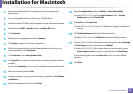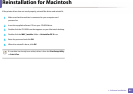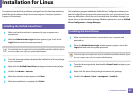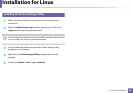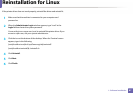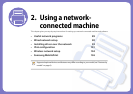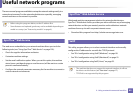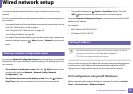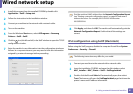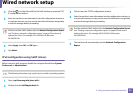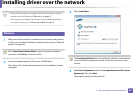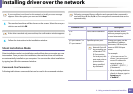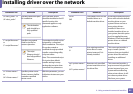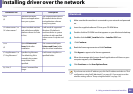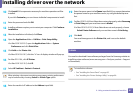90
2. Using a network-connected machine
Wired network setup
You must set up the network protocols on your machine to use it on your
network.
You can use network after connecting network cable to a corresponding port on
your machine.
• For models that do not have the display screen on the control panel, use the
SyncThru™ Web Service or SetIP program.
-See "Using SyncThru™ Web Service" on page 161.
-See "Setting IP address" on page 90.
• For models that have the display screen on the control panel, configure the
network setting by pressing (Menu) button > Network on the control
panel.
4
Printing a network configuration report
You can print Network Configuration Report from the machine’s control panel
that will show the current machine’s network settings. This will help you to set
up a network.
• The machine has the display screen: Press the (Menu) button on the
control panel and select Network > Network Config. (Network
Configuration)> Yes.
• The machine does not have the display screen: Press the (Cancel or
Stop/Clear) button for more than five seconds on the control panel.
• The machine without the (Cancel or Stop/Clear) button: Press the
(WPS) button formore than ten seconds on the control panel.
Using this Network Configuration Report, you can find your machine’s MAC
address and IP address.
For example:
• MAC Address: 00:15:99:41:A2:78
• IP Address: 165.254.192.192
5
Setting IP address
• The machine that does not support the network interface, it will not
be able to use this feature (see "Rear view" on page 17)
• TCP/IPv6 is not supported by this program.
First, you have to set up an IP address for network printing and managements.
In most cases a new IP address will be automatically assigned by a DHCP
(Dynamic Host Configuration Protocol) server located on the network.
IPv4 configuration using SetIP (Windows)
Before using the SetIP program, disable the computer firewall from Control
Panel > Security Center > Windows Firewall.