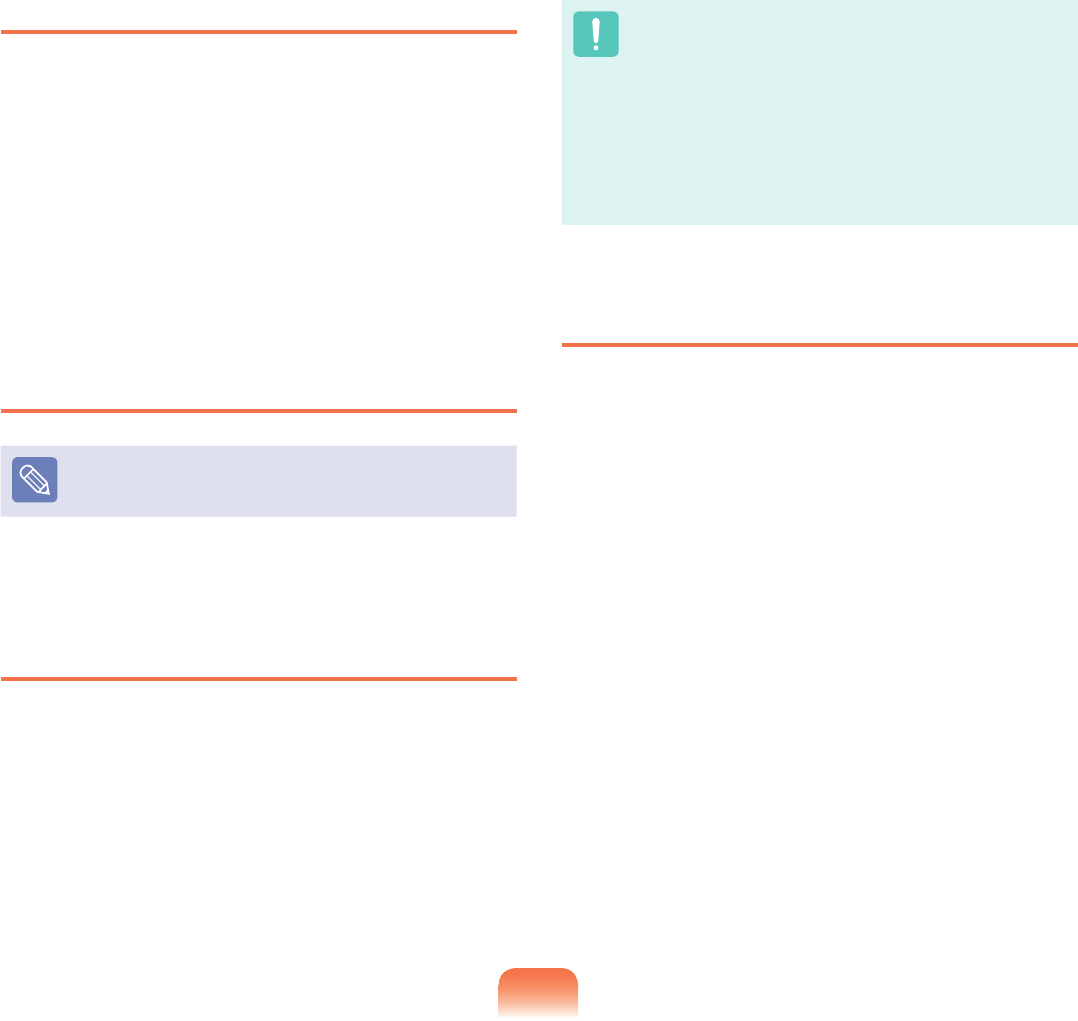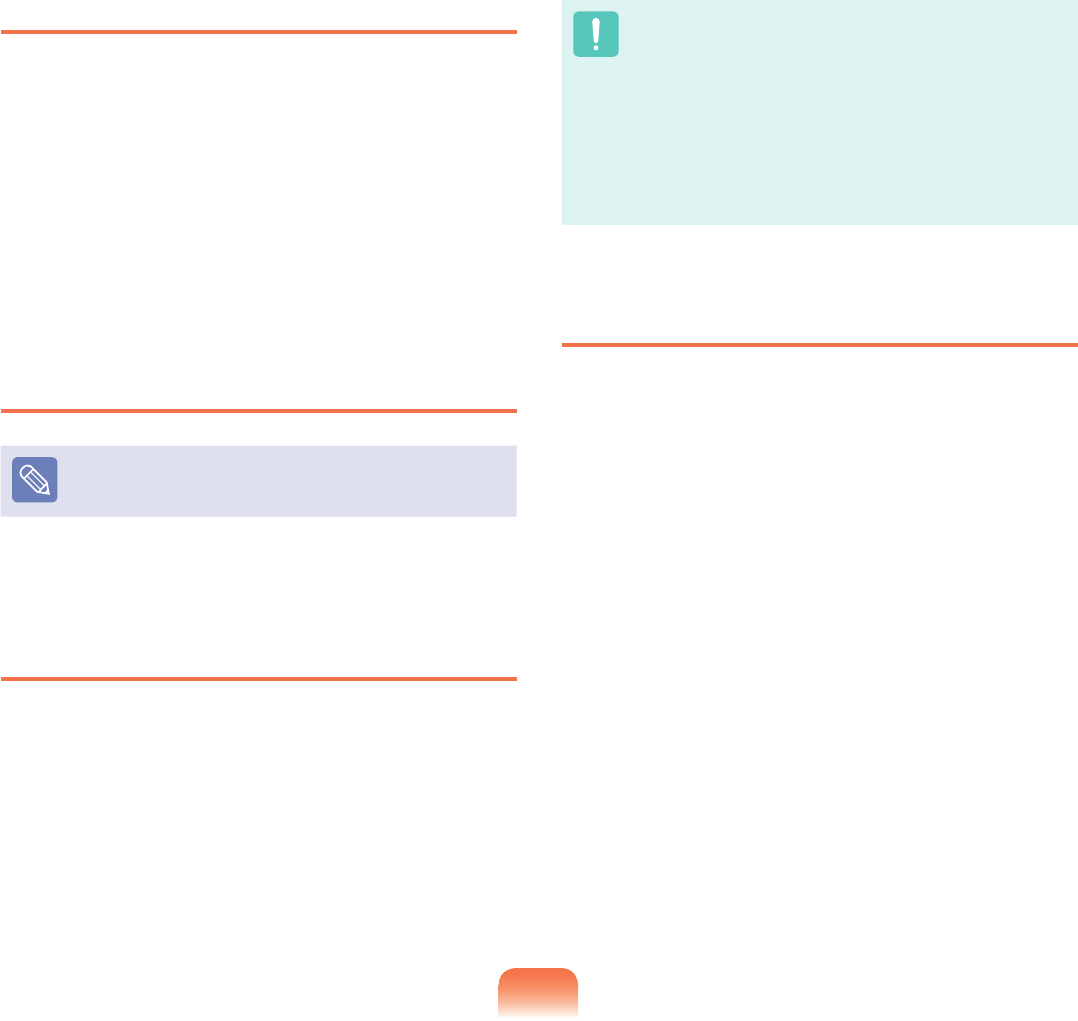
123
Setting a User Password
Userscanstartthesystemwithauserpassword,but
cannot enter the System Setup. By doing this, you can
prevent other users from entering Setup.
Beforeconguringauserpassword,asupervisor
passwordmusthavebeencongured.Deactivatingthe
supervisor password also deactivates the user password.
In the Set User Password item, press <Enter> and
complete the procedures from Step 3 of Setting a
Supervisor Password.
Activating the Booting Password
Beforeactivatingthebootingpassword,thesupervisor
passwordmusthavebeencongured.
Set the Password on boot option to Enabled. From now
on,systembootingwillnotproceedwithoutthepassword.
Setting up a Hard Disk Drive Password
AsupervisorpasswordmustbesetusingtheSet
Supervisor Password menu. If you set a password for
aharddiskdrive,itcannotbeaccessedfromanother
computer. Press Enter in the Set HDD 0 Password item
anddeneapasswordasdescribedinStep3ofthe
Setting up the Supervisor Password.
Changing the hard disk drive password
For security purposes, you can only change a hard disk
drivepasswordafterrestartingthecomputerbypressing
the computer Powerbutton.
If you cannot change the hard disk drive password or
the HDD Password Frozen message appears when
entering the BIOS Setup and then selecting Security >
HDD 0 Password,pressthePowerbuttontoturnthe
computer on again.
Deactivating the Password
1
Press <Enter>onthepasswordtobedeactivated.
Forexample,todeactivateasupervisorpasswordin
the Set Supervisor Password item, press <Enter>.
2
In the Enter Current Password item, enter the
currentlyconguredpasswordandpress<Enter>.
3
Leave the Enter New Passworditemeldempty,
and press <Enter>.
4
Leave the Conrm New Passwordeldempty,and
press <Enter>.
5
In the [Setup Notice] window, press <Enter>.
The password is deactivated.