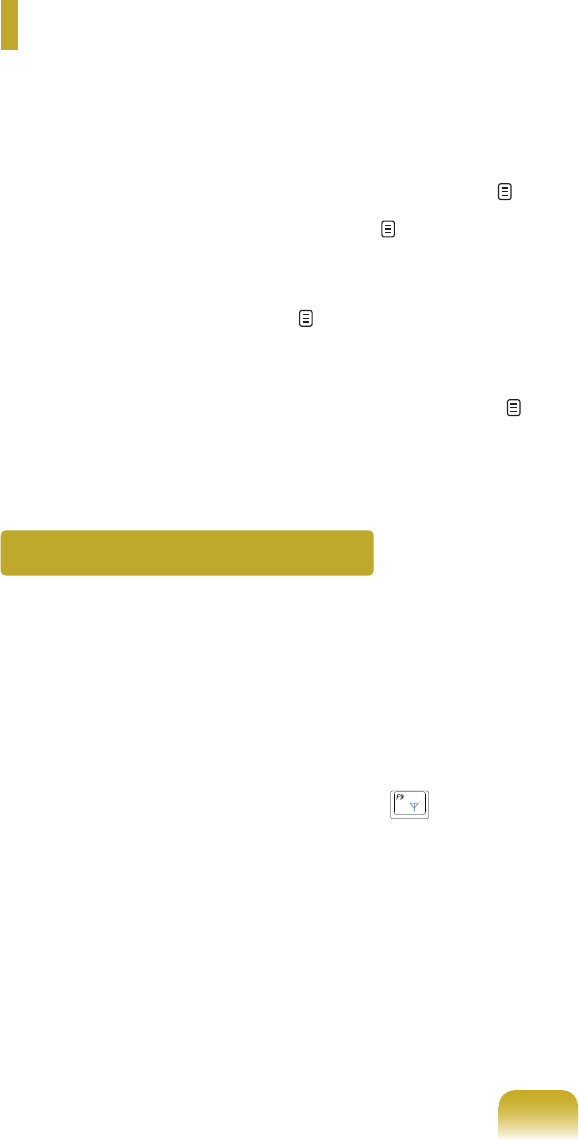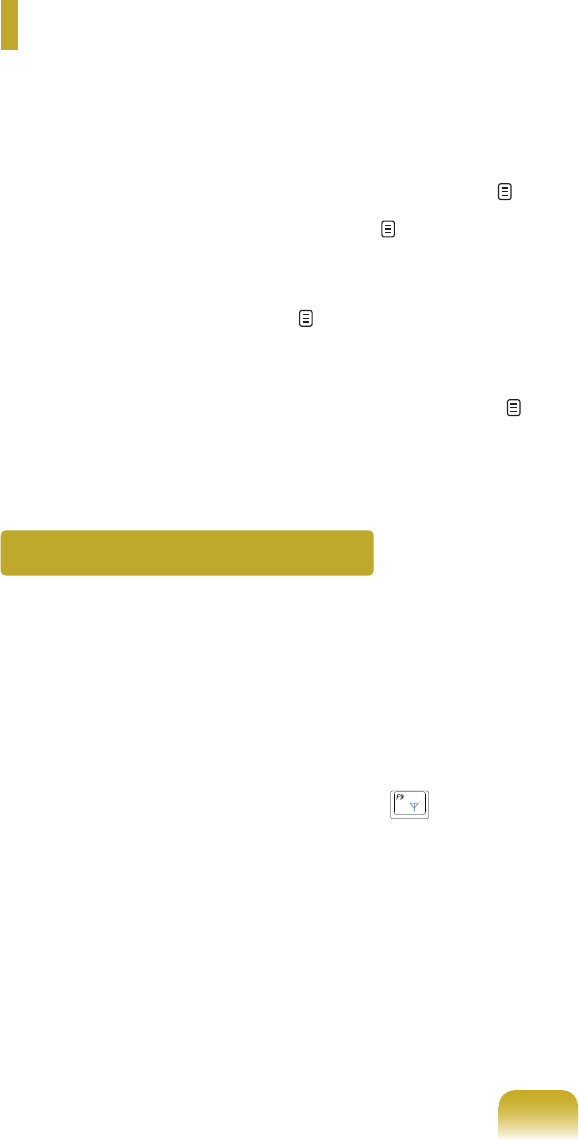
89
Using Samsung Network Manager
SamsungNetworkManagerguidesyoutoconguringthenetwork-relatedsettings.
SamsungNetworkManagerperformsthefeaturesasshownbelow:
■ Easy conguration for your network and printer. p. 89~91
■ Enabling the movement-free feature. p. 92
Ifyouuseacomputerindifferentplacessuchasyourofceandhome,Congurenetworksettingsineachplace.
Then,youcanselectalocationandusethecomputerwithoutgivingextraeffortfornetworksettingseachtime.
■ Easy Internet conguration. p. 93
EnablesthefeaturethatallowstwocomputerstoshareanInternetusingoneInternetline.
SetsonecomputerasthesharingserverandtheothercomputerastheclienttousetheInternetinbothcomputers.
■ Easy check-up for the network connection status. p. 97
Perform Network Settings
You can set up a wired network or wireless network.
Whendifferentnetworksareusedindifferentplaces,you
must set up the network environment for each place. The
progressofcongurationisdisplayedwhilethenetworkis
beingsetup.
1
IfyouuseawiredLAN,connecttheLANcableto
thewiredLANport.Pressthe<Fn> + ( ) key and
enablethewirelessLANfeaturestousewireless
LAN.OncethewirelessLANisenabled,thewireless
LANLEDturnson.
2
Click Start > All Programs > Samsung > Samsung
Network Manager > Samsung Network Manager.
3
Click Add.