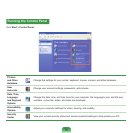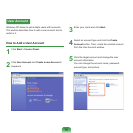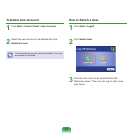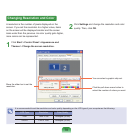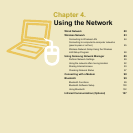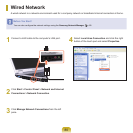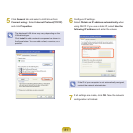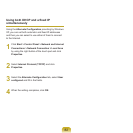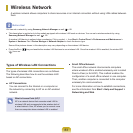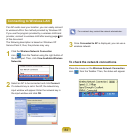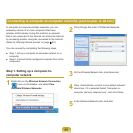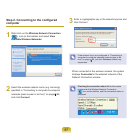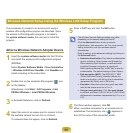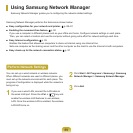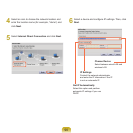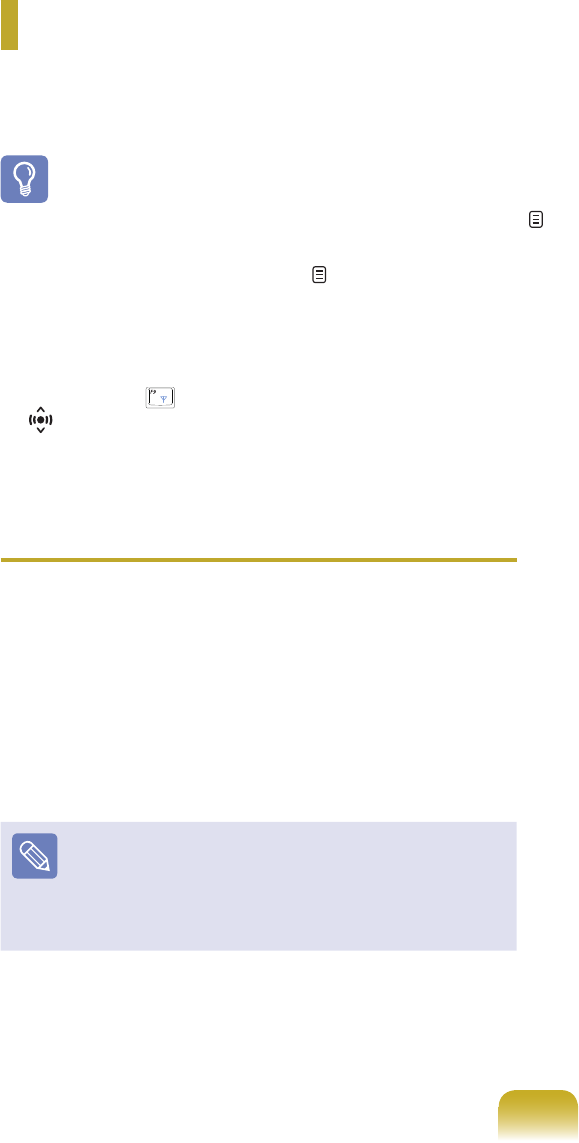
83
Types of Wireless LAN Connections
ThetypesofwirelessLANconnectionsareasfollows.
ThefollowingdescribeshowtousethewirelessLAN
basedonAPconnections.
■ AP Connections
You can connect to the Internet or a computer on
thenetworkbyconnectingtoAPonanAP-enabled
network.
What is Access Point (AP)?
APisanetworkdevicethatconnectswiredLANto
wirelessLANandcorrespondstothewirelesshubof
a wired network. Also, AP allows you to connect more
thanonecomputerwherewirelessLANisenabled.
■ Small Ofce Network
Thesmallofcenetworkinterconnectscomputers
wherewirelessLANisenabledwirelesslyandiscalled
Peer-to-Peer(orAdHOC).Thismethodenablesthe
congurationofasmallofcenetworkinonecomputer.
Then, another computer is connected to the computer
wirelessly for communications.
Formoreinformationonhowtoestablishconnections,
see the information from Start > Help and Support >
Networking and Web.
Wireless Network
AwirelessnetworkallowscomputerstoshareresourcesoraninternetconnectionwithoutusingLANcablesbetween
them.
Before Use!
YoucansetanetworkbyusingSamsung Network Manager as well. p. 89
■
ThisdescriptionisappliedonlytothemodelsequippedwithwirelessLANcardsordevices.Youcansetawirelessnetworkbyusing
Samsung Network Manager as well. p. 89
AwirelessLANdeviceisoptionalwhenpurchasing.Clickasymbol,+,fromStart > Control Panel > Performance and Maintenance >
System > HardwareTab> Device Manager > Network Adapter to check the device type.
SomeofthepicturesshowninthisdescriptionmayvarydependingonthewirelessLANdevice.
■
Press the Fn + ( )keyandenablethewirelessLANfeaturestousewirelessLAN.OncethewirelessLANisenabled,thewirelssLED
( ) turns on.