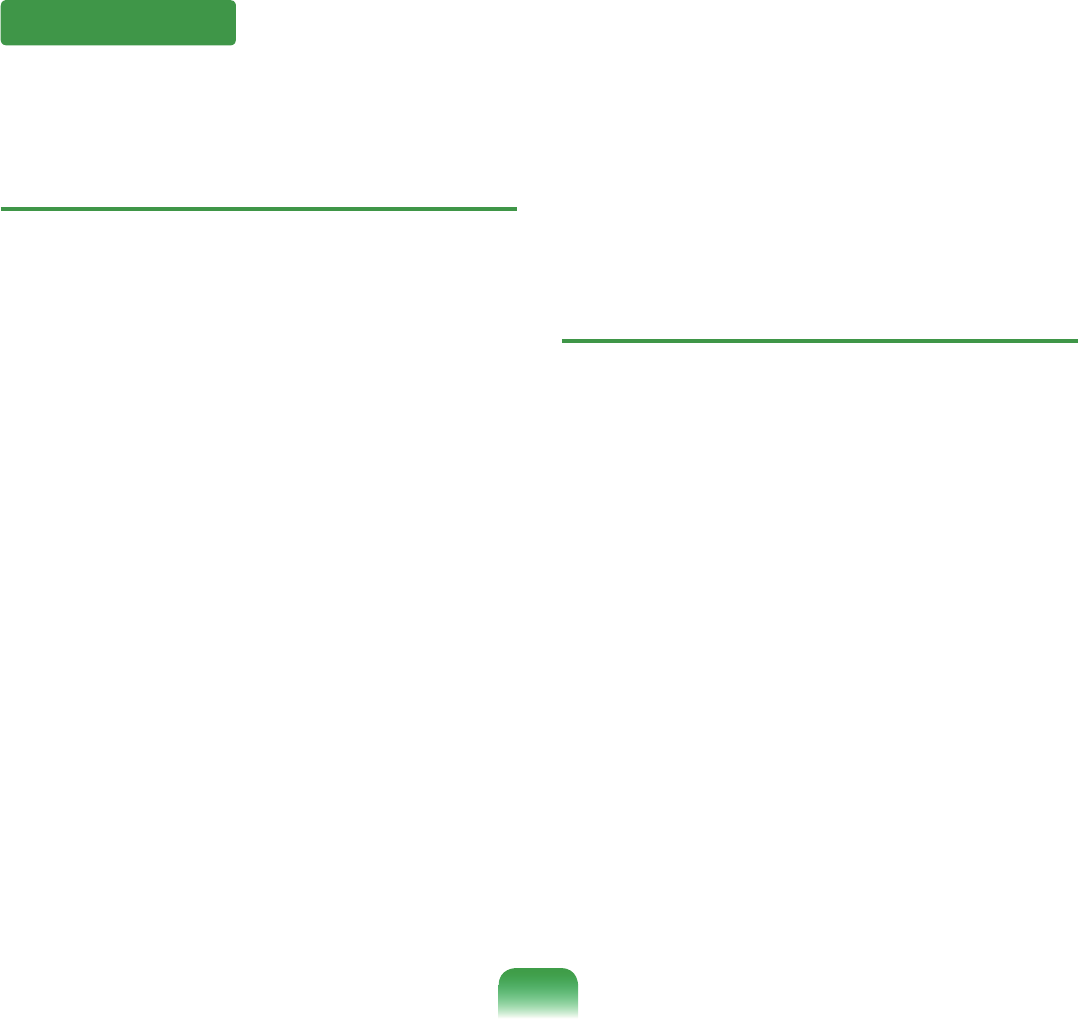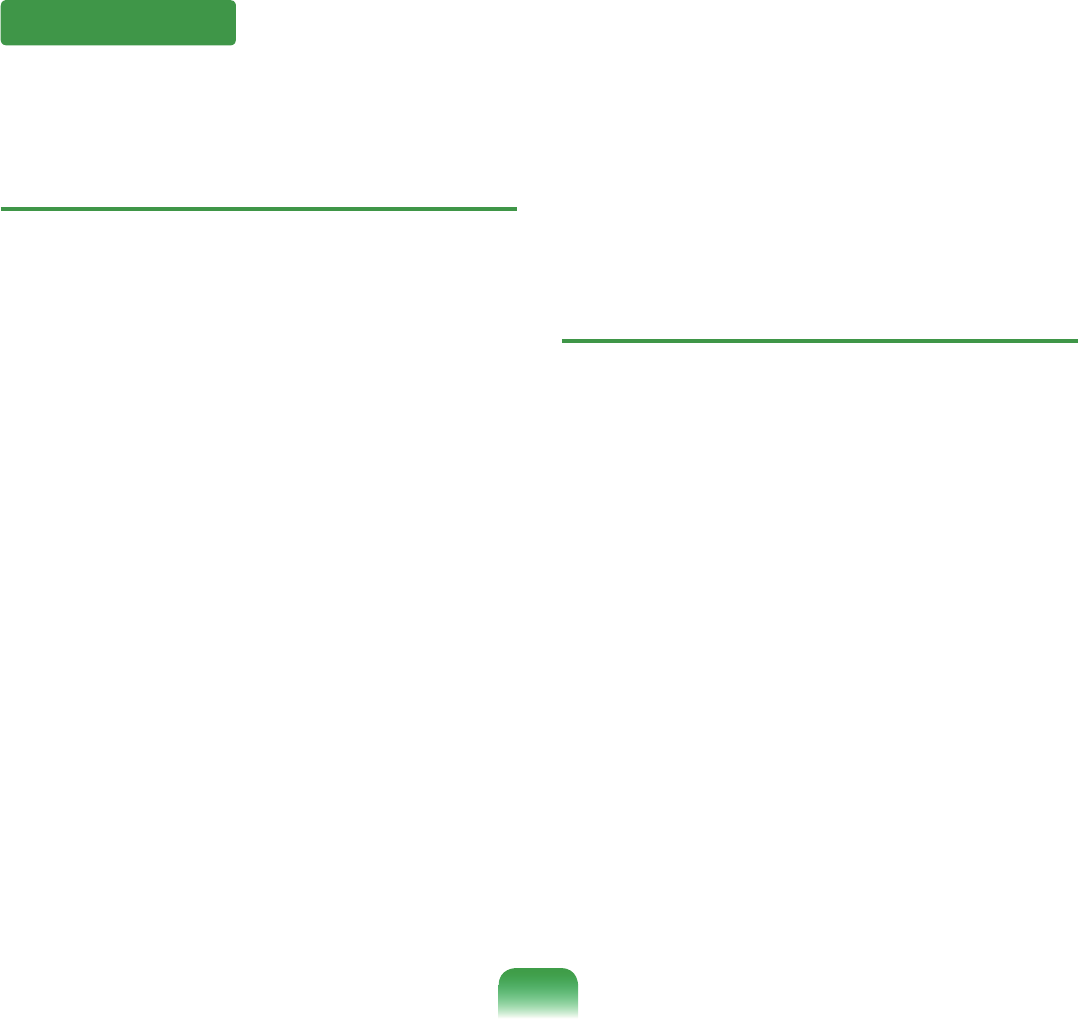
Q
To change the popup window display settings
when connected to the Internet. In the Windows
XP SP2 environment, you can decide whether to
display a popup window when connected to the
Internet, for user convenience and security.
A1 To display most of the popup windows when
connectedtotheInternet:
Click Internet Options in Start > Control Panel >
Security Center > Manage security settings for.
InthePrivacytabofInternetProperties,clearBlock
pop-ups.
A2
To display popup windows only from the current
sitewhenconnectedtotheInternet:
Placethecursoronthenoticationareaatthe
bottomoftheInternetaddressbarandright-click
to display a menu, from which you can select
TemporarilyAllowPop-upsorAlwaysAllowPop-ups
from This Site.
A3 To displaypopupwindowsfromaparticularsite:
Click Internet Options in Start > Control Panel >
Security Center > Manage security settings for.
InthePrivacytabofInternetProperties,clickSettings
fromBlockpop-ups.
EnteraURLtowanttoallowpop-upsintoAddressof
WebsitetoallowandclickAdd.
Youwillndthattheenteredaddressisaddedtothe
allowedsiteslist.Thenexttimeyouconnecttothe
Website,youwillseepop-upsappearing.
Whenyouneedtore-blockapermittedsite,select
theWebsiteaddressthatyouwanttoblockfromthe
Allowed Sites and click Remove.
Q
When you connect to a Web site, you see the
message, “To help protect your security, Internet
Explorer stopped this site from installing an
ActiveX control on your computer” or “This site
might require the following ActiveX control”
below the address bar.
A WindowsXPSP2blocksunsignedActiveX
controlsfrombeinginstalledwhenconnectedto
certainWebsitesforsecurityreasons.Onsome
WebsitesthathavenoActiveXcontrolsinstalled,
applications are not started or do not display
properly.
Inthiscase,toinstallActiveXcontrols,right-clickthe
noticationareatodisplayamenufromwhichyou
canselectInstallActiveXcontrol.
Security Center