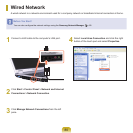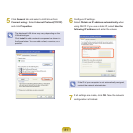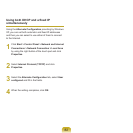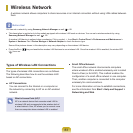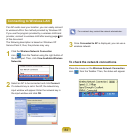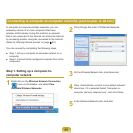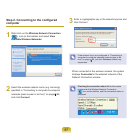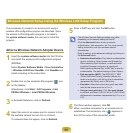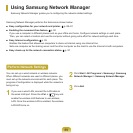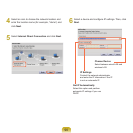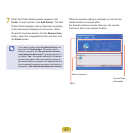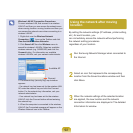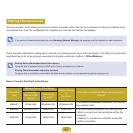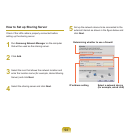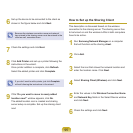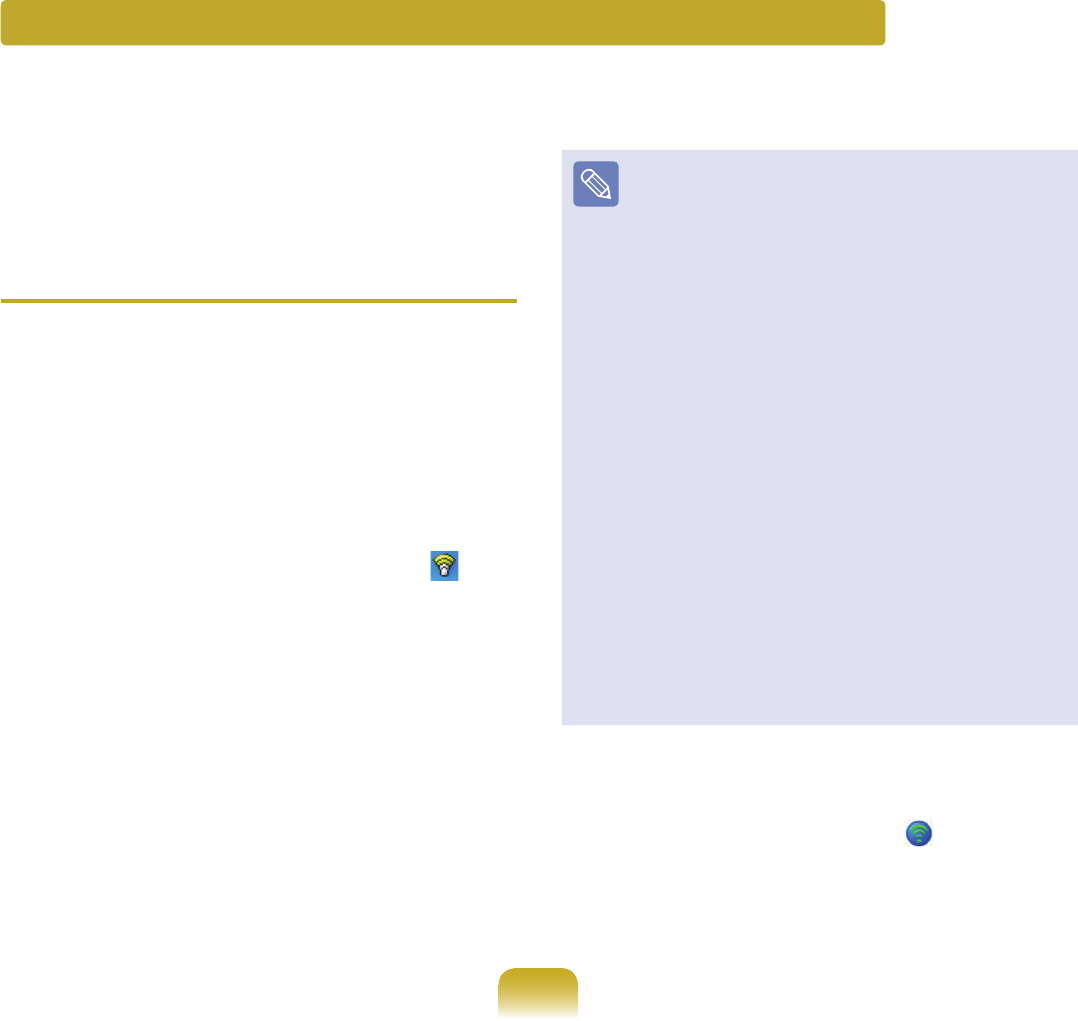
88
The procedures to connect to an access point using a
wirelessLANcongurationprogramaredescribed.Since
thewirelessLANcongurationprogramisincludedin
the system software media, the user has to install the
program.
Atheros Wireless Network Adapter Device
1
Insert the system software media into the CD drive
andinstallthewirelessLANcongurationprogram
(PROSet).
Select System Software Media > User Installation
> Wireless LAN Driver ReadMe, click ReadMe and
install according to the instructions.
2
Double-clickonthewirelessLANprogram( ) icon
onthetaskbar.
Alternatively, click Start > All Programs > Intel
PROSet Wireless > Intel PROSet Wireless.
3
InAvailableNetworks,clickonRefresh.
4
Select the name of an access point to connect to from
theavailablenetworklistandclickonConnect.
If a network does not appear, click on Refresh.
5
EnteraWEPkeyandclicktheOKbutton.
TheWirelessSecuritySettingswindowmaydiffer
depending on the security settings of the AP.
Click the Advancedbuttontosetupnetwork
authentication, data encryption, etc. For more security
setting information, ask your wireless network
administrator.
Refertosettinguptheadvancedsettingsbyclickingon
the Advanced button.
■
Network authentication:Thenetworkauthentication
optionsincludeanOpenSystemandSharedKey.
WhenselectingOpenSystems,noauthentication
is applied (however, encryption is supported).
WhenselectingSharedKey,aWEPkeyisusedfor
authentication. The default setting is Open System.
■
Data encryption (WEP):TheIEEE802.11WEP
(WiredEquivalentPrivacy)standarddenestwo
levelsofencryption,a64-bitkey(thisissometimes
representedby40bits)anda128-bitkey.
■
Key index:Selectthecurrentencryptionkeyindex
usedbytheaccesspointoutof1to4.
■
Using an encryption key:ClickUse pass phrase
toactivate,andenter5(for64-bit)or13(for128-bit)
alphanumericcharacters(representedby0-9,a-z,or
A-Z).
6
The Done window appears, click OK.
Whenawirelessconnectiontoanaccesspointis
established,theconnectionicon( ) appears in
frontofthenameoftheconnectedprole.
Wireless Network Setup Using the Wireless LAN Setup Program