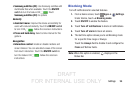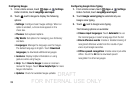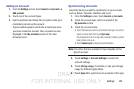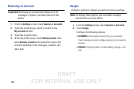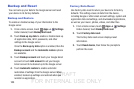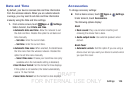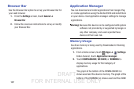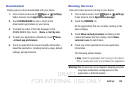DRAFT
FOR INTERNAL USE ONLY
Settings 102
Adding an Account
1. From the
Settings
screen, touch
General
➔
Accounts
➔
Add account
.
2. Touch one of the account types.
3. Use the keyboard and follow the prompts to enter your
credentials and set up the account.
A green button appears next to the account type once
you have created an account. Your accounts are also
displayed in the
My accounts
section of the main
Accounts menu.
Synchronizing Accounts
Select the items you want to synchronize on your account
such as Books, Calendar, Contacts, and more.
1. From the
Settings
screen, touch
General
➔
Accounts
.
2. Touch the account type, which is located in the
My accounts
section.
3. Touch the account name.
•
Touch the items you want to synchronize with your account to
create a check mark then touch
Sync now
.
This includes items such as app data, calendar, contacts, gmail or
email, photos, and so on.
•
Touch
Cancel sync
to stop the synchronization.
Note: The items that are available to Sync depends on the
type of account.
4. Touch
Settings
or
Account Settings
to access the
account settings.
5. Touch
Storage usage
, if available, to see your storage
usage for different applications.
6. Touch
Sync all
to synchronize all accounts of this type.