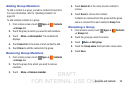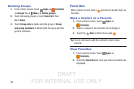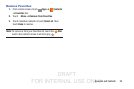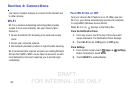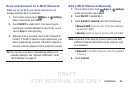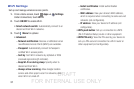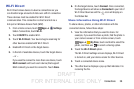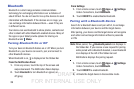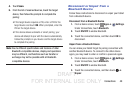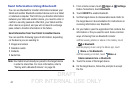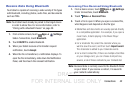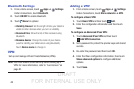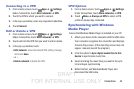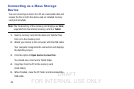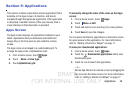DRAFT
FOR INTERNAL USE ONLY
39
Bluetooth
Bluetooth is a short-range wireless communications
technology for exchanging information over a distance of
about 30 feet. You do not need to line up the devices to send
information with Bluetooth. If the devices are in range, you
can exchange information between them—even if they are
in different rooms.
Your device can use Bluetooth to share photos, contacts and
other content with other Bluetooth-enabled devices. Many of
the apps on your tablet provide options for sharing via
Bluetooth under Menu.
Turning Bluetooth On or Off
Turn your device’s Bluetooth feature on or off. When you turn
Bluetooth on, your device can search, pair, and connect to
other Bluetooth devices.
When Bluetooth is on, is displayed on the Status Bar.
From the Notification Panel
1. From any screen, touch the top of the screen and
swipe downward. The Notification Panel displays.
2. Touch Bluetooth to turn Bluetooth on (green) or
off (gray).
From Settings
1. From a Home screen, touch Apps ➔ Settings.
Under Connections, touch Bluetooth.
2. Touch ON/OFF to enable/disable Bluetooth.
Pairing with a Bluetooth Device
Search for a Bluetooth device and pair with it, to exchange
information between your device and the target device.
After pairing, your device and the target device will recognize
each other and exchange information without a passcode
or PIN.
Note: When paired, the Bluetooth paired icon displays in
the Status Bar. If you receive a new request for pairing
while paired with a Bluetooth headset, a new Bluetooth
icon displays at the left of the Status bar and
Notifications displays the pairing request.
1. From a Home screen, touch Apps ➔ Settings.
Under Connections, touch Bluetooth.
2. Touch ON/OFF to enable Bluetooth.
3. Activate the target device’s discoverable mode.