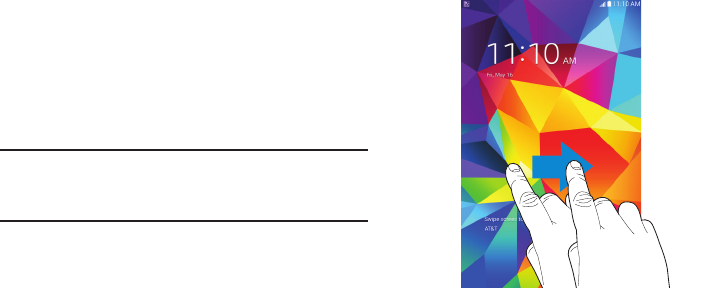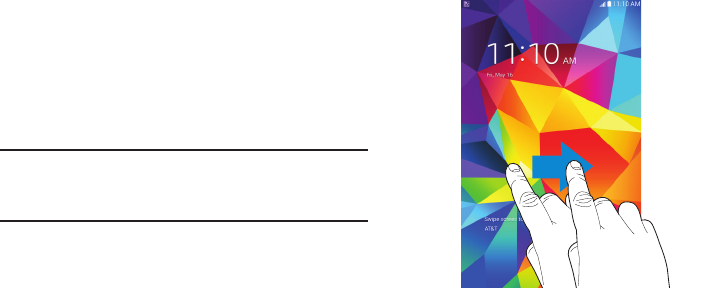
DRAFT
FOR INTERNAL USE ONLY
9
Securing Your Device
By default, the device locks automatically when the screen
times out or you can lock it manually.
Unlock the tablet by swiping your finger across the screen.
This is the default Screen lock (Swipe), and offers no
security.
To prevent others from using or accessing personal data
and information stored in the device use a secure
Screen Lock.
For more information about creating and enabling a secure
Screen Lock, see “About Device” on page 120.
For other settings related to securing your device, see “About
Device” on page 120.
Note: Unless stated otherwise, instructions in this User
Manual start with the device unlocked, at the Home
screen.
Locking the Device Manually
Ⅲ Press the Power/Lock Key.
Unlocking the Device
1. Press the Power/Lock Key. The Lock screen displays.
2. Swipe across the screen as shown. This is the default
Swipe screen lock and offers no security.