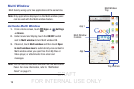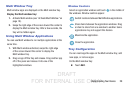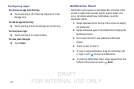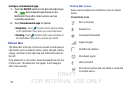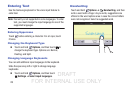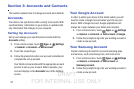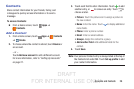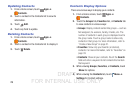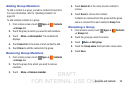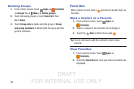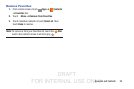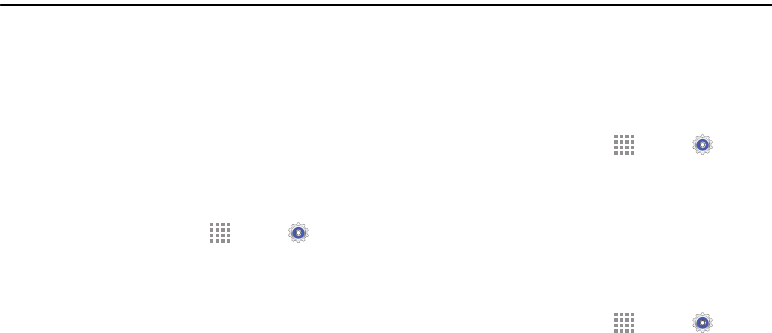
DRAFT
FOR INTERNAL USE ONLY
27
Section 3: Accounts and Contacts
This section explains how to manage accounts and contacts.
Accounts
Your device can synchronize with a variety of accounts. With
synchronization, information on your device is updated with
any information that changes in your accounts.
Setting Up Accounts
Set up and manage your synchronized accounts with the
Accounts setting.
1. From a Home screen, touch Apps ➔ Settings
➔ General ➔ Accounts ➔ Add account.
2. Touch the account type.
3. Follow the prompts to enter your account credentials to
complete the set up process.
Your tablet communicates with the appropriate account
servers to set up your account. When complete, your
account displays in the Accounts area of the Settings
screen.
Your Google Account
In order to utilize your device to the fullest extent, you will
need to create a Google Account when you first use your
device. With a Google Account, Google applications will
always be in sync between your tablet and computer.
1. From a Home screen, touch Apps ➔ Settings
➔ General ➔ Accounts ➔ Add account ➔ Google.
2. Follow the prompts to sign into your existing account or
create a new account.
Your Samsung Account
Create a Samsung Account for access to Samsung apps
and services, such as Samsung Link, and much more.
1. From a Home screen, touch Apps ➔ Settings
➔ General ➔ Accounts ➔ Add account ➔
Samsung account.
2. Follow the prompts to sign into your existing account or
create a new account.