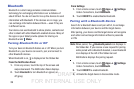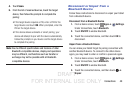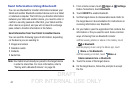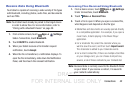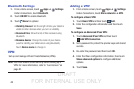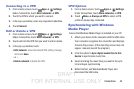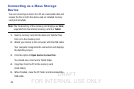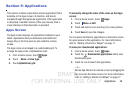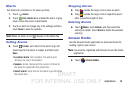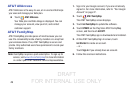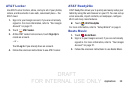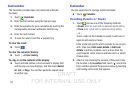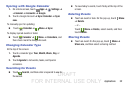DRAFT
FOR INTERNAL USE ONLY
47
Application Information
To view information about an App, such as the amount of
storage it uses, force the App to stop, uninstall updates, and
clear data:
1. From a Home screen, touch Apps ➔ Settings
➔ General ➔ Application manager.
2. Swipe right to view the All tab, scroll through the apps
list, and touch the app to open a screen with details
about the App.
Updating Applications
Once you have registered your device (see “Software
Update” on page 121) and signed into your Google Account
(see “Your Google Account” on page 27), you may see the
Updates Available notification in the Status Bar if there
is a new version of one or more apps available or, when you
open an application that is preloaded on your device, an
Update Available message may be displayed.
1. Touch the top of the screen and swipe downward.
The Status Details screen displays.
2. Touch Updates available.
Uninstalling/Disabling Apps
You can uninstall or disable apps you have downloaded. Pre-
loaded apps cannot be uninstalled, but certain pre-loaded
apps can be disabled.
1. From a Home screen, touch Apps.
2. Touch
Menu ➔ Uninstall/disable apps.
3. Apps that can be uninstalled or disabled show on
their icon. Touch , and then follow the prompts to
uninstall or disable the app.
Note: To view disabled apps, touch Apps, and then touch
Menu ➔ Show disabled apps.