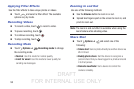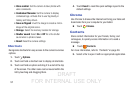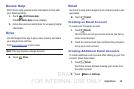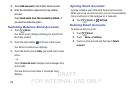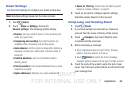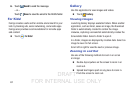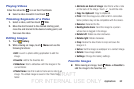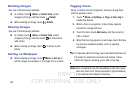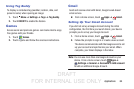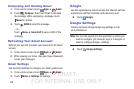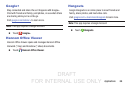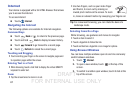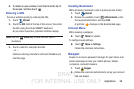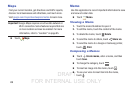DRAFT
FOR INTERNAL USE ONLY
Applications 62
Playing Videos
Video files show the icon on their thumbnails.
Ⅲ Select a video to watch it and touch .
Trimming Segments of a Video
1. Select a video, and then touch Trim.
2. Move the start bracket to the desired starting point,
move the end bracket to the desired ending point, and
then save the video.
Editing Images
1. Touch Gallery.
2. While viewing an image, touch Menu and use the
following functions:
•Edit: Launch a photo editing application to edit the
image.
•Favorite: Add to the favorites list.
• Slideshow: Start a slideshow with the images in the
current folder.
• Photo frame: Use this to add a frame and a note to an
image. The edited image is saved in the Photo frame
folder.
• Add note on back of image: Use this to write a note
on the back of the image. Touch to edit the note.
• Copy to clipboard: Copy to clipboard.
•Print: Print the image via a USB or Wi-Fi connection.
Some printers may not be compatible with the device.
•Rename: Rename the file.
• Buddy photo share: Send the image to a person
whose face is tagged in the image.
•Rotate left: Rotate counter-clockwise.
•Rotate right: Rotate clockwise.
•Crop: Resize the blue frame to crop and save the
image in it.
•Set as: Set the image as wallpaper or a contact image.
• Details: View image details.
• Settings: Change the Gallery settings.
Favorite Images
Ⅲ While viewing an image, touch Menu ➔ Favorite to
add the image to the favorites list.