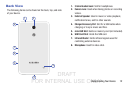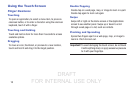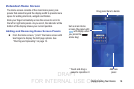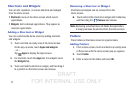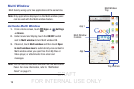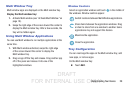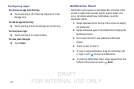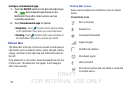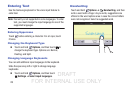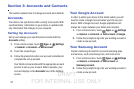DRAFT
FOR INTERNAL USE ONLY
Understanding Your Device 20
Multi Window Tray
Multi window apps are displayed on the Multi window tray.
Display the Multi window tray:
1. Activate Multi window (see “Activate Multi Window” on
page 19).
2. Swipe the right edge of the screen toward the center to
display the Multi window tray. After a few seconds, the
tray will be hidden again.
Using Multi Window Applications
You can use Multi window to run multiple applications at the
same time.
1. With Multi window activated, swipe the right edge
of the screen toward the center to display the
Multi window tray.
2. Drag an app off the tray and release. Drag another app
off of the panel and release it into one of the
highlighted windows.
Window Controls
Select an application window and touch in the middle of
the windows. Window controls appear:
Tray Configuration
You can rearrange the apps on the Multi window tray, add
new apps, or remove apps.
On the Multi window tray:
Ⅲ Touch Edit.
Switch locations between Multi Window applications.
Share items between the application windows. Drag
an item to share from one window to another. Some
applications may not support this feature.
Maximize the application.
Close the application.