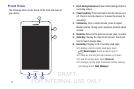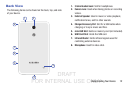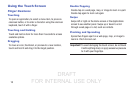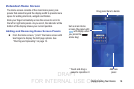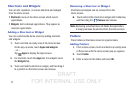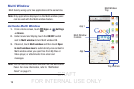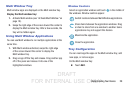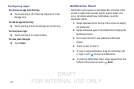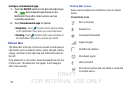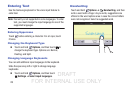DRAFT
FOR INTERNAL USE ONLY
Understanding Your Device 18
Using Folders
Ⅲ Touch the folder to open it and access the shortcuts
inside.
Ⅲ To add shortcuts to the folder, touch and hold the
shortcut, and then drag it to the folder and release.
Delete a Folder
Ⅲ Touch and hold the folder until it detaches, and then
drag it to Remove and release.
Wallpapers
You can choose a picture to display on the Home Screen,
Lock screen, or on both the Home and Lock screens. Choose
from preloaded wallpapers, or select a photo you have
downloaded or taken with the Camera.
1. From a Home screen, touch and hold on an empty area
of the screen until the Home screen pop-up displays.
2. Touch Set wallpaper.
3. Touch Home Screen, Lock screen, or Home and
lock screens for options:
• Gallery: Access the Gallery to select a photo.
• Live wallpapers: Choose from pre-loaded interactive
animated wallpapers (Home screen only).
•Photos: Access Google Photos to select a photo
(Home screen only).
• Travel wallpaper: View recommended travel
destinations (Lock screen only).
•Wallpapers: Choose from pre-loaded wallpaper
images.
Note: You can also set the wallpaper in Settings. From a Home
screen, touch Apps ➔ Settings. Under Device,
find Personalization and touch Wallpaper.