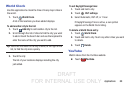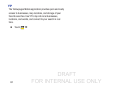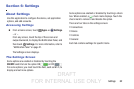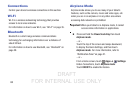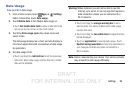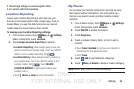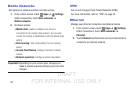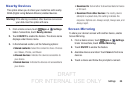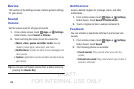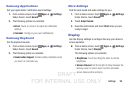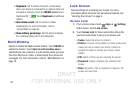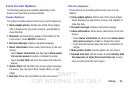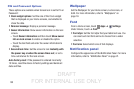DRAFT
FOR INTERNAL USE ONLY
Settings 88
Nearby Devices
This option allows you to share your media files with nearby
DLNA (Digital Living Network Alliance) enabled devices.
Warning! If file sharing is enabled, other devices can access
your data. Use this option with care.
1. From a Home screen, touch Apps ➔ Settings.
Under Connections, touch Nearby devices.
2. Touch ON/OFF to enable the feature. The device name
displays under Device name.
3. In the Advanced section, set the following options:
• Shared contents: Select the content to share. Choices
are: Videos, Photos, and Music.
• Allowed devices: Indicate the devices accessible to
your device.
• Denied devices: Indicate the devices not accessible to
your device.
• Download to: Set whether to download data to Device
or SD card.
• Download from other devices: If a nearby device
attempts to upload data, this setting indicates the
response. Options are: Always accept, Always ask, and
Always reject.
Screen Mirroring
To share your device’s screen with another device, enable
Screen Mirroring.
1. From a Home screen, touch Apps ➔ Settings.
Under Connections, touch Screen Mirroring.
2. Touch ON/OFF to enable the feature.
3. Available devices are listed. Touch Scan to find more
devices.
4. Touch a device and follow the prompts to connect.