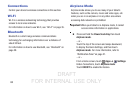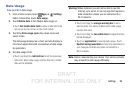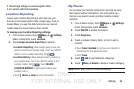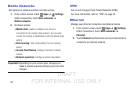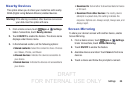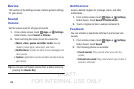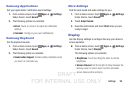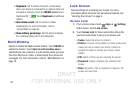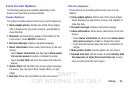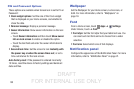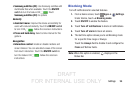DRAFT
FOR INTERNAL USE ONLY
91
•Daydream: Set the device to launch a screensaver
when your device is connected to an optional dock (not
included) or charging. Touch the ON/OFF switch to turn
Daydream ON . Touch Daydream for additional
options.
• Auto rotate screen: Set the screen to rotate
automatically. For more information, refer to
“Accessibility” on page 94.
• Show battery percentage: Set the device to display
the remaining battery life on the Status Bar.
Multi-Window
Enable or disable the Multi window feature. Touch ON/OFF to
enable the feature. Touch Open in multi window view to
automatically view content in a multi window when you open
files from My Files or Video, or attachments from email and
messages. For more information, refer to “Multi Window” on
page 19.
Lock Screen
Choose settings for unlocking your screen. For more
information about using the lock and unlock features, see
“Securing Your Device” on page 9.
Screen Lock
1. From a Home screen, touch Apps ➔ Settings.
Under Device, touch Lock screen.
2. Touch Screen lock for these options then follow the
onscreen instructions to set up your Screen lock:
•Swipe: Swipe the screen to unlock it.
•Pattern: A screen unlock pattern is a touch gesture you
create and use to unlock your device. Follow the
prompts to create or change your screen unlock
pattern.
•PIN: Select a PIN to use for unlocking the screen.
• Password: Create a password for unlocking the
screen.
•None: No pattern, PIN, or password is required. The
screen will never lock.