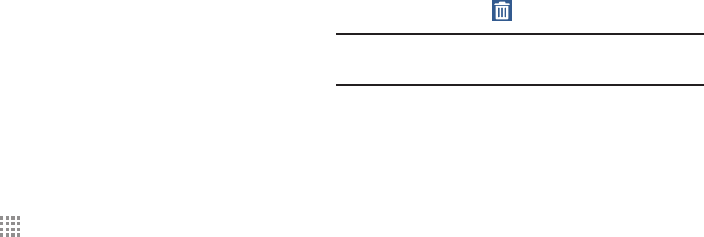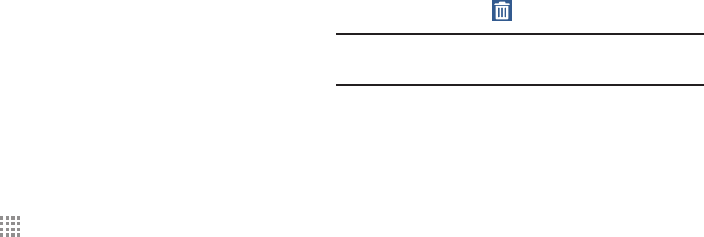
DRAFT
FOR INTERNAL USE ONLY
17
Shortcuts and Widgets
You can add, reposition, or remove shortcuts and widgets
from the Home screen.
• Shortcuts: Icons on the Home screen which launch
applications.
• Widgets: Self-contained applications. They appear as
onscreen applications.
Adding a Shortcut or Widget
You can customize the Home screen by adding shortcuts
and widgets.
1. Touch and hold an empty area of the Home screen.
On the pop-up menu, touch Apps and widgets.
– or –
Tap Apps to display the Apps screen.
2. For shortcuts, touch the Apps tab. For widgets, touch
the Widgets tab.
3. Touch and hold the shortcut or widget, and then drag it
to a position on the Home screen and release.
Removing a Shortcut or Widget
Shortcuts and widgets can be removed from the
Home screen.
Ⅲ Touch and hold the shortcut or widget until it detaches,
and then drag it to Remove and release.
Note: Removing a shortcut does not delete the application;
it simply removes the shortcut from the Home screen.
Folders
Place folders on the Home screen to organize items.
Adding Folders
1. From a Home screen, touch and hold on an empty area
of the screen until the Home screen pop-up appears.
2. Touch Folder.
3. Enter a name for the folder and touch OK.