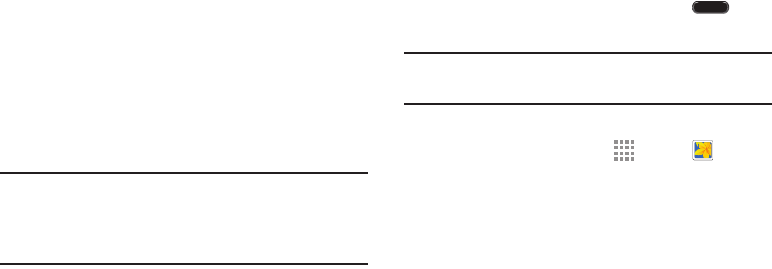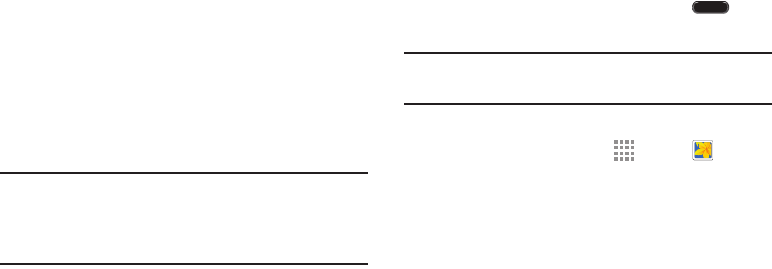
DRAFT
FOR INTERNAL USE ONLY
Understanding Your Device 14
Motions
Simple motions allow easy control of the device.
Rotating the Screen
Many applications allow display in either portrait or
landscape orientation. Rotating the device causes the display
to automatically adjust to fit the new screen orientation.
To prevent the display from rotating automatically, open the
Notification Panel and deselect Screen rotation.
Note: Some applications do not allow screen rotation, or
display a different screen depending on the orientation.
For example, the calculator turns into a scientific
calculator when rotated to landscape.
Screen Capture
Ⅲ Touch and hold the Power/Lock Key and Home
to capture and save an image of the current screen.
Note: A copy of the screenshot is automatically saved to the
clipboard.
To view the screen shots:
1. From a Home screen, touch Apps ➔ Gallery.
2. Touch to open the Screenshots album.
3. Touch a screen capture to view it.