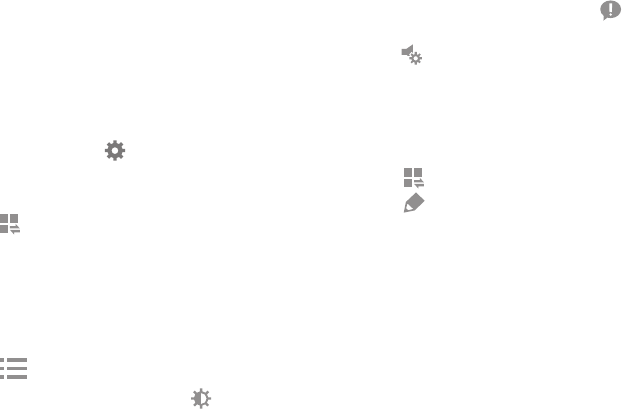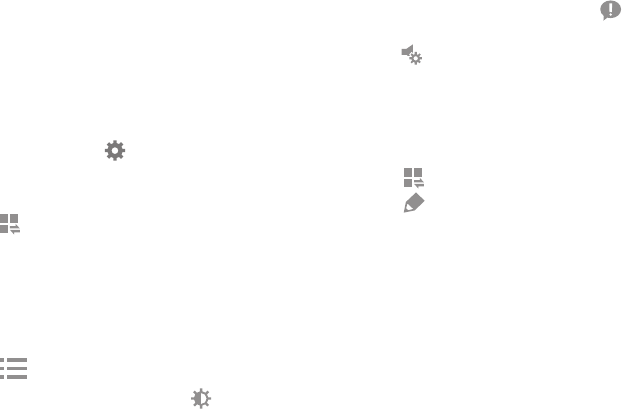
DRAFT
FOR INTERNAL USE ONLY
Understanding Your Device 22
Accessing Additional Panel Functions
In addition to notifications, the Notification Panel also
provides quick and ready access to settings. These can be
quickly activated or deactivated by toggling them on or off.
You can choose the functions that display.
Go to Settings:
Ⅲ To go to Settings, touch Settings. For more
information, refer to “Settings” on page 82.
Display additional functions:
1. Touch to display additional options.
The following functions can either be activated (green)
or deactivated (gray): Wi-Fi, Location, Sound/Vibrate/
Mute, Screen rotation, Bluetooth, Multi window, Screen
Mirroring, Sync, Smart stay, Power saving, Blocking
mode, and Airplane mode.
2. Touch to display only your primary functions.
3. To set the display brightness, touch the Brightness
slider and drag it to set the display brightness.
4. To adjust the system volume, touch the Sound
slider and drag it to set the Notification sound level or
touch to set the level for Notifications, Media, and
System sounds. For more information, refer to “Sound”
on page 89.
Notification Panel Options
Adjust screen brightness:
1. Touch to display additional options.
2. Touch and locate the Notification Panel area at the
bottom of the Notification Panel screen.
• Touch and hold a desired function, such as Airplane
mode, and then drag it to the top two rows.
• Touch Brightness and volume to add these controls
to the Notification Panel.