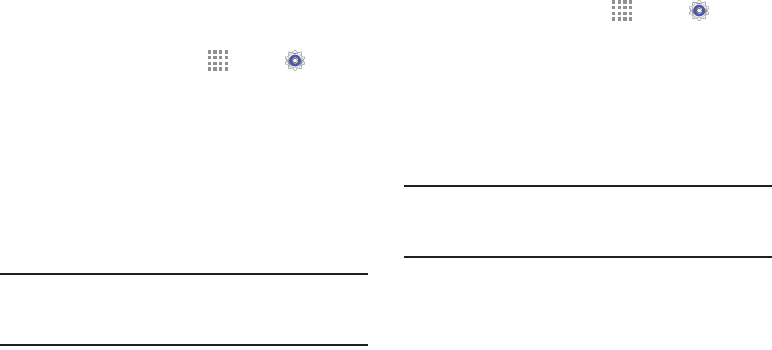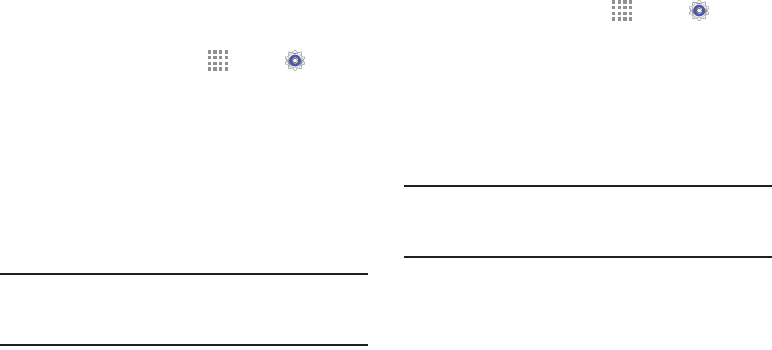
DRAFT
FOR INTERNAL USE ONLY
Connections 36
Scan and Connect to a Wi-Fi Network
When you turn on Wi-Fi, your device searches for and
displays available Wi-Fi connections.
1. From a Home screen, touch Apps ➔ Settings.
Under Connections, touch Wi-Fi.
2. Touch ON/OFF to enable Wi-Fi. Your device begins
scanning for available Wireless Access Points, or you
can tap Scan to start searching.
3. When the scan is complete, touch a Wi-Fi network to
connect. If the Wi-Fi network is open (unsecured), your
device automatically connects. If the Wi-Fi network is
secured, enter the password at the prompt to connect.
Tip: You can have your device automatically notify you of
available networks. See “Network notification” under
“Wi-Fi Settings” on page 37.
Add a Wi-Fi Network Manually
1. From a Home screen, touch Apps ➔ Settings.
Under Connections, touch Wi-Fi.
2. Touch ON/OFF to enable Wi-Fi.
3. Touch Add Wi-Fi network and enter the following:
• Network SSID: Enter the name of the Wi-Fi Wireless
Access Point (WAP).
•Security: Select the type of security used by the WAP.
Note: Depending on the security protocol used by the WAP,
additional network information may be required, such
as a password.
• Password: If the WAP is secured, enter the password
or hex key.
4. Touch Connect.