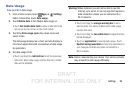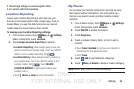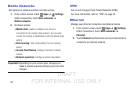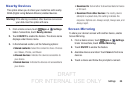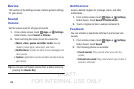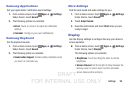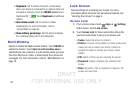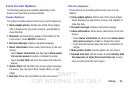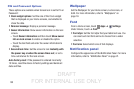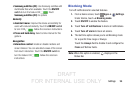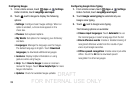DRAFT
FOR INTERNAL USE ONLY
Settings 92
Lock Screen Options
The following options are available depending on the
Screen Lock type that you have selected.
Swipe Options
The options available when Screen lock is set to Swipe are:
• Clock widget options: Set the size of the Clock widget
that is displayed on your Home screens, and whether to
show the date.
• Shortcuts: Set shortcuts to appear at the bottom of the
Lock screen. Touch ON/OFF to enable it.
• Personal message: Display a personal message.
• Owner Information: Show owner information on the lock
screen.
– Touch Owner information and then touch Show owner
info on lock screen to enable or disable the option.
– Touch the text field and enter the owner information to
display.
• Unlock effect: Set the effect you receive when unlocking
the device. You can select None, Ripple effect, or Light
effect.
• Help text: Show help information on the Lock screen.
Pattern Options
These options are available when Screen lock is set to
Pattern:
• Clock widget options: Set the size of the Clock widget
that is displayed on your Home screens, and whether to
show the date.
• Personal message: Display a personal message.
• Owner Information: Show owner information on the lock
screen.
– Touch Owner information and then touch Show owner
info on lock screen to enable or disable the option.
– Touch the text field and enter the owner information to
display.
• Make pattern visible: See the pattern as you draw it.
• Secured lock time: Set the screen to lock Instantly with
the power key or when the screen times out; or set a
time-out interval for the lock screen.