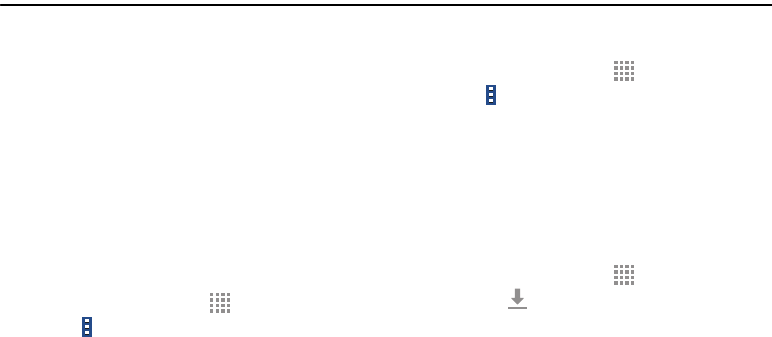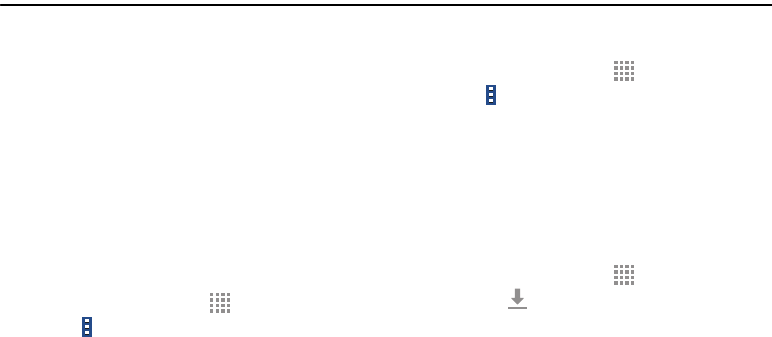
DRAFT
FOR INTERNAL USE ONLY
Applications 46
Section 5: Applications
This section contains a description of each application that is
available on the Apps screen, its function, and how to
navigate through that particular application. If the application
is described in another section of this user manual, then a
cross reference to that description is provided.
Apps Screen
The Apps screen displays all applications installed on your
tablet. Applications that you download and install from
Google Play or from the web are also added to a Home
screen.
The Apps icons are arranged in a customizable grid. To
arrange the Apps icons in alphabetical order:
1. From a Home screen, touch Apps.
2. Touch Menu ➔ View type.
3. Touch Alphabetical grid.
To manually change the order of the icons on the Apps
screen:
1. From a Home screen, touch Apps.
2. Touch Menu ➔ Edit.
3. Touch and hold an icon and drag it to a new position.
4. Touch Save to save the changes.
You can place shortcuts to applications on the Home screen
for quick access to the application. For more information,
refer to “Adding a Shortcut or Widget” on page 17.
To view your downloaded applications:
1. From a Home screen, touch Apps.
2. Touch the Downloaded applications tab to view
downloaded apps.
3. Touch an icon to launch the application.
– or –
Add an App Shortcut to a Home screen by dragging the
App icon onto the Home screen. For more information,
refer to “Adding a Shortcut or Widget” on page 17.