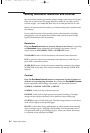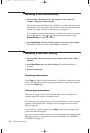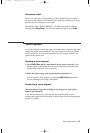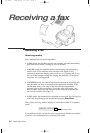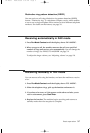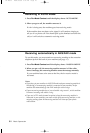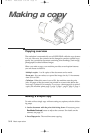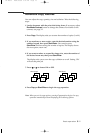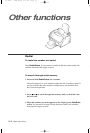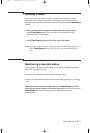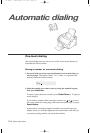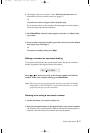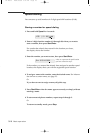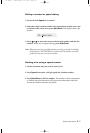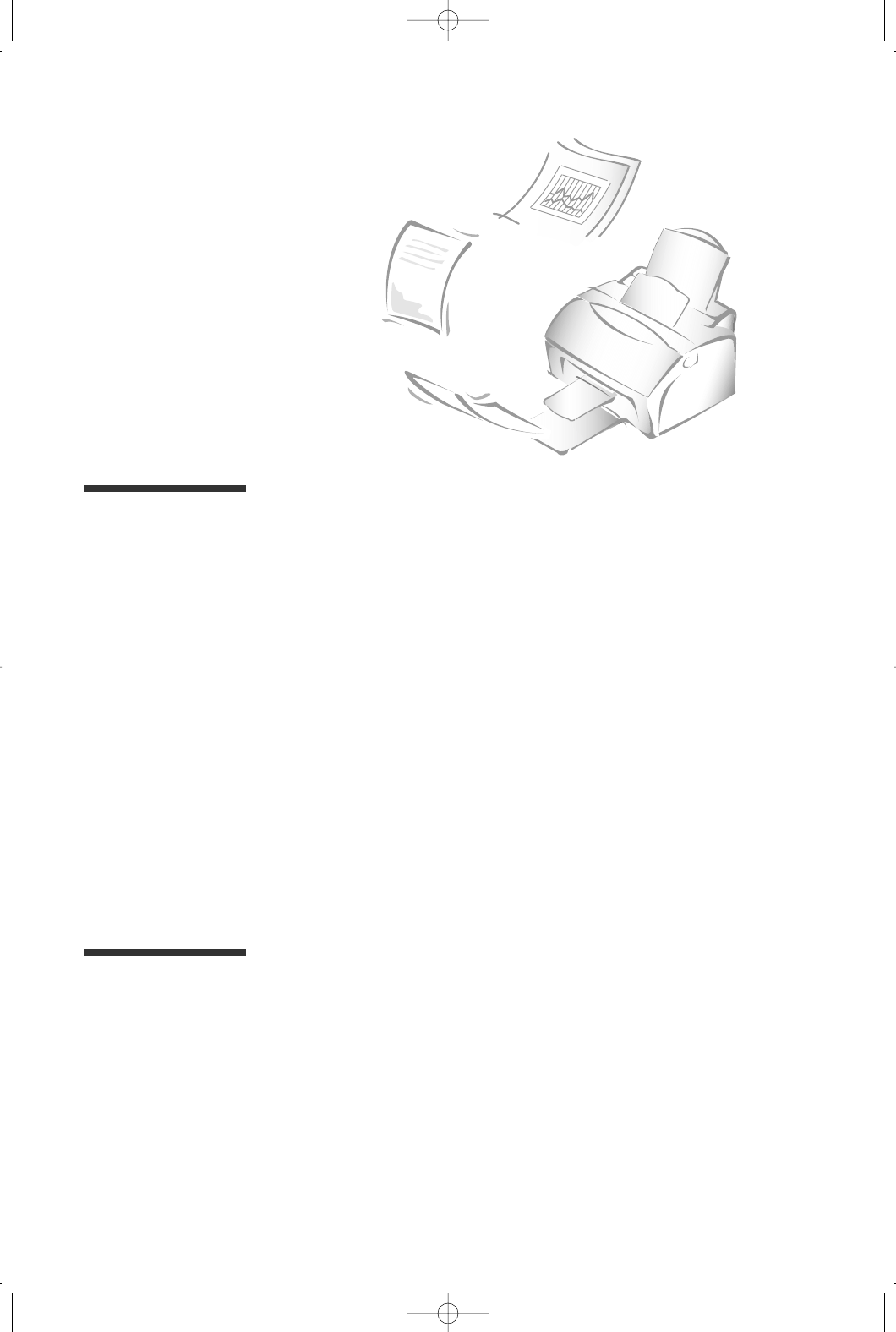
3.10
Basic operation
Copying overview
The resolution is automatically set to SUPER FINE while the copy feature
is in use. However, the contrast can be changed to produce optimal copy
quality for a particular document containing faint markings, dark image,
photographs or other halftone images.
When you make a copy, your machine provides several option features
you can choose as follows:
-Multiple copies : 1 to 99 copies of the document can be made.
-Zoom rate : You can reduce or expand the image size by 1% increments
from 50% to 130%.
-Collation : When this menu is set to ON, the machine sorts the print
jobs. All pages of the document are printed in reverse order before the
next copy is printed. For example, if you copy a three-page job to print 2
copies, the machine prints page 3, page 2, page 1, page 3, page 2, page 1.
Making a simple copy
To make a direct single copy without setting any options, take the follow-
ing steps:
1. Load a document with the print side facing down. If necessary, press
Rcv.Mode/Contrast button to adjust the contrast. For details on the
contrast, see page 3.2.
2. Press Copy twice. The machine starts copying.
Making a copy
04-Basic 2000/04/03 3:16 PM Page 12