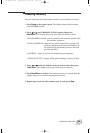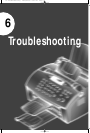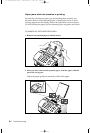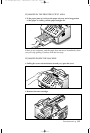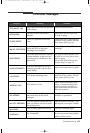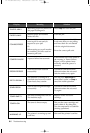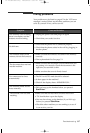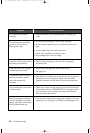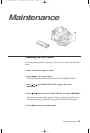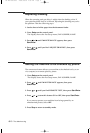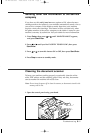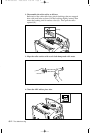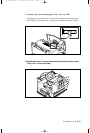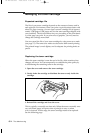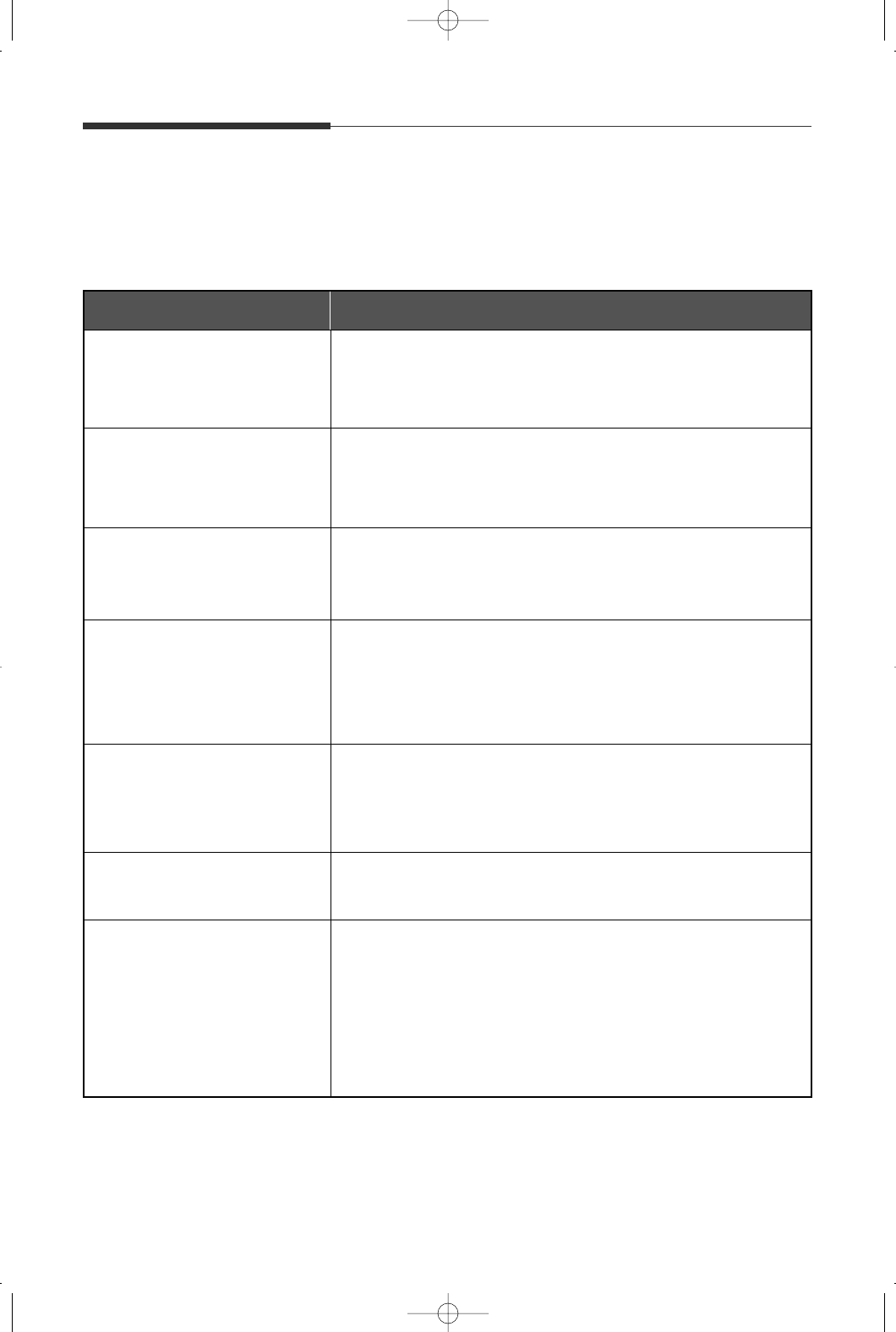
6.7
Troubleshooting
Symptom
The machine is not working,
there is no display and the
buttons are not working.
Cause and Solution
• Unplug the power cord and plug it in again.
• Check that your socket is active.
No dial tone.
• Check that the phone line is connected properly.
• Check that the phone socket in the wall by plugging in
another phone.
The numbers stored in the
memory do not dial correctly.
• Make sure that the numbers are stored in the memory
correctly.
• Print a phonebook list. See page 5.1.
The document does not feed
into the machine.
• Make sure that the document is not wrinkled and you
are putting it in correctly. Check the document is the
right size, not too thick or thin.
• Make sure that the cover is firmly closed.
You cannot receive faxes
automatically.
• The FAX or AUTO mode should be selected.
• Is there paper in the machine?
• Check if the display shows ‘MEMORY FULL.’
The machine will not send
anything.
• Make sure that the document is loaded face down.
• ‘TX’ should show up on the display.
• You may have hung up the handset (if you lift it up)
before you pressed Start/Enter.
• Check the other machine you are sending to, to see if
it can receive your fax.
The machine cannot receive
faxes manually.
• Did you hang up the handset before you pressed
Start/Enter?
Fixing problems
Your problem may be listed on page 6.5 in the ‘LCD error
messages’ section. Below are the other problems you can
solve by yourself. If not, call for service.
07-Troubleshooting 2000/04/03 3:03 PM Page 9