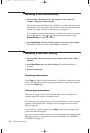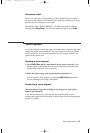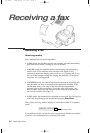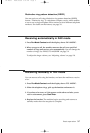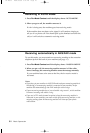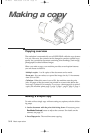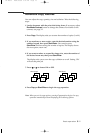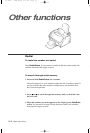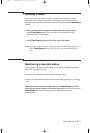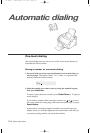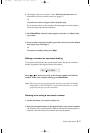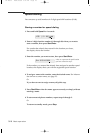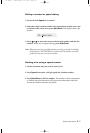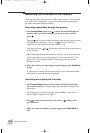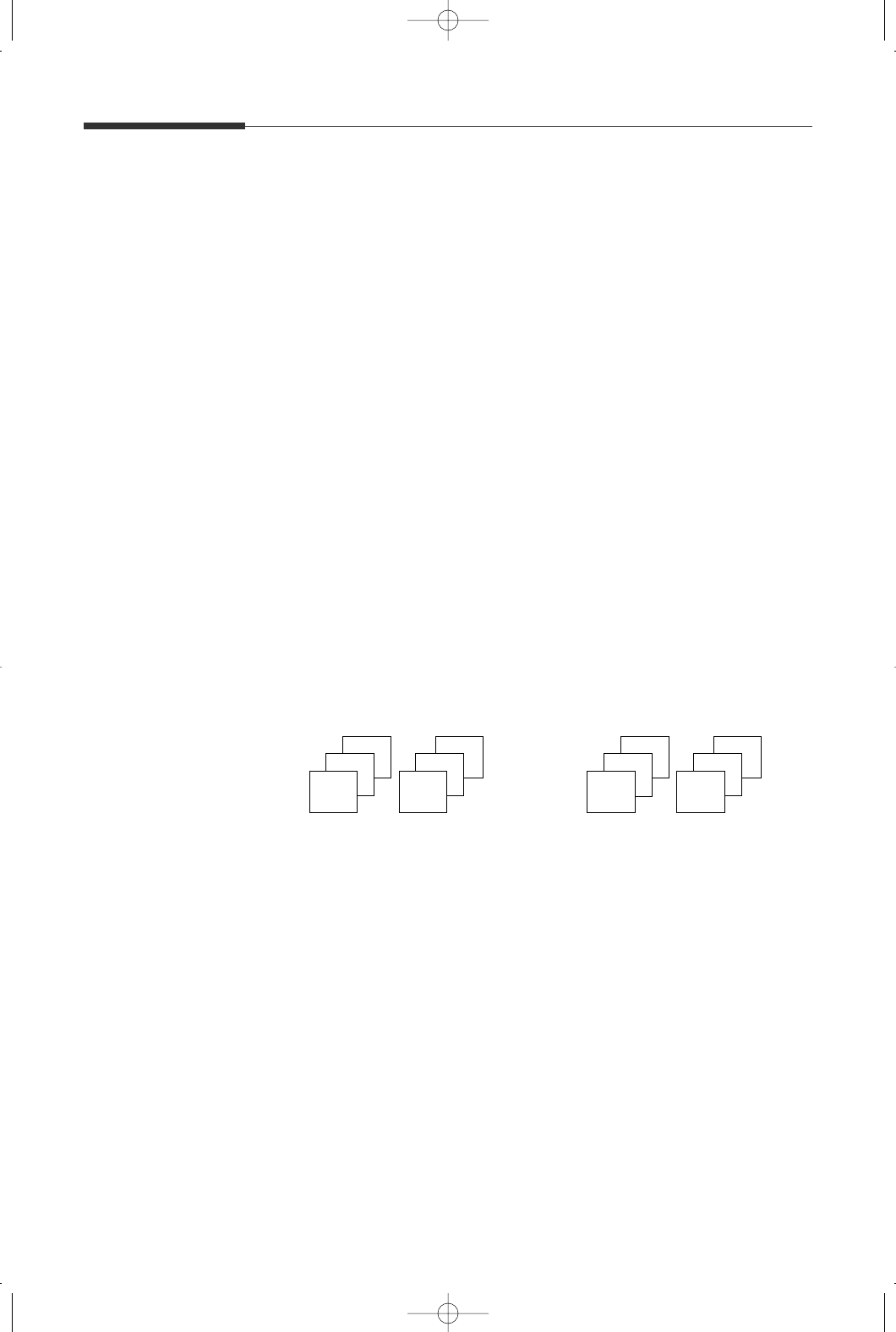
3.11
Basic operation
Advanced copy features
You can adjust the copy quantity, size and collation. Take the following
steps:
1. Load a document with the print side facing down. If necessary, adjust
Rcv.Mode/Contrast button to change the contrast. For details on the
contrast, see page 3.2.
2. Press Copy. The display asks you to enter the number of copies (1 to 99).
3. If you need two or more copies, enter the desired number using the
number keypad, then press Start/Enter. You can also press
Start/Enter without setting the number of copies. The display shows
the next option; zoom rate.
4. If you want to reduce or expand the image size, enter the number of
the desired zoom rate, then press Start/Enter.
The display asks you to turn the copy collation on or off. Setting ‘ON’
will sort the print job.
5. Press
➛
or
❿
to choose ON or OFF.
6. Press Copy or Start/Enter to begin the copy operation.
Note: When you set the copy options, pressing Copy anytime begins the copy
operation immediately without displaying the remaining options.
OFF (Group)
1
ON (Sort)
1
1
2
2
2
3
2
1
3
2
1
04-Basic 2000/04/03 3:16 PM Page 13