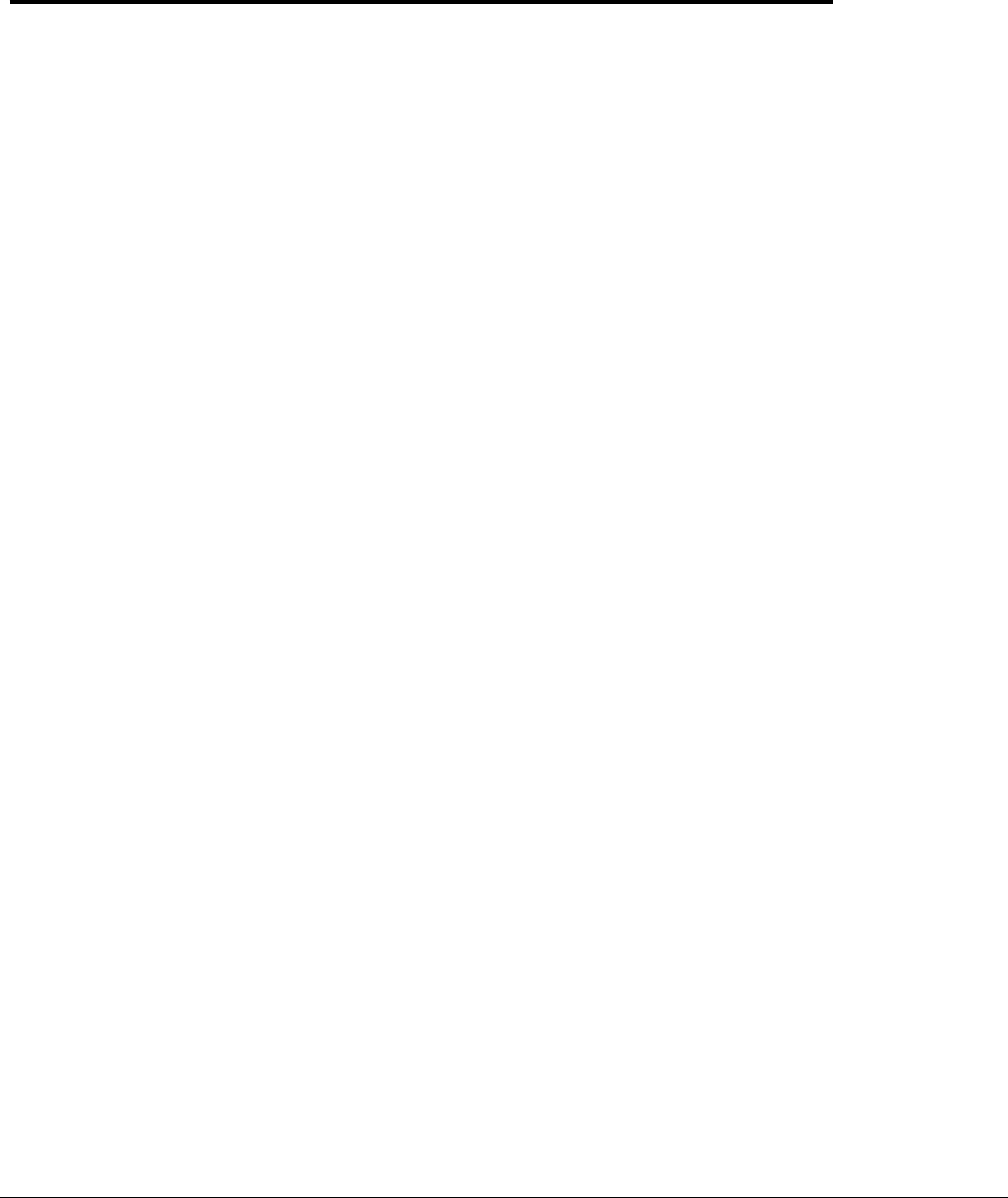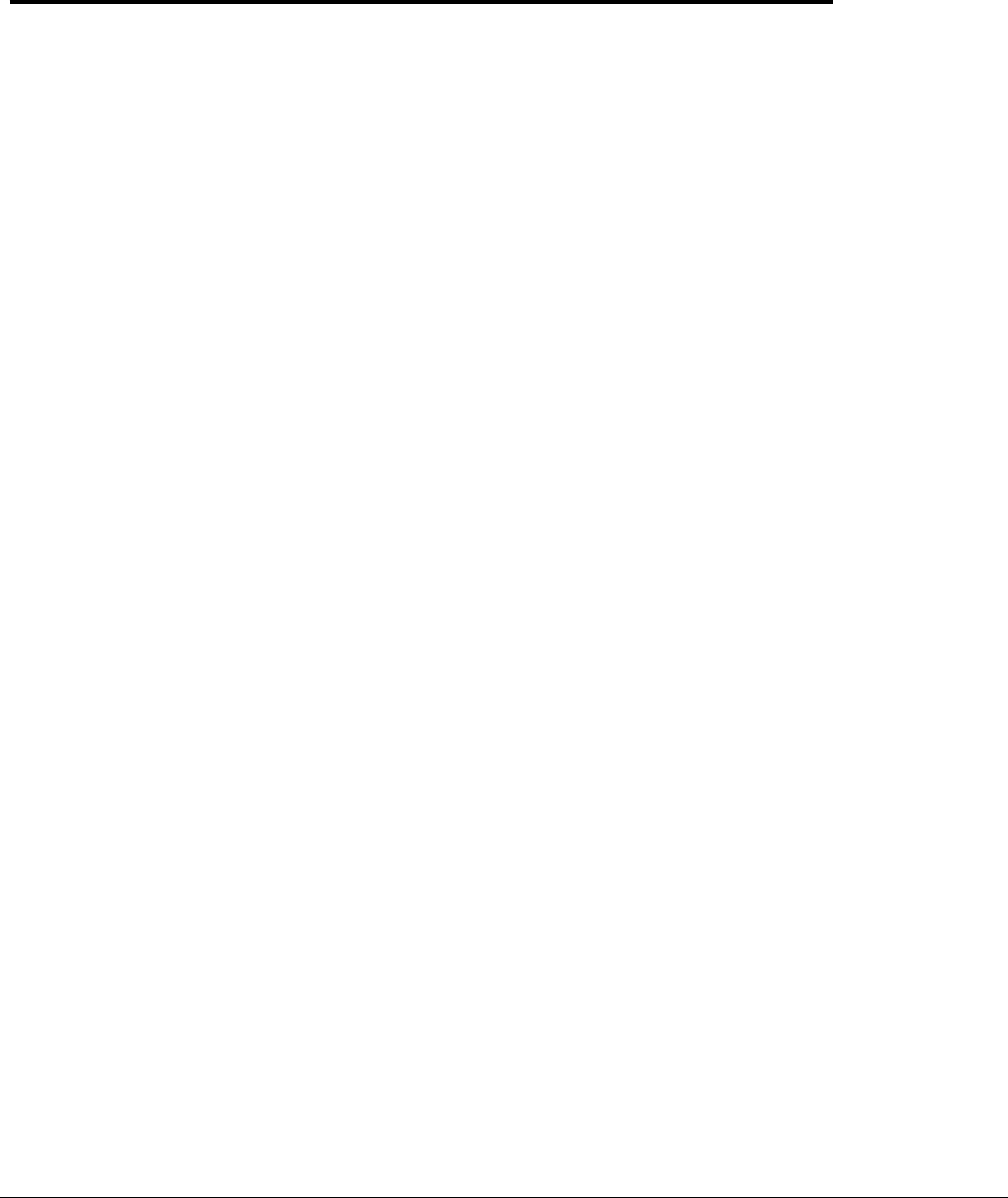
Page 3-1
SATO CL408e/CL412e Service Manual
PN 9001078
Rev. B
Interface Specifications
3.1 Overview
!
Section
The parallel interface for CL408e/CL412e printers is a high speed, bi-directional parallel
interface that conforms to the IEEE 1284 specification. (ECP mode on some computers).
The interface is also compatible with the older Centronics parallel interface standard. If
it does not detect the correct IEEE 1284 signals in the interface connection, it will
automatically operate in the standard Centronics mode which is much slower. To use
the IEEE 1284 parallel interface to its fullest capability requires that the host also have
an IEEE 1284 compatible interface and that the two be connected with a cable that
meets the IEEE 1284 specification. If either of these two are not present, the data rate is
severely compromised.
3.2 Interface Types
This section presents the interface specifications for the CL408e/CL412e printers.
CL408e/CL412e printers utilize a Plug-In Interface Module for maximum printer
configuration flexibility.
The following information is presented in this section.
Interface Types
The Receive Buffer
IEEE1284 Parallel Interface
RS232C Serial Interface
BI-Directional Communications using the RS232C Serial Interface
Universal Serial BUS (USB)
Local Area Network (LAN)
Ext Connector