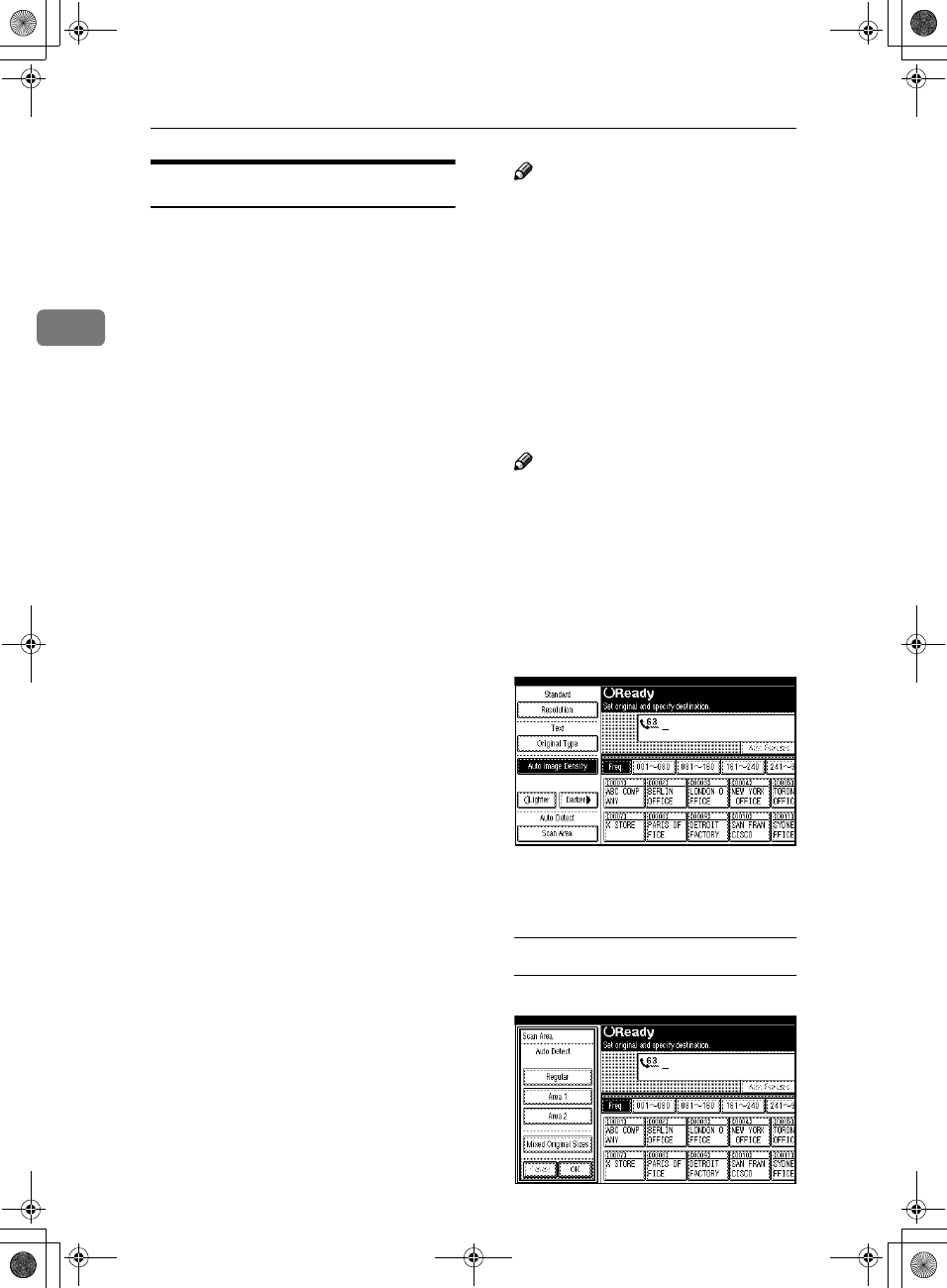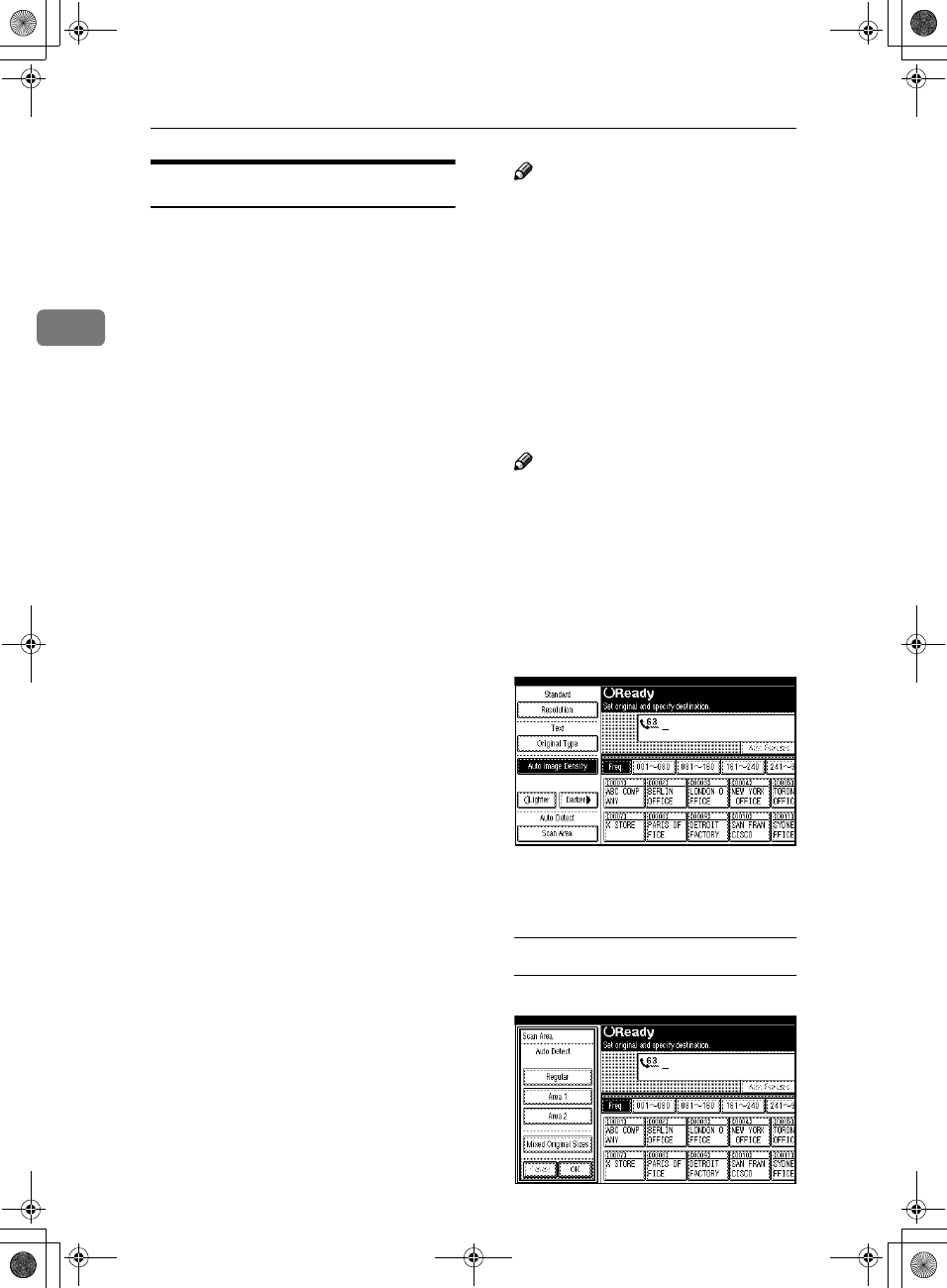
Faxing
20
2
Setting a Scan Area
Normally, the area of a set document
is scanned automatically. If a scan
area is specified, the document is
scanned accordingly. Thus, docu-
ments can be sent without extra space
or blank margins. Normally, all docu-
ments loaded in the Document Feed-
er (ADF) are scanned as the same
sizes. To scan originals of different
sizes as different sizes, use Mixed
Original Sizes.
❖
❖❖
❖ Auto Detect
The area of a set document is
scanned automatically.
❖
❖❖
❖ Regular
The set document is scanned ac-
cording to the specified size re-
gardless of its actual size.
The sizes that can be specified are
A4, B4, A3, LT, LG, and DLT.
❖
❖❖
❖ Area
Enter the area to be scanned. The
set document is scanned according
to the entered size regardless of its
actual size. ⇒ Chapter 7, "Pro-
graming and Changing a Scan
Size" in the Advanced Features
manual
❖
❖❖
❖ Mixed Original Sizes
Select this to scan one by one the
size of originals loaded in the ADF.
For example, when A4 and B4 size
originals are sent together, usually
all are sent as B4 size. By selecting
Mixed Original Sizes, the machine
scans and sends each document ac-
cording to its size.
Note
❒ When using the Mixed Original
Sizes, the machine sends the
originals by memory transmis-
sion. ⇒ Chapter 4, "Transmis-
sion with Image Rotation" in the
Advanced Features manual
❒ When using the Mixed Original
Sizes feature, rotation transmis-
sion is disabled.
A
Set the originals, and select any
scan settings you require.
Note
❒ When setting different size orig-
inals into the ADF, adjust the
document guide to the largest
original.
❒ Small originals may be sent at a
slight slant since they do not
match the document guide.
B
Press the [Scan Area] key.
The Scan Area menu is shown.
C
Select the scan area.
Specifying Standard Sizes
A Press the [Regular] key.
AdonisC2_EN_b-f_FM.book Page 20 Tuesday, January 23, 2001 4:45 PM