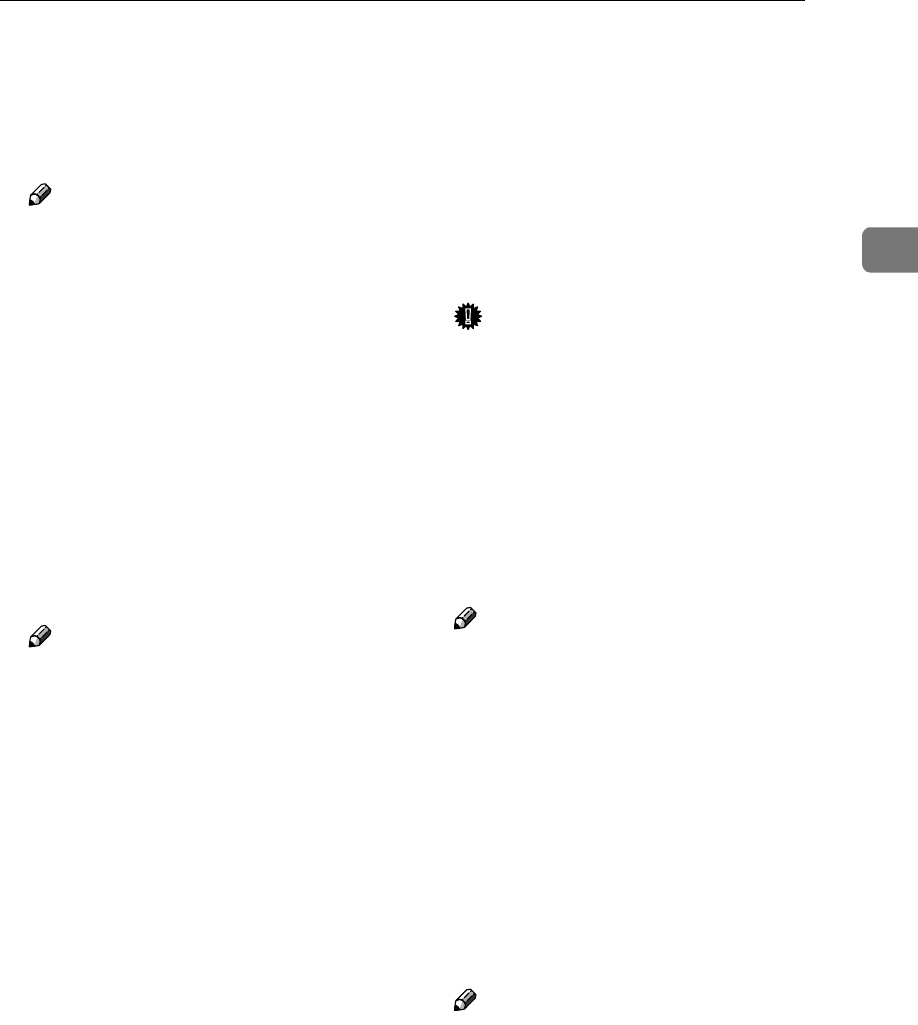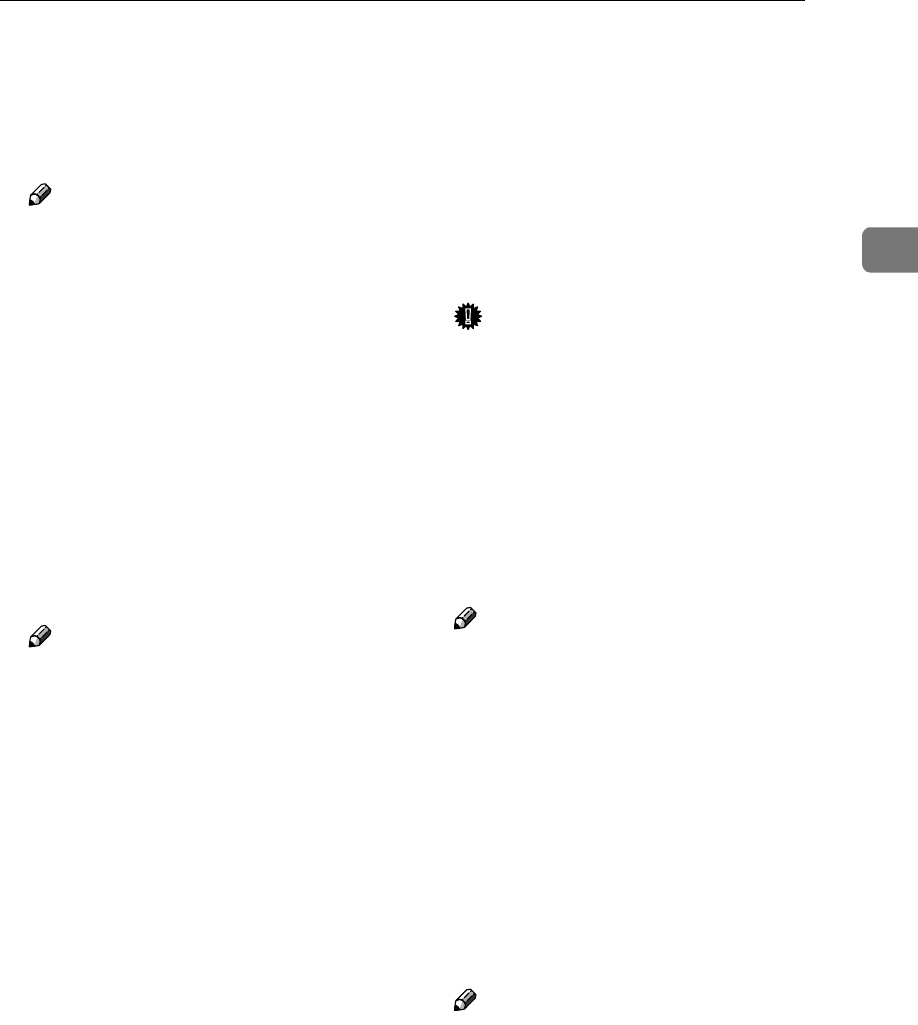
Initial Scanner Setup
17
2
❖
❖❖
❖ Compression (Black & White)
This setting determines whether
image data scanned with the
black-and-white setting is to be
compressed.
Note
❒ The actual time required for
data transfer will vary depend-
ing on the data size and net-
work load.
❒ Compression reduces the time
required for transferring the
scan data to the computer or e-
mail server.
❖
❖❖
❖ Compression (Gray Scale)
This setting determines to what ex-
tent image data scanned with the
grayscale setting is to be com-
pressed. You can select [Standard],
[High], [Low], or [Off].
Note
❒ The compression ratio decreas-
es in the order [High], [Standard],
[Low], and [Off], and the time re-
quired for data transfer increas-
es accordingly.
❒ The actual time required for data
transfer will vary depending on
the data size and network load.
❖
❖❖
❖ Destination List Priority
Select a destination list to be dis-
played when the machine is in the
initial state. Select either [Delivery
Server] or [E-mail].
❖
❖❖
❖ Update Delivery Server Destination
List
To update the Delivery Server Des-
tination List, press [Update Delivery
Server Destination List].
Ordinarily, the Delivery Server
Destination List is automatically
updated. This function allows up-
dating at any time.
❖
❖❖
❖ Sender’s Name Default
Select whether an administrator is
registered as a sender or a sender is
specified each time an e-mail is
sent.
• Select [No] when a sender is to
be specified each time.
• Select [Yes] when an adminis-
trator is to be the sender.
Important
❒ It is recommended that a pass-
word be set to prevent the send-
er's name from being misused.
❖
❖❖
❖ Max. E-mail Size
Select whether the size of an e-mail
is limited or not.
When [On] is selected, enter the
size limit (64 to 102,400 KB) using
the number keys.
Note
❒ When the SMTP limits the size,
match that setting.
❖
❖❖
❖ Divide & Send E-mail
This function is effective only
when [On] is selected for [Max. E-
mail Size].
Select whether or not an image ex-
ceeding the size specified in [Max.
E-mail Size] should be divided and
sent using more than one e-mail.
Select either [No], [Yes (per page)], or
[Yes (per max. size)].
Note
❒ When [Multi-page: TIFF] or [Multi-
page: PDF] is selected for File
Type Priority, the image will
not be divided even if [Yes (per
page)] is selected.
❒ When [Yes (per max. size)] is se-
lected, some received files may
not be able to be restored, de-
pending on the type of e-mail
software.