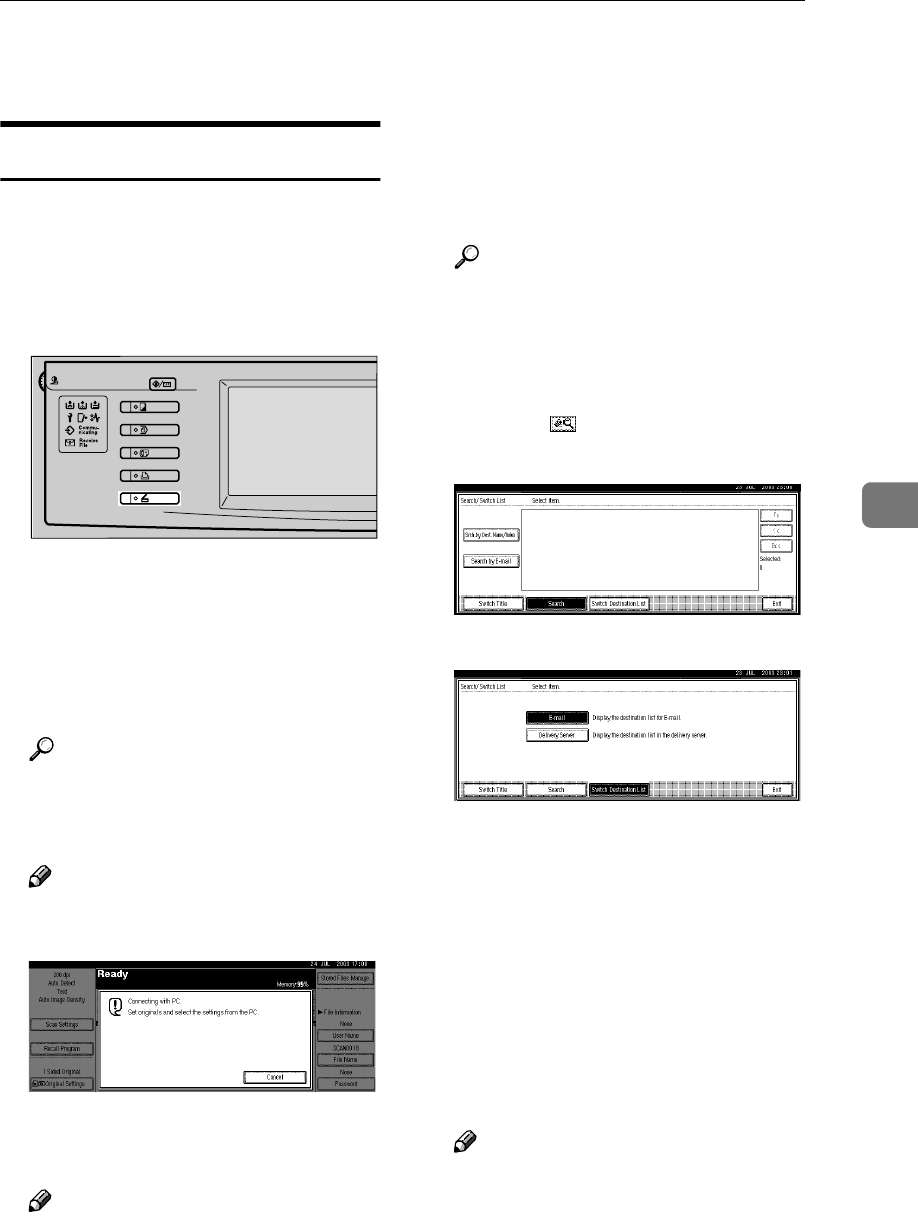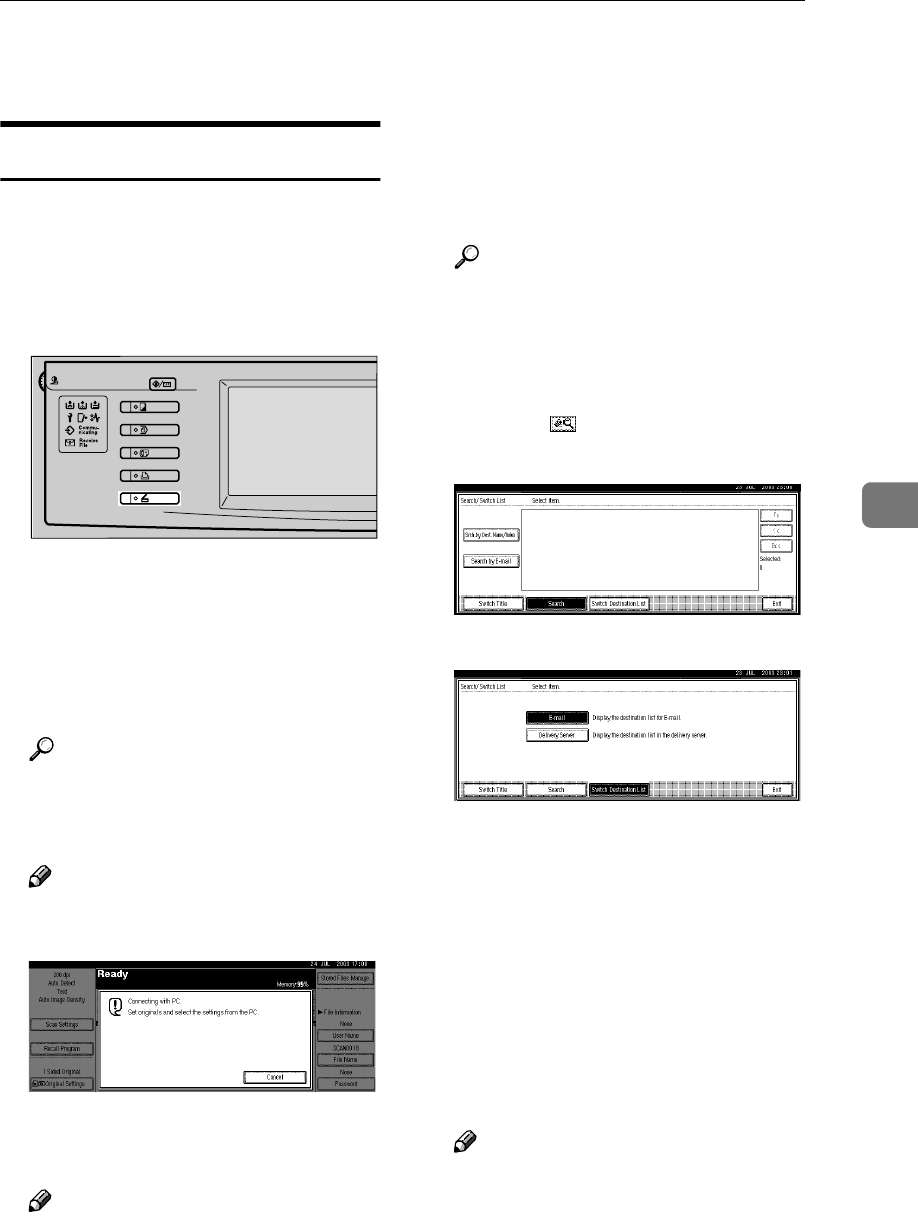
Delivering Stored Scan Data
53
5
Delivering Stored Scan Data
Delivery Procedure
Data is delivered after scan settings
and destination are specified. If nec-
essary, you can select a sender and a
subject.
A
AA
A
Press the {
{{
{Scanner}
}}
} key.
B
BB
B
If user codes are set, enter a user
code with the number keys, and
then press the {
{{
{#}
}}
} key.
The Scanner Function screen ap-
pears.
Reference
For information about the user
codes, see General Settings
Guide.
Note
❒ If the Network TWAIN Scanner
screen appears, press [Cancel].
C
CC
C
Make sure that no previous set-
tings remain.
Note
❒ If a previous setting remains,
press the {
{{
{Clear Modes}
}}
} key.
D
DD
D
Place the original in the machine,
and then adjust the settings for
original size and orientation if re-
quired.
Reference
p.31 “Setting Originals”
E
EE
E
If the E-mail screen appears,
switch to the screen for network
delivery scanner.
A Press [].
B Press [Switch Destination List].
C Press [Delivery Server].
D Press [Exit].
The Network Delivery Scanner
screen appears.
F
FF
F
Select the destination.
Four methods are available for
specifying a destination: selecting
it from the list, specifying a short
ID number, selecting it after
searching for it, or directly typing
the e-mail address.
Note
❒ When using ScanRouter V2
Lite/Professional , the desti-
nation list is updated automati-
cally.
ZHSS020E