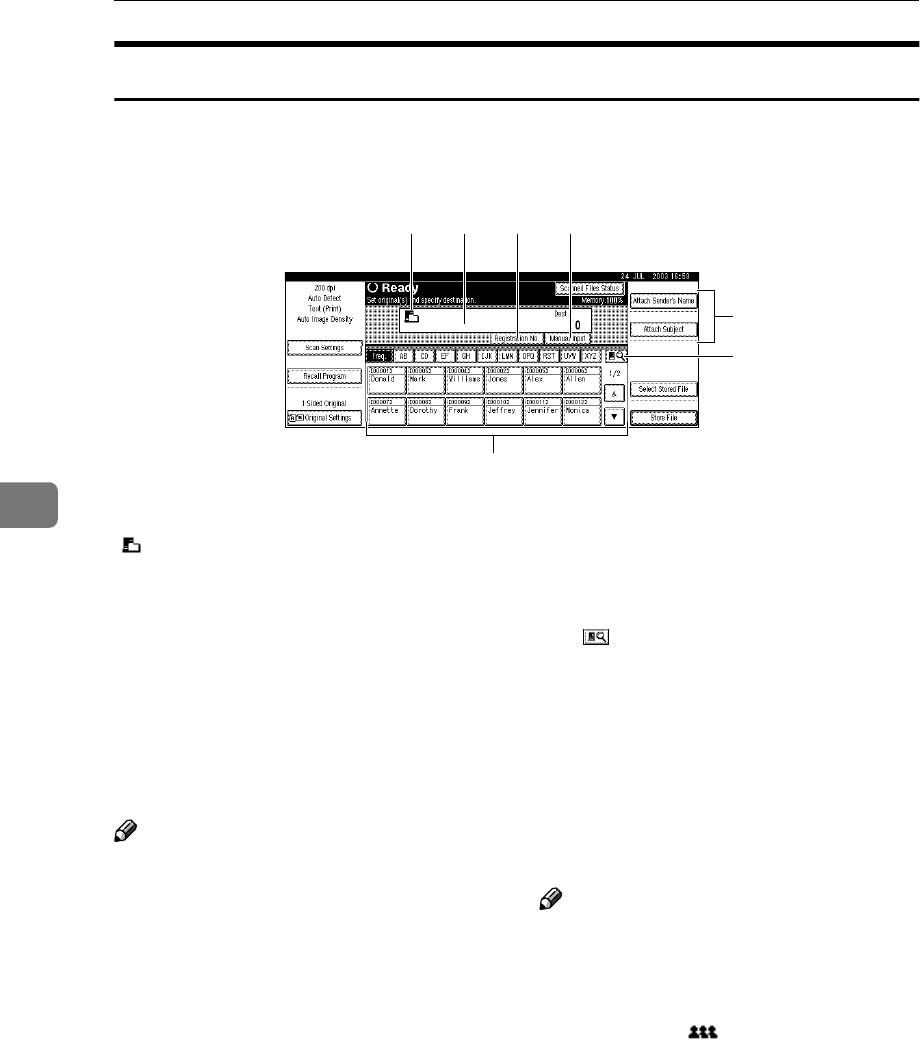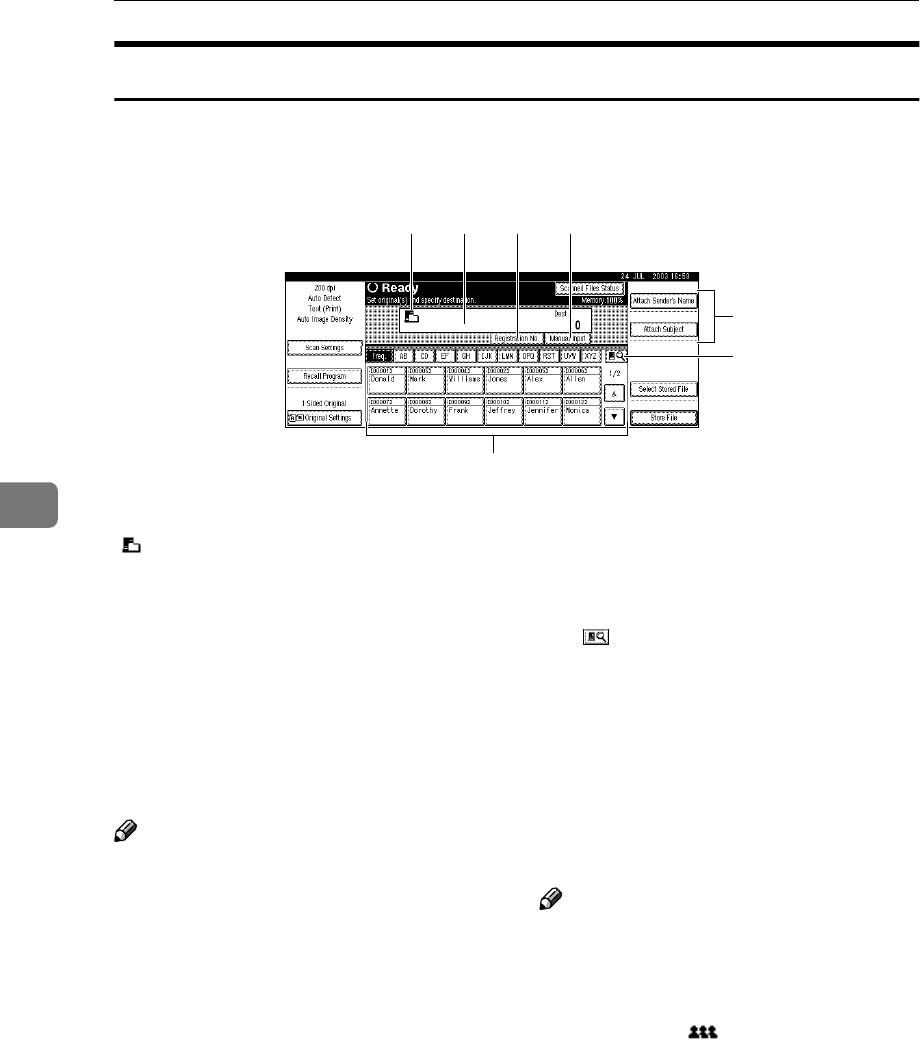
Using the Network Delivery Scanner Function
52
5
Screen Configuration
The screen configuration when using the machine as a network delivery scanner
is as shown.
1. Network Delivery Scanner Icon
()
This icon shows that the screen for net-
work delivery scanner function is dis-
played.
2. Destination Field
The selected destination is shown here. If
multiple destinations are selected, the
destinations are displayed in the order
they were selected by pressing [U
UU
UPrev.] or
[T
TT
TNext
].
Note
❒ Pressing the {
{{
{Check Modes}
}}
} key lets
you check the selected destinations.
3.
[Registration No.]
Press this button to specify a destination
using a five-digit short ID number.
4.
[Manual Input]
When specifying a destination that is not
listed, press [
Manual Input
], and then enter
the destination with the soft keyboard
that is displayed. For information about
sending e-mail from the delivery server,
see the manual for ScanRouter V2. See p.i
“Manuals for This Machine”.
5.
[Attach Sender's Name] [Attach Sub-
ject]
Set the sender and subject of the docu-
ment to be delivered.
6. [ ] Switch Destination
List/Search
Press this button to switch a destination
list from the delivery server to the desti-
nation list of this machine or to search by
user name.
7. Destination List
Displays the destinations programmed
in the delivery server or this machine.
Note
❒ When the entire list does not fit on one
screen, [U
UU
U] or [T
TT
T] can be used to scroll
through the display.
❒ Group destinations are denoted by
this symbol ( ).
❒ A bar above a title indicates that a des-
tination that belongs to it has been se-
lected.
1
7
2 43