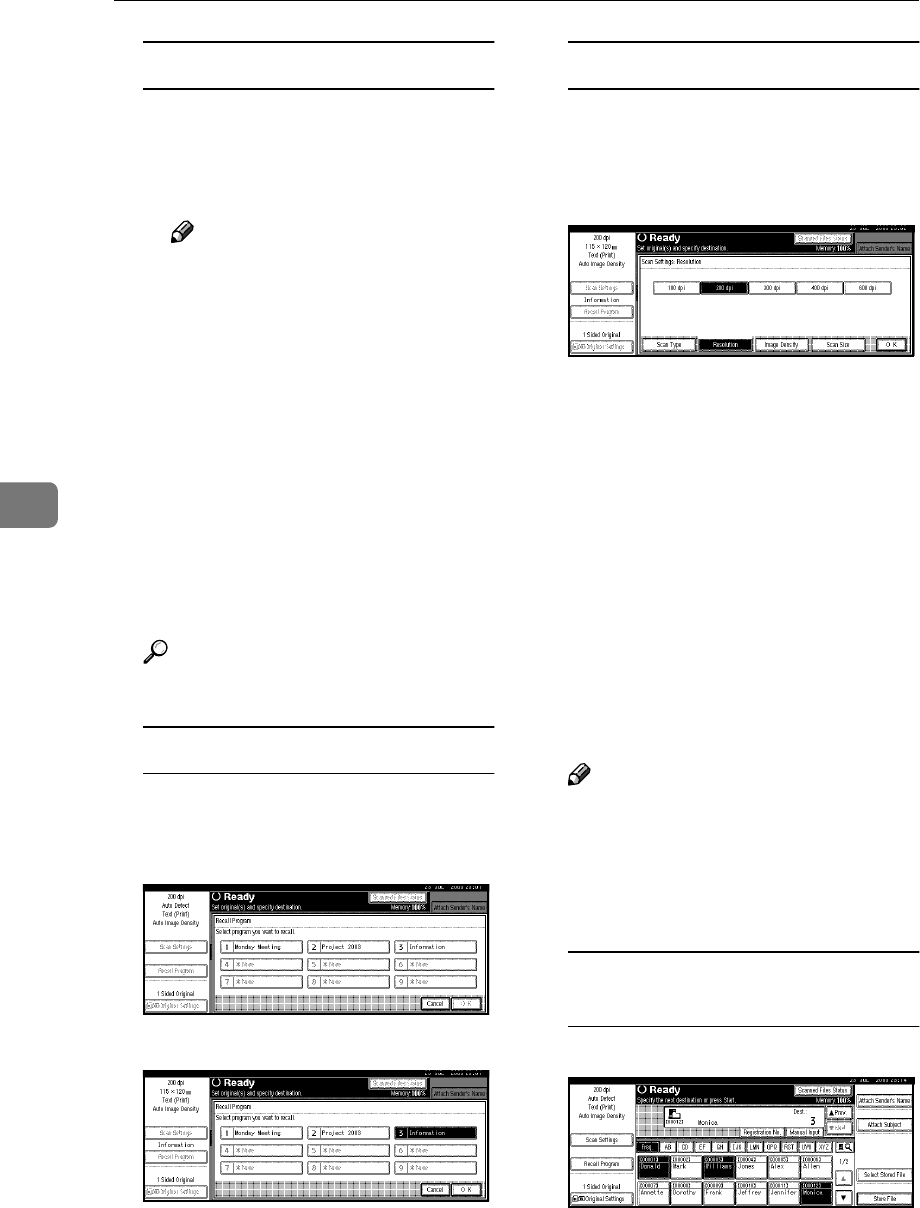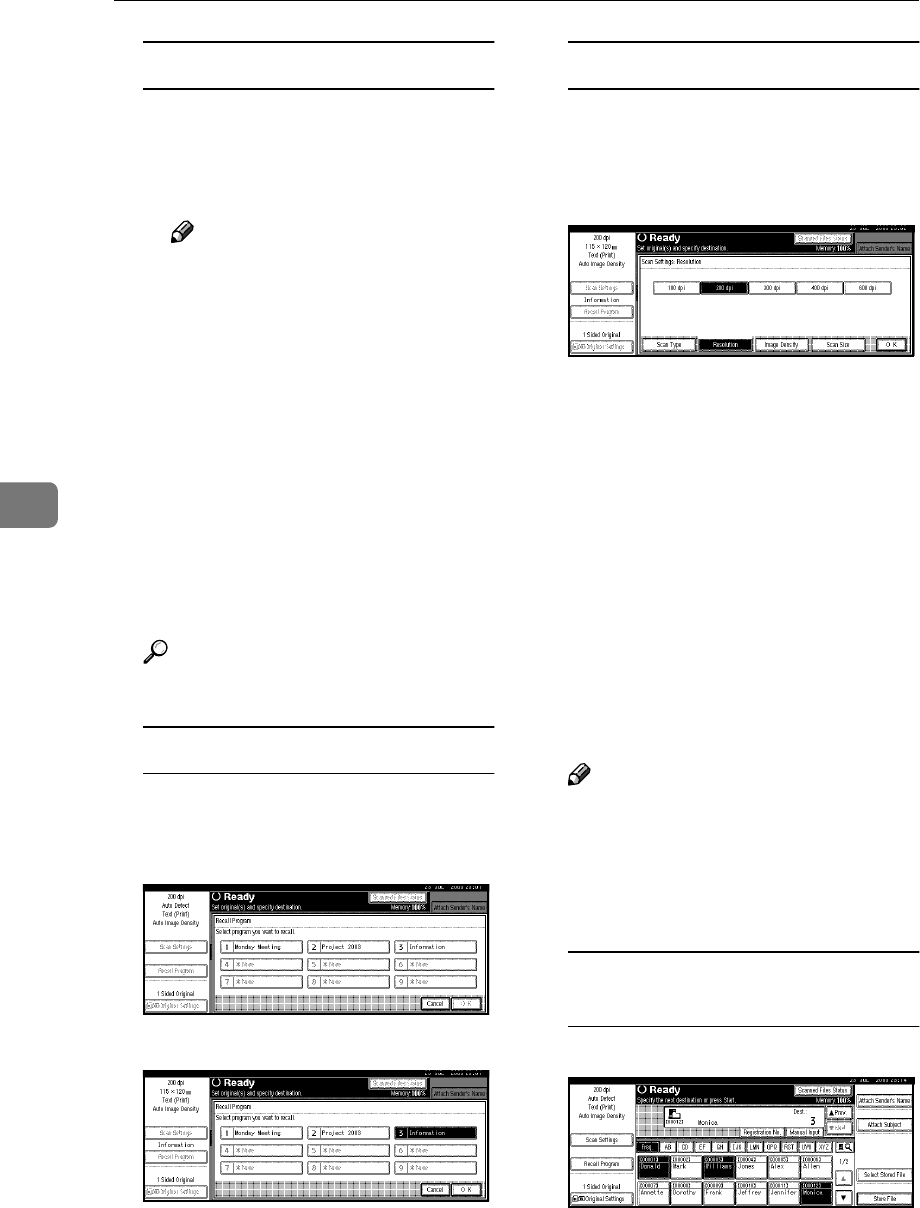
Using the Network Delivery Scanner Function
56
5
Checking selected destinations
A Use the destination field at the
top of the screen to check
which destinations are select-
ed.
Note
❒ When multiple destinations
are selected, the selected des-
tinations are displayed in the
order they were selected by
pressing [U
UU
UPrev.] or [T
TT
TNext].
❒ Pressing the {
{{
{Check Modes}
}}
}
key on the control panel lets
you check the list of selected
destinations.
G
GG
G
Make the basic settings.
To make the basic settings, recall
stored settings or make the settings
individually.
Reference
p.13 “Basic Settings”
Recalling stored scan settings
A Press [Recall Program].
B Select a user program of scan
settings.
C Press [OK].
The selected user program set-
tings are applied.
Making the settings individually
A Press [Scan Settings].
B Select items such as resolution
and original size, and then
change their settings.
Scan settings can be made in the
same way as basic settings. See
p.13 “Basic Settings”.
C Press [OK].
H
HH
H
Specify the sender (scan data file
delivery source) if necessary.
Three methods are available for se-
lecting a sender: selecting the
sender from the list, entering the
five-digit short ID number of the
sender with the number keys, and
searching for the sender and select-
ing it.
Note
❒ When a sender has been speci-
fied, this information is added
to the scan data file. Select a
sender from the senders pro-
grammed in the delivery server.
When selecting a sender from the
list
A Press [Attach Sender's Name].