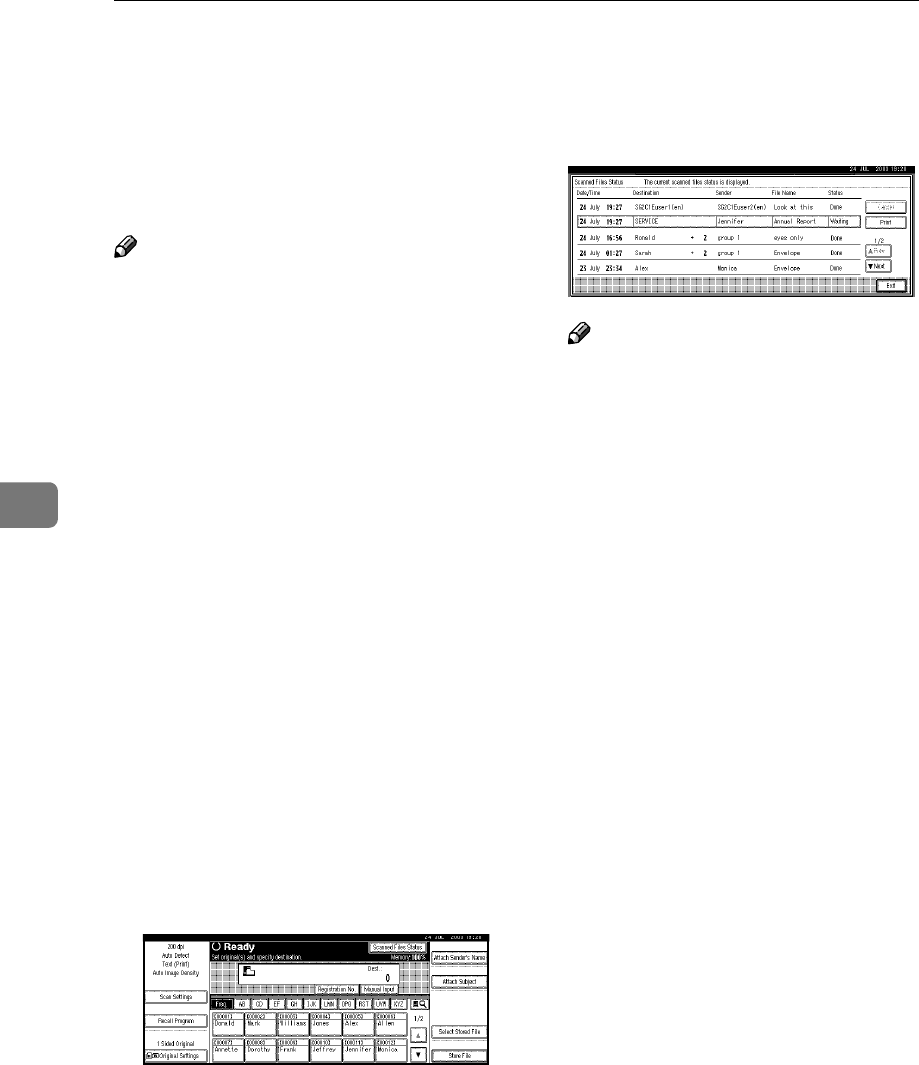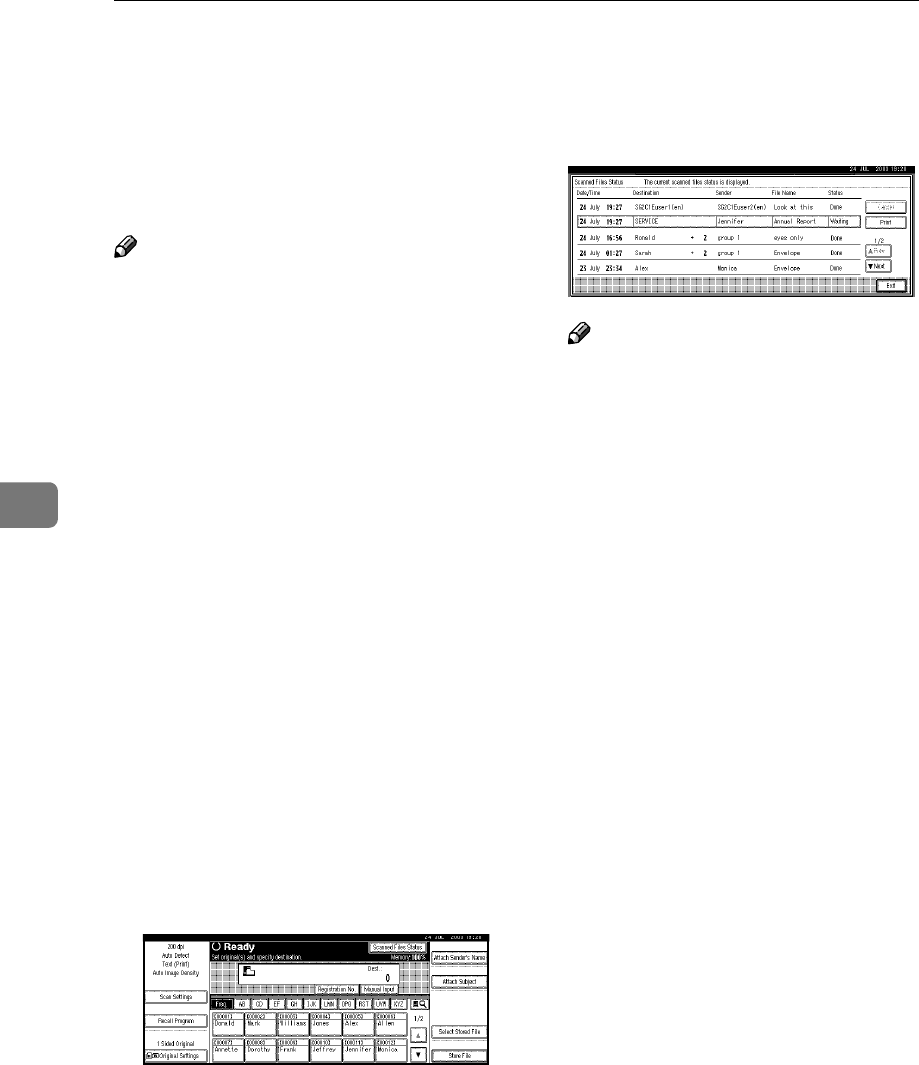
Using the Network Delivery Scanner Function
60
5
Checking the Status of Delivery
The status of the last 50 deliveries can
be checked. For every new delivery
record after 50, the oldest record is
deleted.
Note
❒ When [Print & Delete Scanner Jour-
nal] is set to [Delete All after Printing],
the whole journal is printed when
the number of records reaches 50.
❖
❖❖
❖ Items that can be checked
• Date/Time
The date and time the delivery
was requested is displayed.
• Destination
When multiple destinations
were selected, the first selected
destination is displayed.
• Sender
• File Name
• Status
Indicates whether the delivery
was completed properly, failed,
is on standby, or has been sus-
pended.
A
AA
A
Press [Scanned Files Status] on the
Network Delivery Scanner
screen.
B
BB
B
Check the displayed records.
Note
❒ One screen shows the records
for five delivery operations. Use
[U
UU
UPrev.] or [T
TT
TNext] to scroll
through the screen.
❒ When the status of a document
is in waiting mode, the delivery
can be stopped by selecting that
document, and then pressing
[Cancel].
C
CC
C
Press [Exit].
The display returns to the Net-
work Delivery Scanner screen.