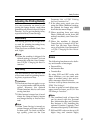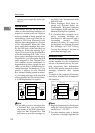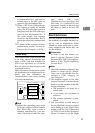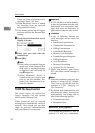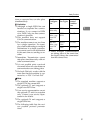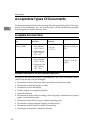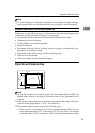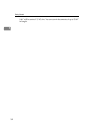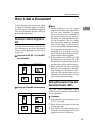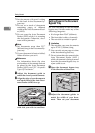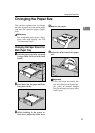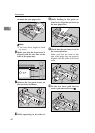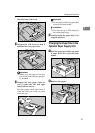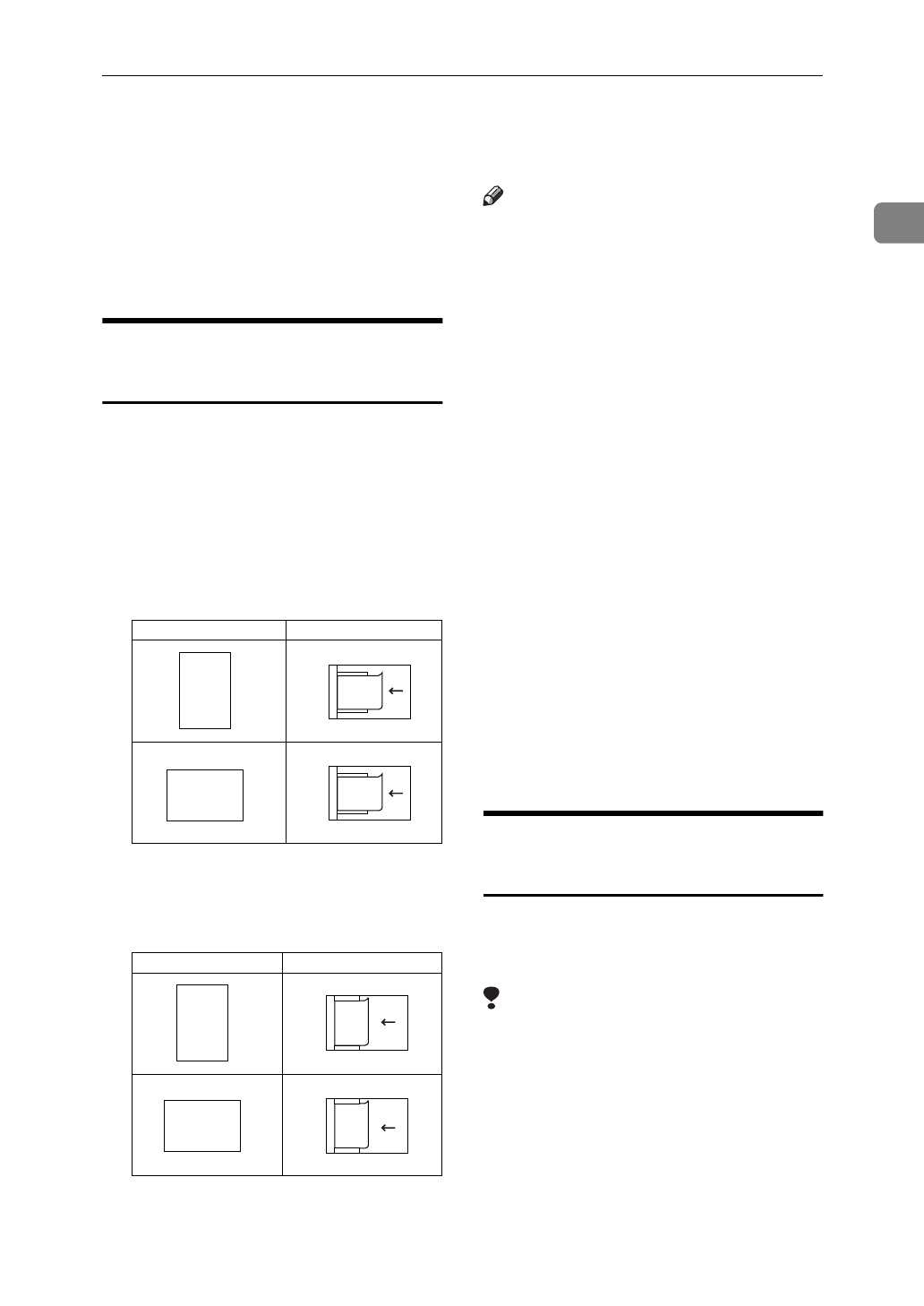
How to Set a Document
35
1
How to Set a Document
In this manual a document can mean
a single or multiple page document.
You can set your documents either in
the Auto Document Feeder (ADF) or
document bypass tray.
Direction in Which Original is
Set
The direction in which you should set
the document in the Auto Document
Feeder (ADF) depends on the docu-
ment size:
❖
How to set A4, B4, A3, LT, LG and DLT
size documents
❖
How to set A5 and B5 size documents
Note
❒
When sending a fax, the image
output at the other end depends on
the size and direction of paper
used in the receiver's terminal. If
the receiver does not use paper of
the same size and direction as that
of the document, the fax image
may be output reduced, trimmed
at the both edges, or divided into
two or more sheets. When sending
an important document, we rec-
ommend you to ask the receiver
about the size and direction of the
paper used in their terminal.
❒
It is possible to set A4
L
and A4
K
documents as you would A5 or B5
documents, but there is no guaran-
tee that they will be sent correctly.
❒
Make sure that all ink, correcting
fluid etc., has completely dried be-
fore setting your document. If it is
still wet, the scanner glass will be
marked and those marks will ap-
pear on the received image.
Setting Documents in the Auto
Document Feeder (ADF)
Use the Auto Document Feeder
(ADF) to scan in a stack of documents
in one operation.
Limitation
❒
You can scan in documents of up
to 23.7" in length.
❒
Place all the documents to be sent
in a single stack.
❒
You cannot set documents in the
Auto Document Feeder (ADF) one
page at a time or in sheaves.
Original Where Original is set
R
R
R
R
GFGSET0
N
R
R
Direction in which to set document
R
R
Original
GFGSET1
N