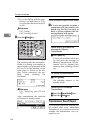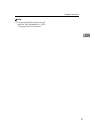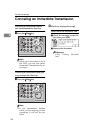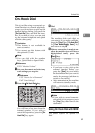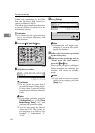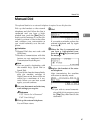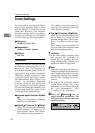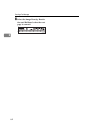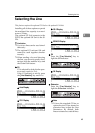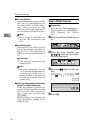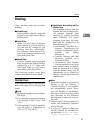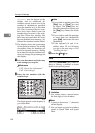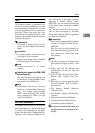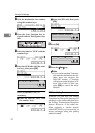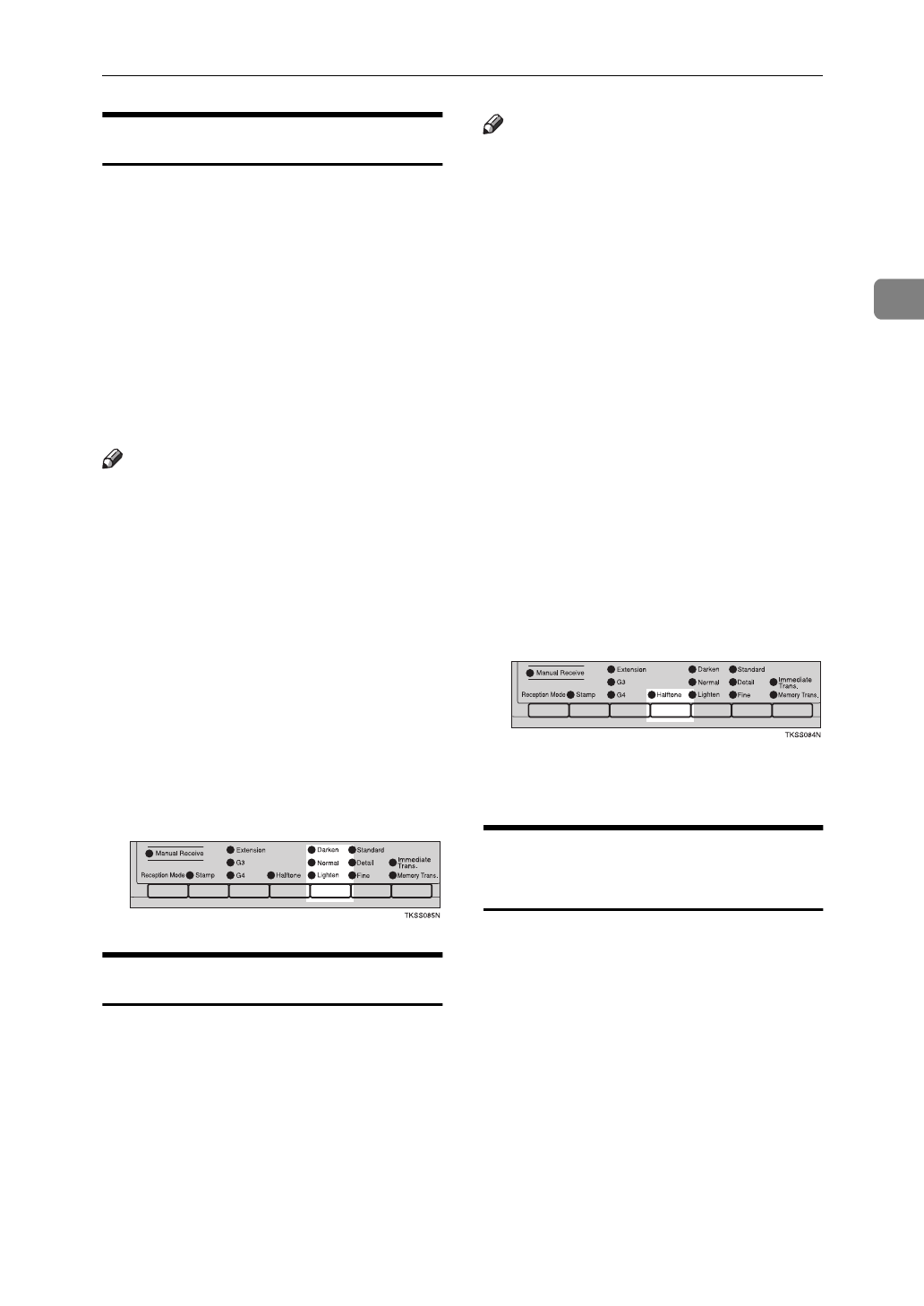
Scan Settings
63
2
Image Density
❖
Normal
This is the standard image density.
❖
Dark
Use if documents contain faint
characters or handwriting.
❖
Light
Use if the image is dark and would
otherwise be reproduced as black
at the other end.
Note
❒
When the machine is turned on or
modes are cleared, the Image Den-
sity setting is set to Normal. You
can change this with the User Pa-
rameters.
⇒
P.236
“Changing the
User Parameters”
❒
By default, the machine returns to
the Image Density home setting af-
ter every transmission. You can
change this with the User Parame-
ters.
⇒
P.236
“Changing the User Pa-
rameters”
A Press the
{
Image Density
}
key until
the appropriate indicator lights.
Halftone
If your document contains photo-
graphs, illustrations or diagrams with
complex shading patterns or grays,
select
Halftone
to optimize image
clarity.
Note
❒
If you select
Halftone
, the trans-
mission will take longer than when
off is selected.
❒
If the optional JBIG unit is in-
stalled, transmission time is short-
ened even it
Halftone
is selected.
❒
When the machine is turned on or
modes are cleared, the Halftone is
set to off. You can change this with
the User Parameters.
⇒
P.236
“Changing the User Parameters”
❒
By default, the machine returns to
the Halftone home setting after ev-
ery transmission. You can change
this with the User Parameters.
⇒
P.236
“Changing the User Parame-
ters”
A Press the
{
Halftone
}
key repeated-
ly until the indicator matching
the type you require is lit.
When both indicators are not lit,
the Halftone settings is off.
Mixing Scan Settings in a
Multiple Page Document
When sending a document consisting
of several pages, you can select differ-
ent Image Density, Resolution and for
each page.
Set your document, select the scan
settings for the first page, dial and
press the
{
Start
}
key as you would
normally. Then follow one of the fol-
lowing two procedures.
A Check which pages you wish to
make different scan settings for.