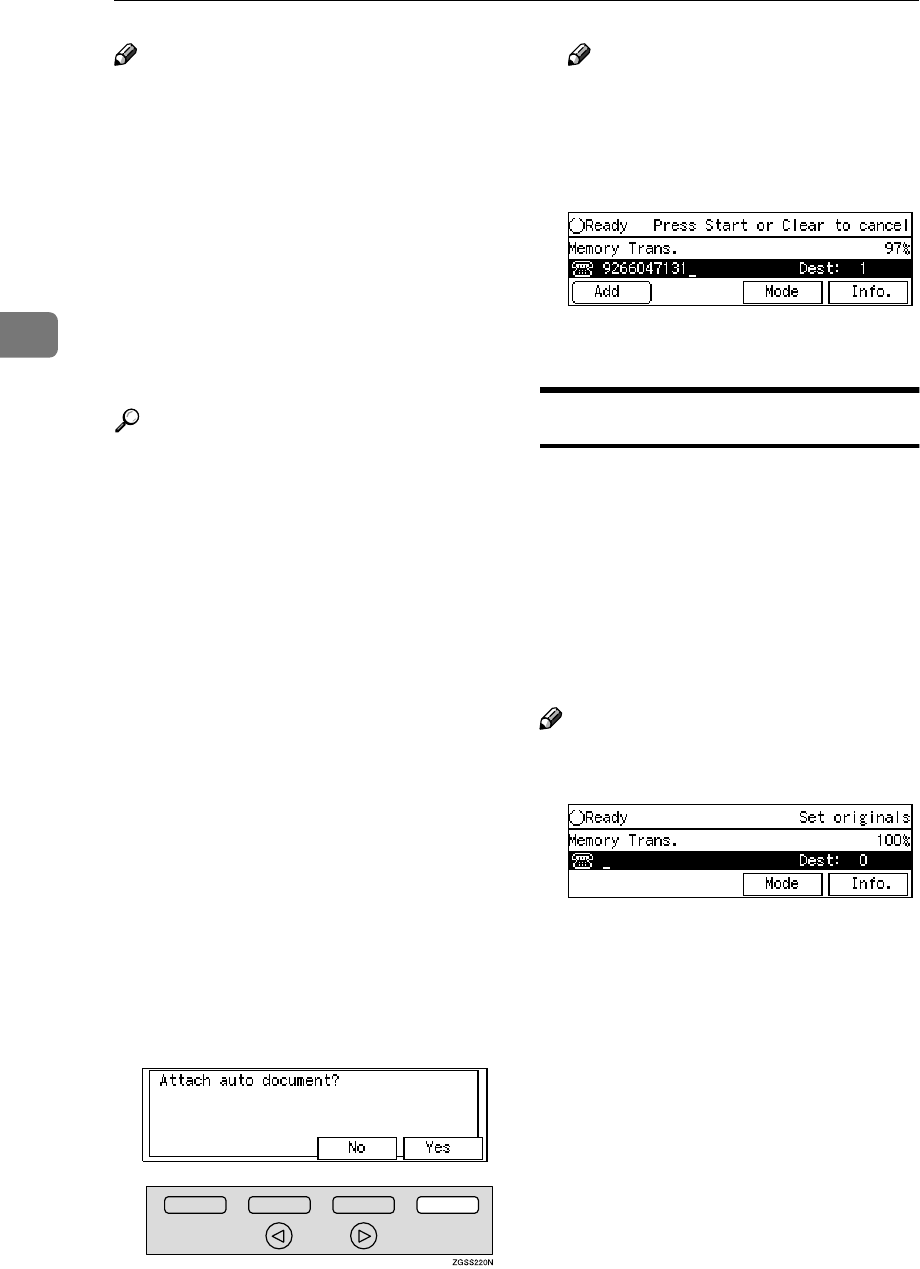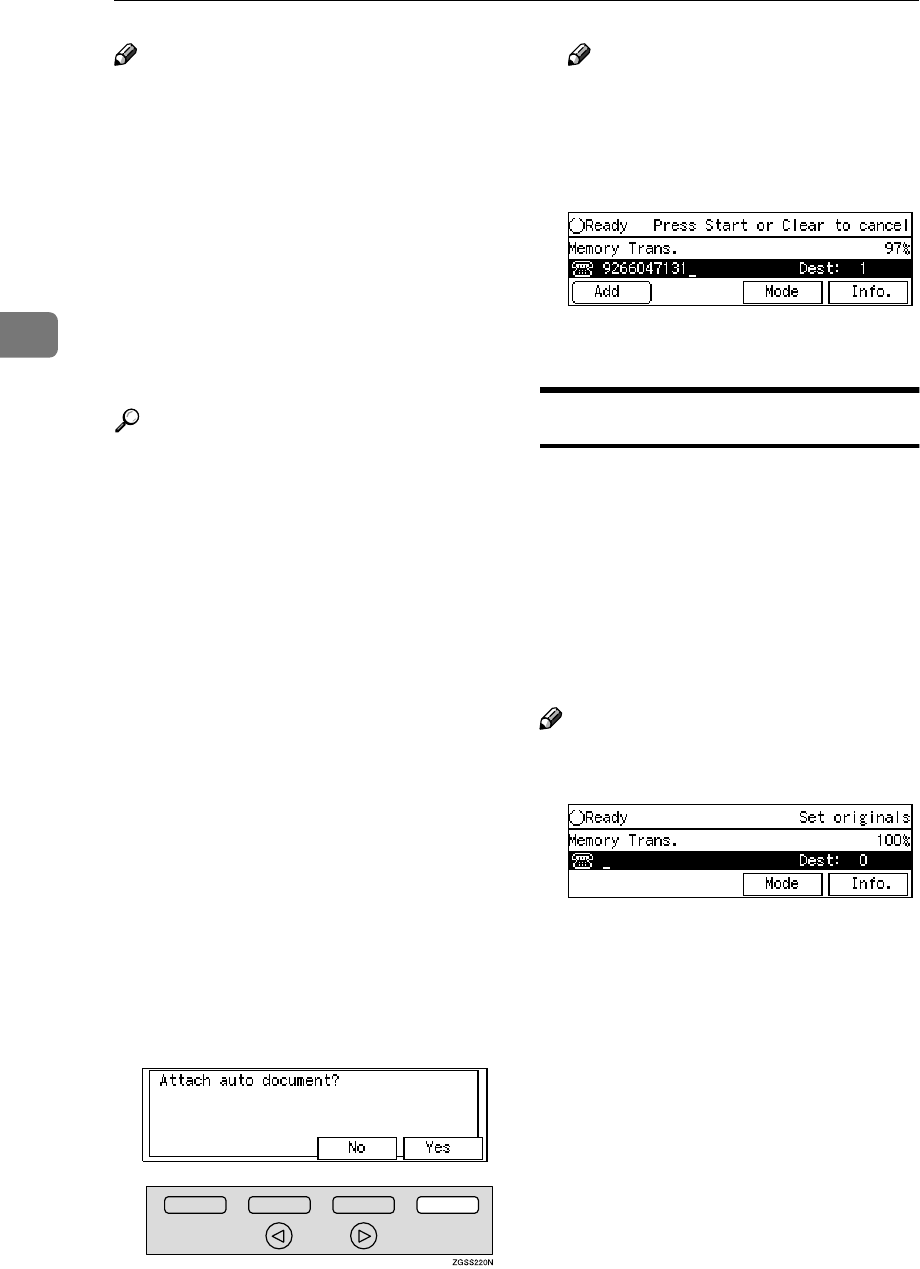
Other Transmission Features
100
3
Note
❒ Although you can specify scan set-
tings when sending an Auto Docu-
ment, these settings will only
apply to the document you send
along with the Auto Document.
The settings used when you
scanned in and stored the Auto
Document will apply to the Auto
Document itself.
❒ If you send another document
with an Auto Document, the Auto
Document is sent first.
Reference
p.63 “Quick Dial”, <Basic Fea-
tures>
p.76 “Speed Dial”, <Basic Fea-
tures>
A
AA
A
Set the original you wish to send
along with the Auto Document,
and select any scan settings as
necessary.
To send just an Auto Document,
start the following procedure from
step B.
B
BB
B
Specify the Auto Document to
send in one of the following
ways:
• Press the Quick Dial key it is
stored in.
• Press the {
{{
{Speed Dial}
}}
} key and
enter the code of the Speed Dial
it is stored in.
C
CC
C
Press [Yes].
Note
❒ Proceed to step E when you
specified the destination using a
Quick Dial key or a Speed Dial.
D
DD
D
Dial the destination fax number.
E
EE
E
Press the {
{{
{Start}
}}
} key.
No Document, No Dial
If you dial a destination fax number
and for some reason take your docu-
ment back to your desk and another
person sets a different document,
their document could be sent to the
wrong destination. To avoid such
mistakes, when this feature is turned
on, you cannot dial a destination un-
less your document is set.
Note
❒ The standby screen when this fea-
ture is turned on:
❒ When the machine is shipped, this
feature is turned off by default. If
you wish to turn this feature on,
please contact your service repre-
sentative.