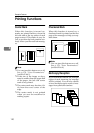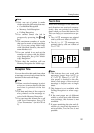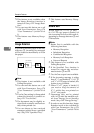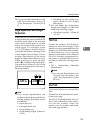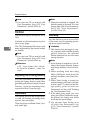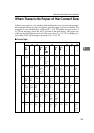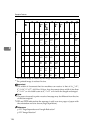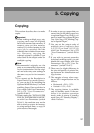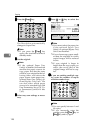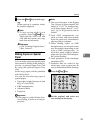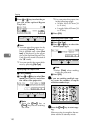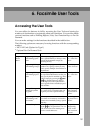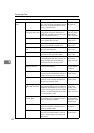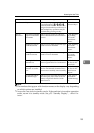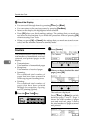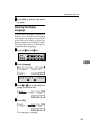Copying
128
5
A
AA
A
Press the {
{{
{Copy}
}}
} key.
The Resolution automatically
changes to Super Fine.
Note
❒ If you press the {
{{
{Copy}
}}
} key
again, the machine returns to
standby mode.
B
BB
B
Set the original.
Note
❒ If the optional Paper Tray
Unit(s) is installed, the machine
searches the paper sources for
copy paper that has the same
width as your original in the fol-
lowing order, and selects the
paper source: main paper tray,
optional Paper Tray Unit(s), op-
tional Bypass Tray Unit. You
can also select which paper
source to be searched first with
User Parameters. See p.178 “Us-
er Parameters”(switch 19 bits
7,6,5).
C
CC
C
Select any scan settings as neces-
sary.
D
DD
D
Press 0
00
0 or 1
11
1 key to select the
copy paper size.
Note
❒ You cannot select the paper size
if the optional Paper Tray
Unit(s) or optional Bypass Tray
Unit is not installed.
❒ If you choose copy paper small-
er than the originals in width,
copied images will be reduced
in size.
❒ If your original is larger in
length than the copy paper you
select, the excess part of the
original image will not be cop-
ied.
E
EE
E
If you are making multiple cop-
ies, enter the number of copies
with the number keys.
Note
❒ You can specify between 1 and
99 copies.
❒ If you incorrectly enter the
number, press the {
{{
{Clear}
}}
} key or
{
{{
{Stop}
}}
} key and try again.