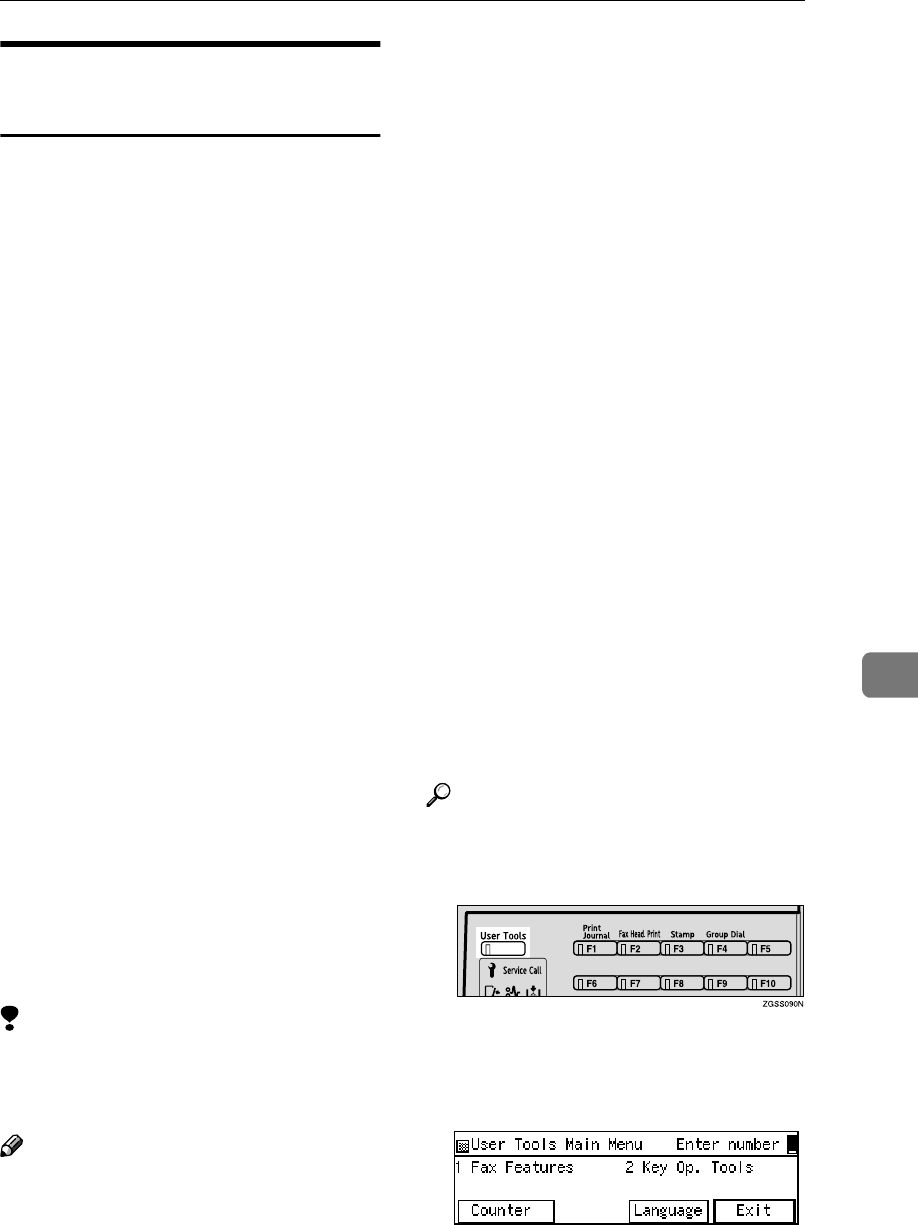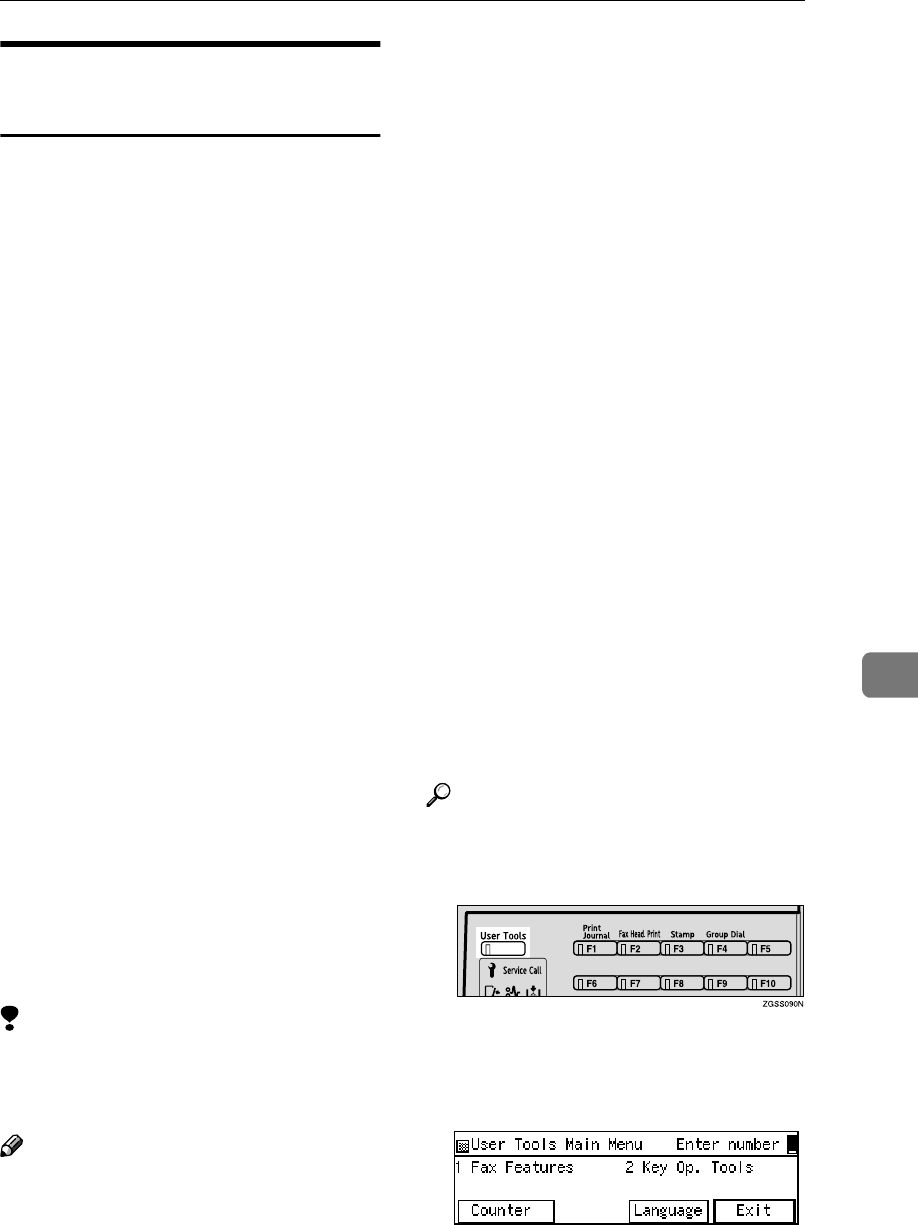
Box Settings
255
7
Registering/Editing Transfer
Boxes
This section describes how to set up a
Transfer Box for forwarding incom-
ing SUB transfer request messages
onto end receivers.
You can store the following items:
• SUB Code (required)
Up to 20 characters long and can be
composed of digits 0-9, "q", "p"
and spaces (the first character can-
not be a space).
• Name (required)
Up to 20 characters long.
• Password (optional)
Up to 20 characters long and can be
composed of digits 0-9, "q", "p"
and spaces (the first character can-
not be a space). By programming
the password, no one without the
password can access the Transfer
Box. It is recommended to pro-
gram the password if you wish to
restrict the access to the Transfer
Box.
• End Receiver (required)
You can store 5 end receivers (des-
tinations to which messages will
be forwarded) for each box. Speci-
fy end receivers with Quick Dial
keys, Speed Dials, or Groups as-
signed to Quick Dial keys that
have been registered beforehand.
Limitation
❒ After messages are transferred, a
Transfer Result Report is not sent
back to the sender.
Note
❒ After messages are transferred
they are deleted.
❒ By default, the machine prints out
received messages and the Trans-
fer Result Report that it transfers
after the transfer has finished. If
you wish to turn this feature off,
please contact your service repre-
sentative.
❒ You can have received messages
sent using Economy Transmission.
Please contact your service repre-
sentative for details.
❒ When the registered receiver is a
Multi-step Transfer Group Dial,
Multi-step Transfer takes place.
See p.115 “Multi-step Transfer”
and p.87 “Groups”, <Basic Fea-
tures>.
❒ You can specify a Quick Dial key
or Speed Dial containing an e-mail
address as the receiver when the
NIC FAX Unit (Option for Type1)
is installed.
❒ You can edit boxes in the same
way as registering them. However,
to change the SUB Code itself, you
must delete it then register a new
SUB Code.
Reference
p.254 “Transfer Boxes”
A
AA
A
Press the {
{{
{User Tools}
}}
} key.
B
BB
B
Enter the code for "Key Op.
Tools" with the number keys.
Then press the {
{{
{q
qq
q}
}}
} key.
The "Key Op. Tools" main menu
appears.