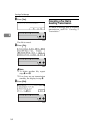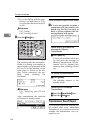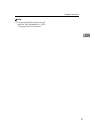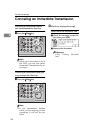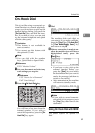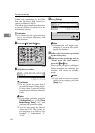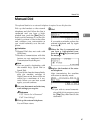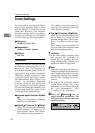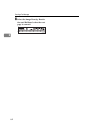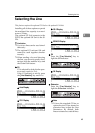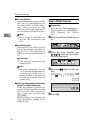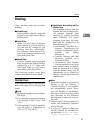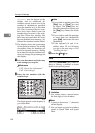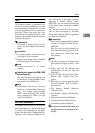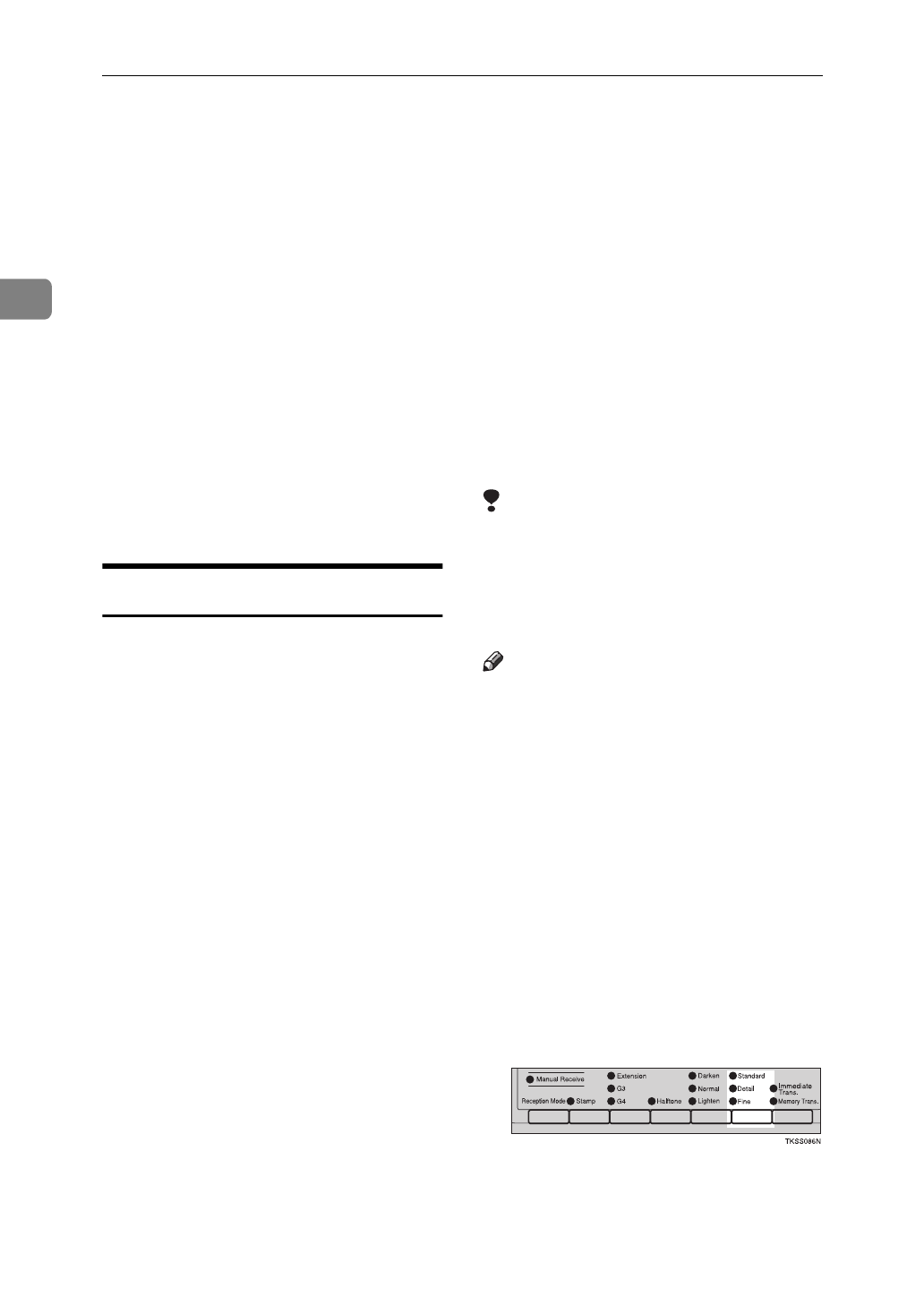
Sending a Fax Message
62
2
Scan Settings
You may wish to send many different
types of fax message. Some of these
may be difficult to reproduce at the
other end. However, your machine
has three settings that you can adjust
to help you transmit your document
with the best possible image quality.
❖
Resolution:
Standard
,
Detail
,
Fine
❖
Image density:
Darken
,
Normal
,
Lighten
❖
Halftone:
Off
,
On
Resolution
Images and text are scanned into the
machine by converting them to se-
quences of dots. The frequency of
dots determines the quality of the im-
age and how long it takes to transmit.
Therefore, images scanned at high
resolution (Fine) have high quality
but transmission takes longer. Con-
versely, low resolution (Standard)
scanning results in less quality but
your document is sent more quickly.
Choose the setting that matches your
needs based upon this trade off be-
tween speed and image clarity.
❖
Standard (8
×
3.85 lines/mm, 200
×
100
dpi)
Select for documents containing
normal sized characters.
❖
Detail (8
×
7.7 lines/mm, 200
×
200 dpi)
Select for documents containing
small characters or when you re-
quire greater clarity. This resolu-
tion is twice as fine as Standard.
This setting scans documents us-
ing twice the resolution than that
of the Standard setting.
❖
Fine (8
×
15.4 lines/mm, 200
×
400 dpi)
Select for documents with fine de-
tail or when you require the best
possible image clarity. This resolu-
tion is four times as fine as Stan-
dard.
This setting scans documents us-
ing four times the resolution than
that of the Standard setting.
Limitation
❒
If the other party's machine does
not support the resolution at
which you are sending, this ma-
chine automatically switches to a
resolution which is supported.
Note
❒
When the machine is turned on or
modes are cleared, the resolution is
set to Standard by default. You can
change this with the User Parame-
ters.
⇒
P.236
“Changing the User Pa-
rameters”
❒
By default, the resolution returns
to the home setting after every
transmission. You change this with
the User Parameters.
⇒
P.236
“Changing the User Parameters”
A Press the
{
Resolution
}
key to
switch between resolutions. The
indicators above the key show the
current selection.