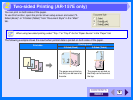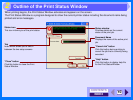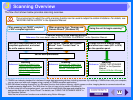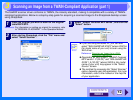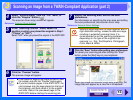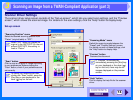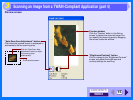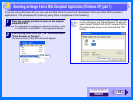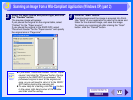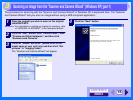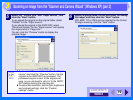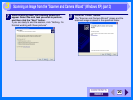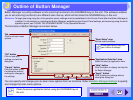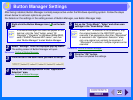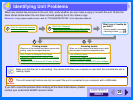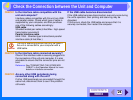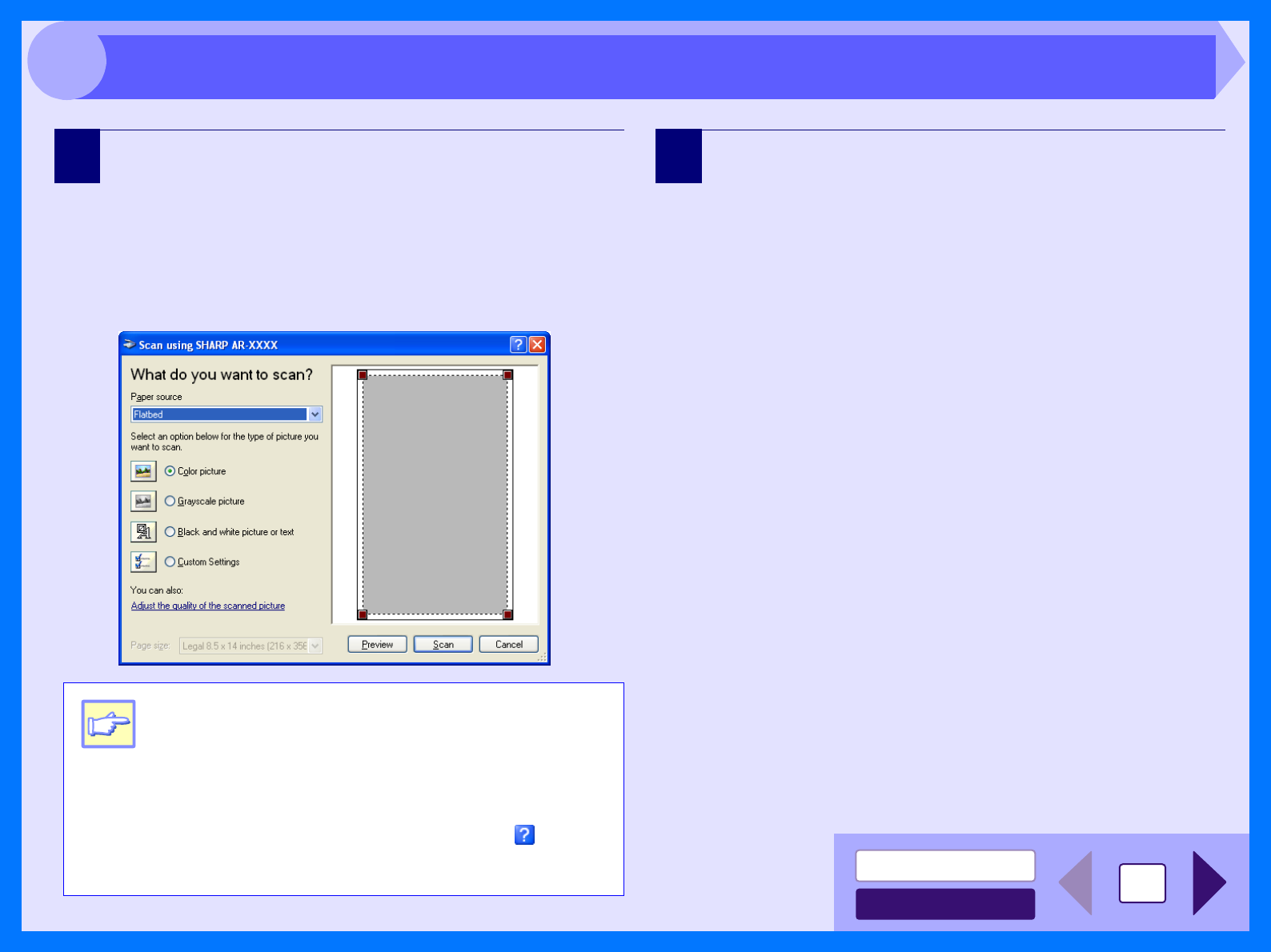
INDEX
CONTENTS
17
3
3
Select the paper source and picture type, and click
the "Preview" button.
The preview image will appear.
If you placed the original on the original table, select
"Flatbed" for the "Paper source".
If you placed the original in the RSPF/SPF, select
"Document Feeder" for the "Paper source" and specify
the original size in "Page size".
4
Click the "Scan" button.
Scanning begins and the image is acquired into Paint.
Use "Save" in your application to select a file name and
folder for the scanned image, and save the image.
To cancel your scanning job after clicking the "Scan"
button, click the "Cancel" button.
Note
! If you select "Document Feeder" for the "Paper
source" and click the "Preview" button, the top
original in the RSPF/SPF is previewed. The
previewed original is sent to the original exit
area, so you will need to return it to the RSPF/
SPF before starting the scanning job.
! To view Help for a setting, click the ( ) button
in the upper right-hand corner of the window
and then click the setting.
Scanning an Image from a WIA-Compliant Application (Windows XP) (part 2)