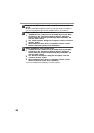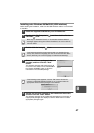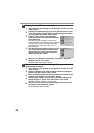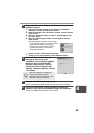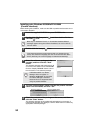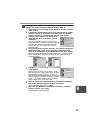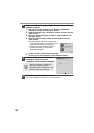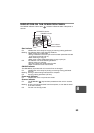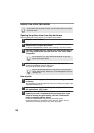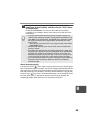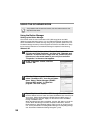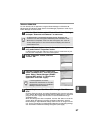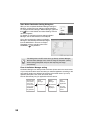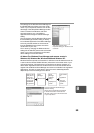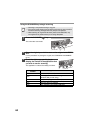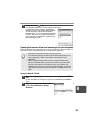54
USING THE PRINTER MODE
Opening the printer driver from the start menu
Open the printer driver setup screen by the method shown below.
1
Click the "start" button.
2
Click "Control Panel", select "Printers and Other Hardware",
and then click "Printers and Faxes".
On Windows 95/98/Me/NT4.0/2000, select "Settings" and click "Printers".
3
Click the "SHARP AR-xxxx" (where xxxx is the model name of
your unit) printer driver icon and from the "File" menu select
"Properties".
4
Click "Printing Preferences" button in the "General" tab.
On Windows 95/98/Me, click the "Setup" tab.
The printer driver setup screen will appear.
How to print
1
Make sure that the paper of the desired size and type is loaded
in the tray.
The procedure for loading paper is the same as for loading copy paper. See
"LOADING PAPER" (p.7).
2
Open the document you intend to print, and select "Print" from
the application's "File" menu.
3
Make sure that "SHARP AR-xxxx" (where xxxx is the model
name of your unit) is selected as the current printer. If you
intend to change any print setting, click the "Preferences"
button to open the setting dialog.
On Windows 95/98/Me/NT 4.0, click the "Properties" button.
On Windows 2000, the "Properties" button does not appear. Set your
preferences by switching the tab in the "Print" dialog box.
For problems with the printer function, see the online manual or the help
file for the driver.
On windows NT 4.0, select "Document Defaults" to open the
printer driver setup screen.
Refer to the Windows manual or help file for more information
on the "General" tab, "Details" tab, "Color Management" tab and
"Sharing" tab.