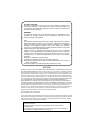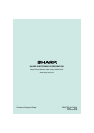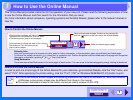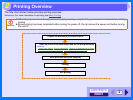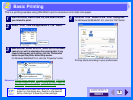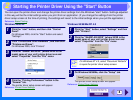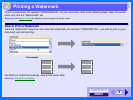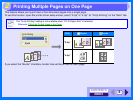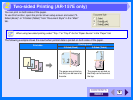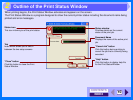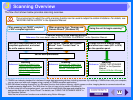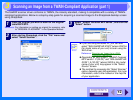INDEX
CONTENTS
5
2
To view Help for a setting, click the ( ) button in the upper right-hand corner of the window and then click the setting.
Note
The AR-157E printer driver setup screen is shown below. The settings and the image of the unit will vary depending
on the model.
Tab
Index which allows you to
switch between the various
setup screens.
( ) button
Click this button and then click a
setting to view Help for the setting.
Check button
Allows you to select one
item from a list of options.
"OK" button
Click this button to save
your settings, and exit the
dialog box.
The settings you made at
"N-Up Printing", "Document
Style" (AR-157E only), "Fit To
Paper Size", "Image
Orientation" and "Watermark"
are shown in this image.
The tray selected in
"Paper Selection" in the
"Paper" tab appears in
blue. You can also click
on a tray to select it.
"Cancel" button
Click this button to exit the dialog
box without making any changes to
the settings.
"Apply" button
Click to save your settings
without closing the dialog box.
Drop-down list
Allows you to make one
selection from a list of choices.
Check box
Click this option to activate/
deactivate each function.
You can also view Help by
right-clicking the setting
with the mouse.
Windows NT 4.0 does not
have the "Apply" button
on each screen.
The "Apply" button does
not appear when you
open this window from an
application.
Note
Note
Printer Driver Settings