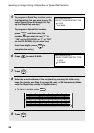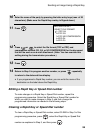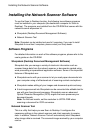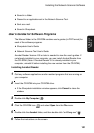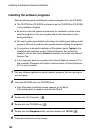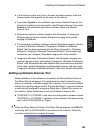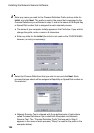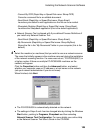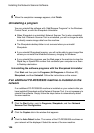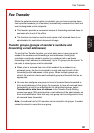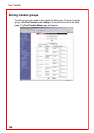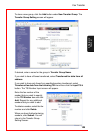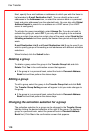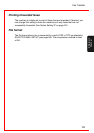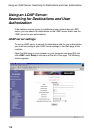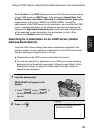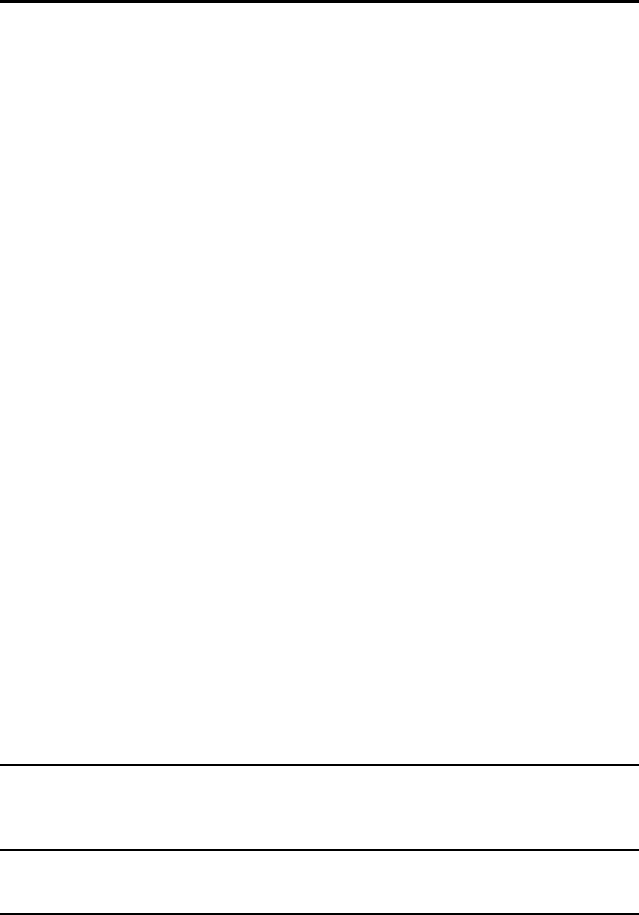
Installing the Network Scanner Software
106
5 When the completion message appears, click Finish.
Uninstalling a program
You can uninstall the software with “Add/Remove Programs” in the Windows
Control Panel, or with the Sharpdesk Uninstaller.
♦ When Sharpdesk is uninstalled, Network Scanner Tool is also uninstalled.
Note that if Network Scanner Tool is uninstalled, you will no longer be able
to directly receive image data from the machine.
♦ The Sharpdesk desktop folder is not removed when you uninstall
Sharpdesk.
♦ If you uninstall Sharpdesk Imaging, you will not be able to open image files
unless you re-install the Windows accessory Imaging for Windows.
♦ If you uninstall the programs, use the Web page in the machine to clear the
Rapid Key or Speed Dial number that contained your computer as a Scan
to Desktop destination.
Uninstalling the software programs with the Sharpdesk Uninstaller
Click Start and then point to Programs (All Programs in Windows XP),
Sharpdesk, and then Uninstall. Follow the instructions on the screen.
If an additional FO-DC535/635 machine is installed on the
network
If an additional FO-DC535/635 machine is installed on your network after you
have installed Sharpdesk and the Network Scanner Tool, it is not necessary to
reinstall the software. Simply follow the steps below to automatically detect
the new machine.
1 Click the Start button, point to Programs, Sharpdesk, and then Network
Scanner Tool Configuration.
2 Click the Copiers tab in the window that appears.
3 Click the Auto Detect button. The names of the FO-DC535/635 machines on
your network will be displayed. Select the name of the new machine.