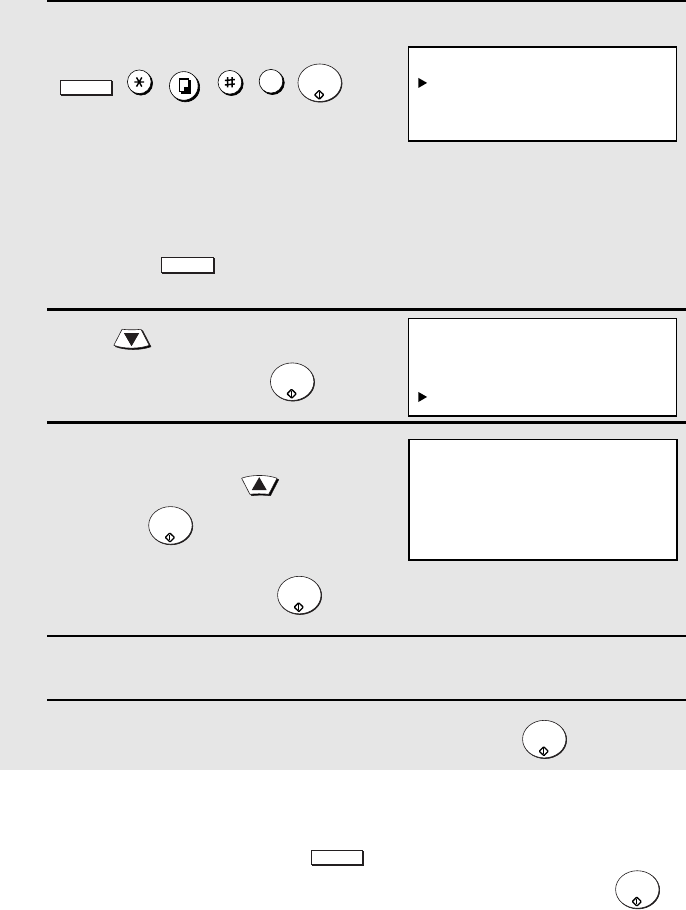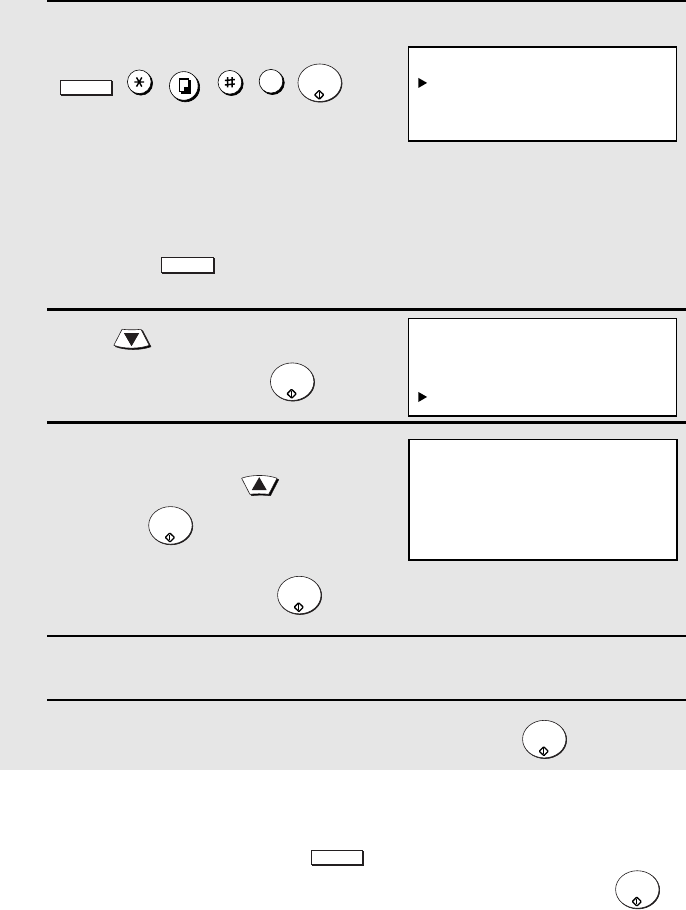
Administrator Password
32
When password protection is enabled
When password protection enabled, you will be prompted to enter the
password each time you press to configure a MENU setting. Enter
the password with the numeric and/or letter keys as appropriate, press ,
and then continue as usual.
MENU
START/
ENTER
1 Press the following sequence of keys:
, , , , , .
• This is a hidden operation, and therefore error beeps may sound and the
display may not respond normally when you press several of the above
keys. Disregard the error beeps and display while pressing the keys.
• If password protection is enabled, a password entry screen will appear after
you press . Continue to press the above keys without entering the
password.
2 Press to select PASSWORD
PROTECTION and press .
3 To enable protection (require entry of
the password), press to select YES
and press .
To disable protection, make sure that
NO is selected and press .
4 Press the numeric keys and/or the letter keys to enter the password.
5 When you have finished entering the password, press .
MENU
COPY
1
START/
ENTER
MENU
START/
ENTER
START/
ENTER
START/
ENTER
START/
ENTER
ADMIN PASSWORD
[ ]
ENTER PASSWORD
ADMIN PASSWORD
PASSWORD PROTECTION
1=YES
2=NO
Display:
ADMIN PASSWORD
1:PASSWORD SET
2:PASSWORD PROTECTION
Changing the Password Protect setting
Follow the steps below if you need to change the Password Protect setting
(enable or disable password protection).