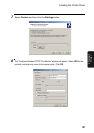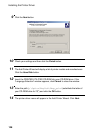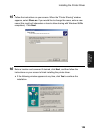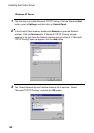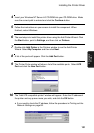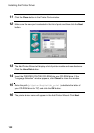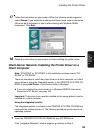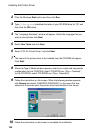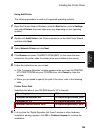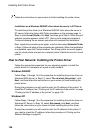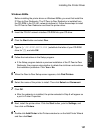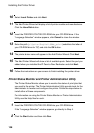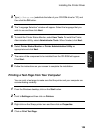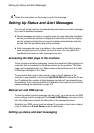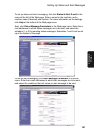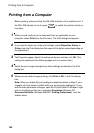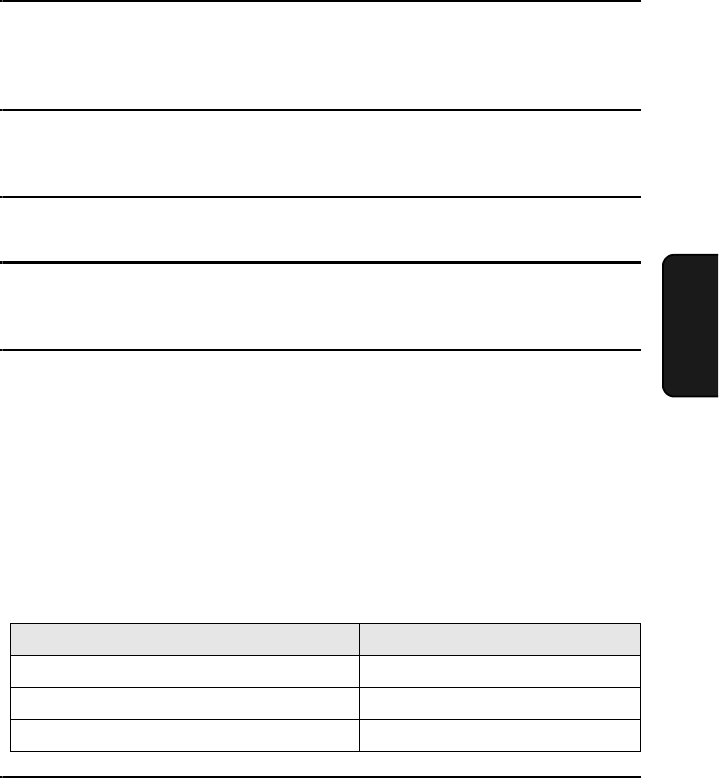
Installing the Printer Driver
135
4. Network
Printer
Using Add Printer
The following procedure is used in all supported operating systems.
1 Open the Printers folder in Windows (click the Start button, point to Settings,
and select Printers; the exact steps may vary depending on your operating
system).
2 Double-click Add Printer in the Printers window to run the Add Printer Wizard
and then click Next.
3 Select Network Printer and click Next.
4 Click Browse and select “SHARPFO-DC500(600)” (or the name that was
entered for the printer when the printer driver was installed in the server).
5 Follow the instructions on your screen.
• If the “Language Selection” window appears when you insert the PRINTER
UTILITIES CD-ROM into your CD-ROM drive, click Cancel to close the
window.
• When you are asked to specify the path of the driver, refer to the following
table:
Printer Driver Path
Substitute the letter of your CD-ROM drive for “Q” in the path
6 If at any time the “Digital Signature Not Found” window or other hardware
installation warning appears, click OK or Continue Anyway to continue the
installation.
Operating system Path
Windows 98/Windows Me Q:\Option\English\98Me_pclxl
Windows NT 4.0 Q:\Option\English\Nt_pclxl
Windows 2000/XP/Server 2003 Q:\Option\English\2kxp_pclxl